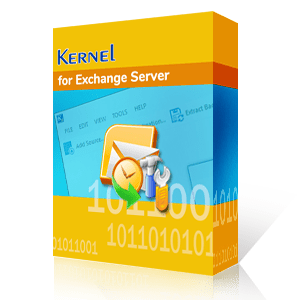Microsoft Exchange Server facilitates its core services through the Extensible Storage Engine or ESE storage technology which is also called as JET Blue. It is widely referred as the core of Exchange Server, Windows Search and Active Directory.
One of the primary and crucial task of ESE is to let applications store and fetch data using sequential or indexed approach. It should be noted that the JET Blue technology is pre-configured with provisions to recover the crashed Exchange database and also serves as a major booster for Exchange Server performance. It has highly concurrent transactions which is best for the server applications.
Why Exchange Jet Engine Errors Occur?
Microsoft Exchange Jet engine errors are majorly encountered when any damage in Exchange Server at file, database, or application level happens. There are serious levels of repercussions after the Exchange Server is hit by the jet engine errors. One may encounter with the following errors when any region of Exchange Server is corrupted by unexpected hardware or software crashes.
- 1022 JET_err DiskIO – It occurs when the disk Input/output process restricts Exchange Server to access the targeted page in the Exchange database. More specifically, the 1022 error can be the cause of truncated or damaged file when Exchange Server access page number that exceeds the total number of pages. In the end, the Exchange information store gets corrupted because of inefficient transaction log replay activities.
- 1019 JET_err Page NotInitialized – Such an error occurs when the requested page is either empty or uninitialized in the Exchange database. The root cause for the page unavailability might be the corruption in the file system which subsequently damages the Exchange Server database.
-1018 JET_err Read VerifyFailure – It occurs when incorrect checksum or incorrect page number is encountered during the read page process. Exchange Server finds the checksum value of stored page as different with the final recalculated checksum value at the page read process. In addition, the discrepancies in the physical location of a page leads to mismatch in the page number which ultimately corrupts the Exchange file system.
One can't restrict themselves in acknowledging the preceding mentioned jet engine errors as there goes a long list of jet engine errors which consists of the following:
- The Microsoft Jet database engine cannot open the file '(unknown)'. It is already opened exclusively by another user, or you need permission to view its data
- The Jet VBA file (VBAJET.dll for 16-bit versions, or VBAJET32.dll for 32-bit versions) failed to initialize when called. Try reinstalling the applications that returned the error
- JET_errRecordNotFound, the key was not found
- 100 JET_errRfsFailure
- Unable to initialize DAO/Jet db engine
- The Microsoft Jet database engine stopped the process because you and another user are attempting to change the same data at the same time
In the preceding topics, we have seen the plethora of Exchange Jet engine errors and its minute implications damaging the Exchange at file, database, and information store levels. However, while summing up the entire Exchange Jet engine errors reasons, one may look out for the following most probable reasons behind the corruption.
- Hardware malfunctioning like hard drive crashes, power failure damages the EDB mailboxes that are accessed during the incident.
- Presence of corruption in critical objects of Exchange database because of variety of registry issues, and software crashes.
- High level of mismatch in the Jet or DAO files which leads to corruption.
- Missing or deleted Exchange log files
- Mismatch between Exchange log file generation number and signature
- False data restoration in the Exchange database because of unreliable or incompatible third-party resources that is integrated with Exchange.
We have seen the nature and impact of Exchange jet engine errors. However, one must plan out the concrete strategies to discard these errors, thereby restoring the Exchange EDB mailboxes and database.
First one should be checking whether the current Exchange Server installation is up to date or not. If not, then it is recommended to install the latest service pack for the Exchange Server version.
Getting the damaged or corrupted Exchange Server database on the right track requires an expert troubleshooting treatment. Here’s how to repair EDB files:
Employ Exchange Backup Retrieval Tool
Facilitating the backup mechanism from the Exchange Server can be helpful to save your crucial EDB mailboxes. Use the Windows Server backup or NTBackup technology to safeguard the Exchange files from infected database. The following Steps will demonstrate you to take Exchange backup using Windows Server backup.
- Open Windows Server Backup, and then select the Local Backup option.
- Click the Backup Once… option from the Action pane.
- Select Different options, and then click the Next button.
- The Select Backup Configuration page is displayed.
- Select the Custom option, and then click the Next button.
- The Select Items for Backup page is displayed.
- Click the Add Items option, and then click OK to attach required volumes.
- Exclude the desired files or file types by navigating through Advanced Settings Exclusions Add Exclusion.
- Navigate to VSS Settings tab and select VSS full Backup. Click OK followed by the Next button.
- Choose local drives or remote shared folders to save the Exchange backup at the selected destination.
- In the Confirmation page, inspect the backup settings, and then click the Backup button.
- View the current backup process in the Backup Progress page. Check the backup files once the process is executed.
MS Exchange Server has intrinsic command line mechanism to analyze and restore several types of errors and corruptions. All you need to do is just launch the command prompt and specify desired ESEUTIL command according to the requirements. Check out the following commands and its applications.
- ESEUTIL /c – Input the command to perform the hard recovery of the Exchange database.
- ESEUTIL /m – Input the preceding command if you want to dump the header info of the Exchange database.
- ESEUTIL /D – Specify the command to facilitate the offline defragmentation of the Exchange database for removing empty space.
- ESEUTIL /y – Input the command to execute the copy operation on large mailboxes of the Exchange database.
- ESEUTIL /g – Specify the command to perform the integrity inspection of the Exchange database.
- ESEUTIL /p – Input the command when you want to recover the corrupted Exchange database. After running this command, offline defragmentation of database is required.
- ESEUTIL /R – Specify the command to perform useful recovery operations on the Exchange database.
- ESEUTIL /k – Input the command to initiate the analysis of checksum values.
It is not always possible to successfully fix all the corrupted EDB mailboxes after fielding all tips and tracks. The Exchange Admins are always in doubt to claim all database files after encountering with the Exchange jet engine errors. In such scenarios, one must find a trustworthy and proactive third-party Exchange Recovery software that can easily resurrect entire Exchange database without losing any single property.
Solution - Kernel for Exchange Server
It is the cutting-edge technology developed to restrain major Exchange Server corruptions including jet engine errors and dirty shutdown states. EDB to PST converter software is incorporated with extraordinary migration alternatives that eases the restoration of Exchange database items.