AutoArchive is a feature that moves emails automatically from the current folder to the archive location. AutoArchive feature plays an important role in managing the space in your mailbox and keeping Outlook clean and fast. The archived items are saved in Outlook data file (PST) and the default location of this archive folder is C:\Users\YourUserName\Documents\Outlook files\Archive.pst.
Note: Please note that the location and time of archiving items are a result of preconfigured settings. These settings can be modified by users, as per their requirements, and preferences
But sometimes, you may face issues with archiving and it makes you wonder why you are facing it. In this article, we will help you to fix Auto Archive Not Working in MS Outlook issue. But, before moving towards the solution for why auto-archiving isn’t working, you should know how to archive emails & other items in Outlook. Now, moving forward, let’s understand how to solve the Auto Archiving not working issue.
Manual methods to fix AutoArchive not working in MS Outlook
AutoArchive is the most demanding method to manage your mailboxes. Numerous solutions help you to fix AutoArchive not working issue. Below, we are mentioning some legitimate methods to fix this error:
Outlook’s AutoArchive can automatically manage a user's mailbox. You can change AutoArchive settings to Auto so that it will manage your mailboxes automatically.
Here is how you can change AutoArchive Settings in Outlook:
- For Outlook 2007
- Open Outlook.
- Go to the Tools menu.
- Select Options and click on Other.
- Finally, click on AutoArchive Settings and change the settings.
- For Outlook 2010, 2013 and 2016
- Open Outlook.
- Click on File option and select Options.
- Click on the Advanced button in the options menu.
- Now, select AutoArchive Settings and make the desired changes.
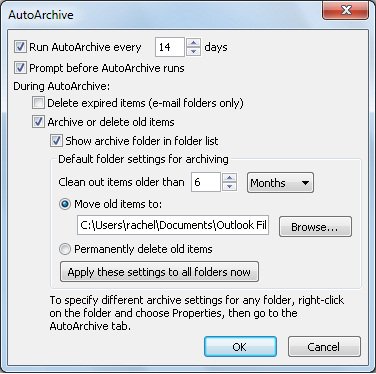
Note: If you want to go for Per folder Auto Archive Settings, here is how you can do it:
Select the particular folder you want to make changes in. Right-click on it, go to Properties and click on AutoArchive button.
You can change AutoArchive settings as per your preference to get specific results. Occasionally, some users mistakenly change their AutoArchive settings and face AutoArchive working issues in their Outlook. So, make sure to change the settings for a seamless Outlook performance.
For Outlook 2010, 2013- Open Outlook select File > Clean Up Tools and click the Archive button.
Note:
- For Outlook 2007, click File > Archive.
- For Outlook 2016, click File > Tools and select Clean Up Old Items.
- Now, select Archive this folder and subfolders, select the folders for archiving and select the required options. Click OK.
When your Outlook archive PST gets corrupted, you can face AutoArchive issues. You can easily download and initiate the Inbox Repair Tool to repair corrupted archive PST files.
With the help of this article, you can successfully archive your emails and items. But what if this archive PST gets corrupted? Yes, just like normal PSTs, archive PST is also prone to corruption, and may get corrupt for any reason. Well, in this situation it is recommended to not try too much on your own, as it may result in further damage and data loss. We highly recommend using an automated third-party tool to fix corruption, just like Kernel for Outlook PST Repair.
A reliable Kernel for Outlook PST Repair tool to fix corrupted PST files
It can efficiently recover PST files in a few easy steps. You can deal with any sort of corruption with this tool; there is no limit to the file size. The tool can repair many corrupted and inaccessible PST files as per your requirement. The tool comes with two different modes such as Recover Single File and Recover Multiple File. By selecting these modes, you can decide whether to process single or multiple PST files. The tool can recover PST files of ANSI and UNICODE formats, and finally save them to any format. To know more about the tool, better go for a free trial version and know yourself.

