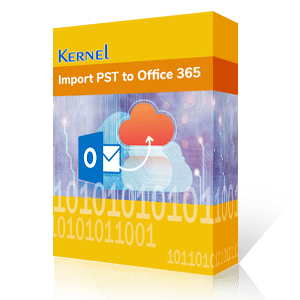Microsoft Outlook is an email client that many professionals use for organizational communication on-premises. Still, in the changing world, many users want to migrate or export their Outlook to Office 365 to experience the cloud-powered platform. Office 365 provides top-level security and elegant cloud services which become advantageous to the user. It grants accessibility of data to a remote place and facilitates dynamic size or storage, which is more convenient for professionals.
If you want to export your Outlook data to Office 365, then this blog post is for you. Here we’ll see the ways to export PST files to Office 365.
Using manual methods (Network Upload method, Drive Shipping method, and Import using Outlook) may get you in a serious situation because of their complex process and incomplete procedures. However, to avoid all the risks and limitations of manual methods, use the professional’s recommended tool to migrate PST files to Office 365.
Export PST to Office 365 using a professional tool
Kernel Import PST to Office 365 is an ultimate solution for importing Outlook PST file items to Office 365. It is very efficient for importing healthy Outlook data files (OST/PST) to Office 365 mailboxes without any data loss. Unlock benefits like incremental transfers, selective migration, and mailbox mapping. Along with migrating multiple PST files to Office 365 group, Mailboxes, or Archive Mailboxes this tool exports PST files to a hosted Exchange or Microsoft Exchange server with advanced data filtration feature. Follow the steps below to export the PST to Office 365 at ease:
- Step 1: Launch the import PST file to Office 365 tool. Click on +Add to add the source PST files and destination Office 365 mailboxes (manually or using a CSV file).
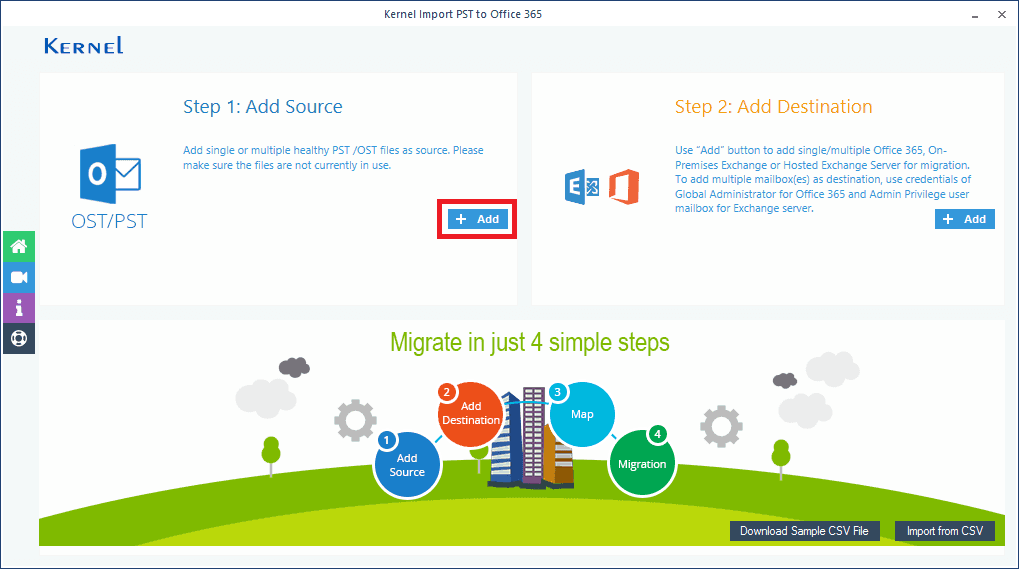
- Step 2: Select Office 365 mailboxes to map them against the PST files.
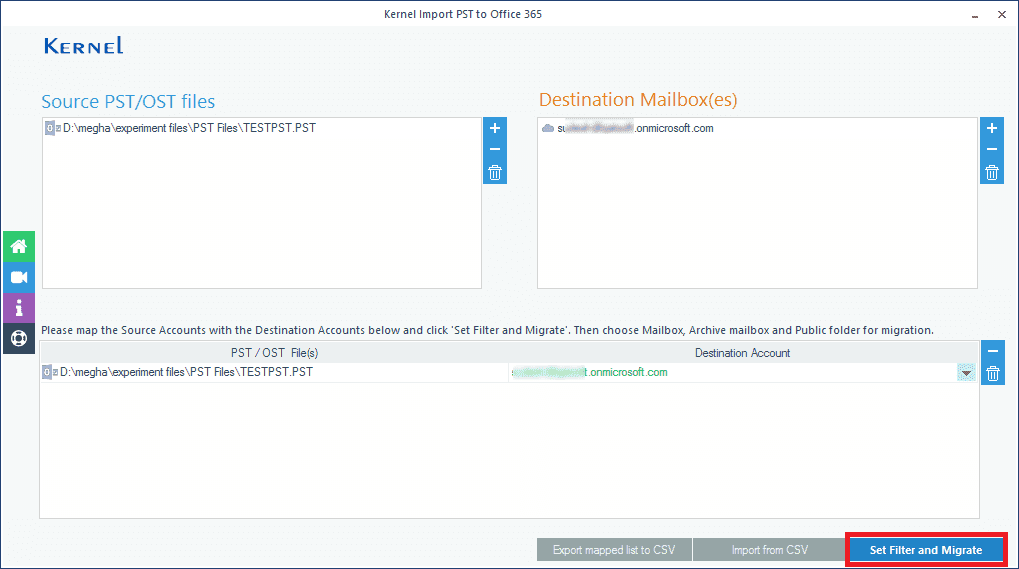
- Step 3: Select the required filtering criteria (Folders, Date, & Item Type), exclusion options (Deleted folder/empty folders), and other options (Hierarchy migration/Archive mailbox migration).
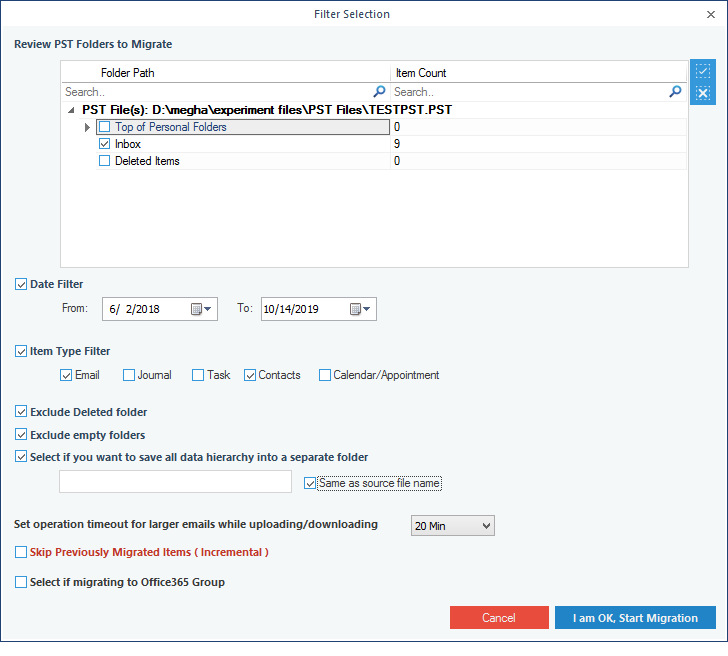
- Step 4: After successfully importing PST files to Office 365, you can save the report to a CSV file.
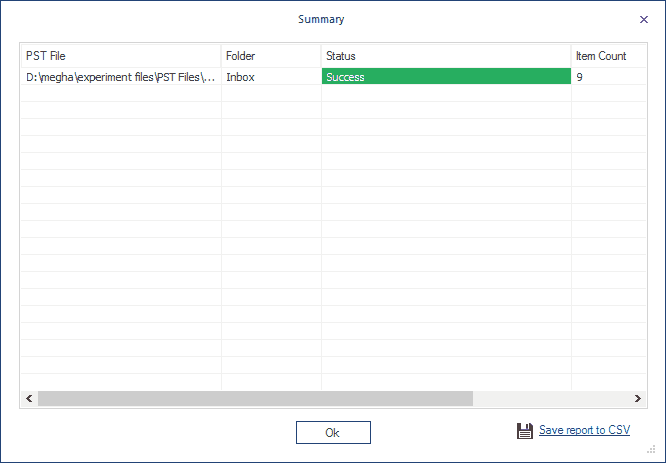
Conclusion
As we have discussed, exporting PST to Office 365 manually may bother you with other serious consequences. It is highly recommended to use Kernel Import PST to Office 365 software to export all your mailboxes and items in the original hierarchy with data integrity. With its user-friendly interface, the tool helps both technical as well as ordinary users to securely import PST file data to Office 365. Download the trial version of the software to experience its advanced features and get your data export to Office 365 without any hassle.