Outlook is widely known for its immense email management service. It stores all your data in OST, PST, and MSG. As we know, OST stores data in Offline mode, PST stores data in Online Exchange Server, and MSG stores data in your local hard drive.
An MSG file extension is simply a format to save Outlook mailbox items such as email messages, reminders, contacts, calendars, tasks, to-do lists, and more. It also stores fields such as date, sender and recipient information, message body, subject, etc. You can save the mailbox items as Outlook Message Format - Unicode, which has a .msg extension. You can easily store that MSG format as a backup or share it with someone to migrate the data from one account to another account.
Why convert Outlook emails to MSG format?
Outlook data is very confidential and essential for the users. Every user needs to understand the reasons below for converting their Outlook emails to MSG format.
- To take an Outlook data backup in MSG format.
- MSG format is excellent for sharing with Outlook users.
- MSG format is good for archiving your Outlook data.
There are only a few limited methods that help you to export your Outlook data into MSG format. Many users use Outlook Windows software, and many use Outlook Web to have their business conversations. We will cover both platforms to provide you with an intact knowledge about exporting and saving MSG files in Outlook.
Windows Outlook allows you to have a daily conversation with your clients and manage your meetings, notes, calendars, etc. Many users use Windows Outlook because of its user-friendly interface. To save a mailbox item in an MSG file format, follow the steps outlined below:
- Step 1. Launch the Outlook on your Windows system and double-click on the email that you want to save. Now, the email will open in a new dialog window.
- Step 2. Click on the File tab.
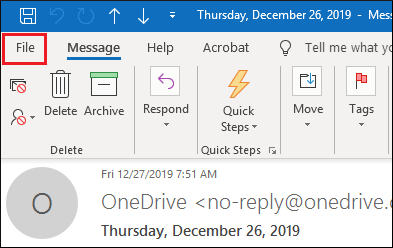
- Step 3. Click on Save As from the left pane. It will open a new window with additional saving options.
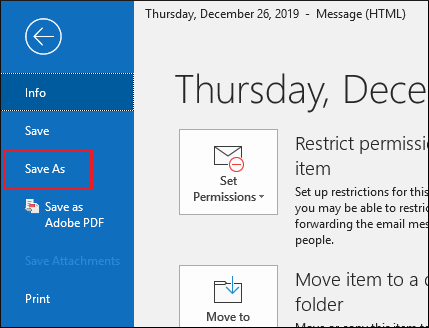
- Step 4. Provide a new name for the file or stick with the default name. From the menu of Save as type, select Outlook Message Format- Unicode and click on Save.
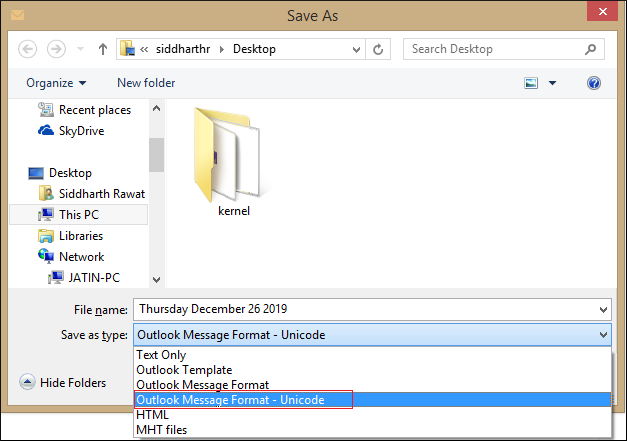
- Note: This applies to Outlook for Office 365, Outlook 2019, Outlook 2016, and earlier editions.
Outlook Web is the most used platform because of its advanced features and in-built collaborative applications. You can easily open Microsoft Suites, including OneDrive, Word, Excel, PowerPoint, etc. Now, let’s know the process to save Outlook web mails to MSG format.
- Step 1. Click on New message.
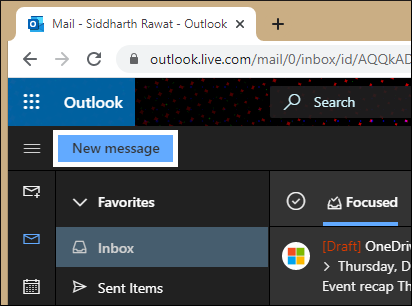
- Step 2. Drag and drop the selected mail in the message body.
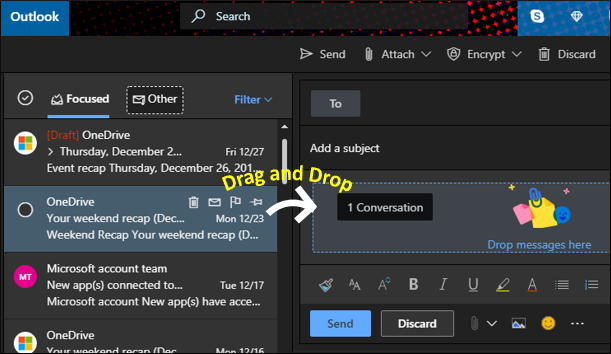
- Step 3. Your email is now attached as an MSG file. Now, you can share it with anyone.
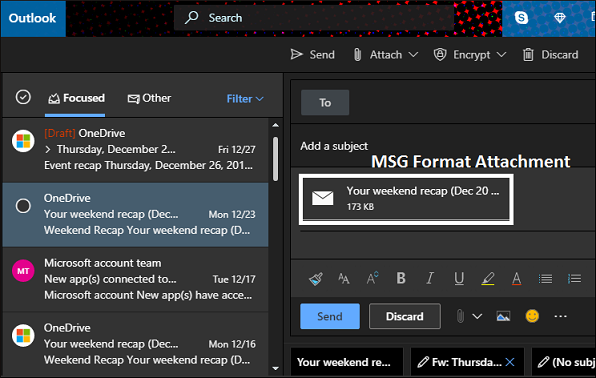
What if your PST file gets corrupted?
With the above-mentioned methods, you can easily convert your Outlook PST files to MSG. But if you cannot able to perform the conversion process, then there is severe corruption with your files. Corruption can damage your PST files and hamper the conversion process. To repair the corruption issues, use Outlook PST Repair software.
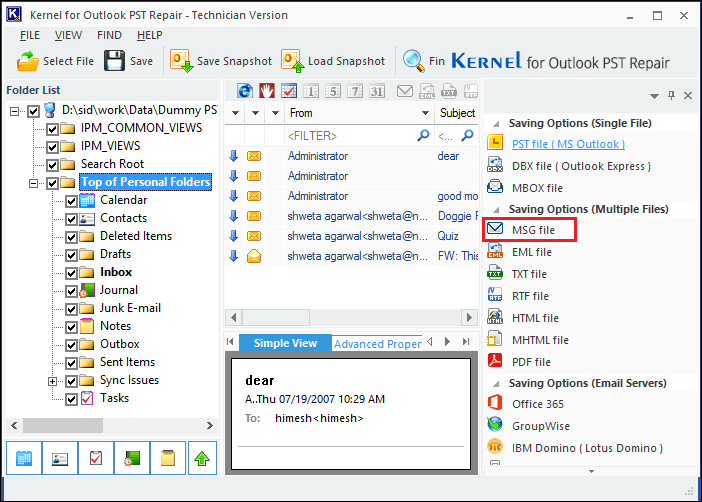
Conclusion
We have covered all the possible methods to convert your Outlook emails to MSG format. These methods are legitimate and convenient for any user, but you can only convert single mail to MSG format. To perform bulk mail migration, use advanced Kernel for Outlook PST repair software. It is the best software that can save MSG files onto local hard drive; then you can easily import that MSG format to any other Outlook account.

