When we talk about email and their respective email clients, we cannot deny that Outlook is one of the most famous and highly preferred email clients for Windows as well as Mac OS. Besides, it is considered as the best email client for businesses, corporates, organizations, and individuals, who handle more than 100 emails a day.
Although MS Outlook is also versioned for the Mac platform, sometimes Mac users need to convert their PST file to MBOX. But what makes Mac users convert their Outlook PST file into MBOX.
Reasons why you need to convert PST to MBOX
Given below are most common reasons to state why you may need to convert or import Outlook PST files to Mozilla Thunderbird (MBOX) format supported by different email clients like Apple Mail, Eudora, SeaMonkey, Netscape, Evolution, Spice bird and more.
- MS Outlook becomes expensive for many normal users in the long run as after a point of time they need to buy the licensed version of MS Office. Desktop email clients that are available either as open source or for free on the web are quite preferred by single users.
- PST files become corrupt and may become inaccessible in MS Outlook. When we speak on Microsoft products, the native methods to fix corruption or damage aren't much efficient, and PSTs are bound to work only with Outlook. Thus, if the file corrupts once, you’ll be stuck for long.
- Outlook users must stick with Windows OS, whereas MBOX files can be accessed on any OS including Windows, MacOS, Linux, etc.
| Features | PST (Personal Storage Table) | MBOX (Mailbox File) |
|---|---|---|
| Operating System | It's accessible on all versions of the Windows operating system. | You can open it on any system running with Windows, MacOS, and even Linux (including distros). |
| Application(s) |
|
|
| Cost | Outlook is not made available for free. You’ll have to buy a license to continue using it.
|
You can download any Linux distro and install Mozilla Thunderbird on your system to open the MBOX file, without really spending anything.
|
Now, that you know and understand why and when someone might need to convert or import the Outlook PST data file to MBOX (Mailbox file), and the basic differences between the two file formats, next comes, how you can convert PST file to MBOX?
Methods to convert PST file to MBOX
This section explores the two most popular ways of converting a PST file to MBOX without creating any hassle for the users.
The manual method of converting PST files includes first establishing Outlook as a default email client. Once it’s found, follow the given steps to convert to MBOX file.
- Go to Control Panel>Default Programs
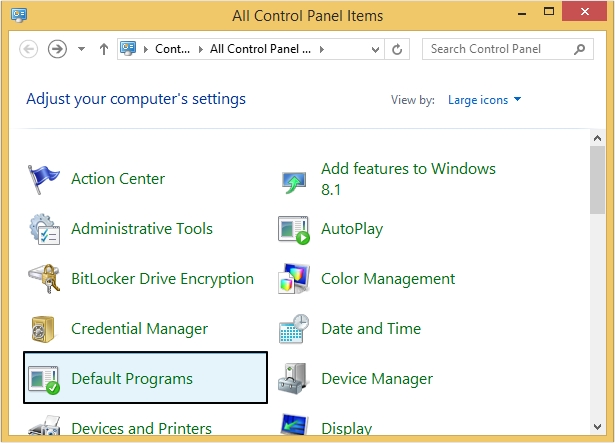
- Now, click on Set your default programs.
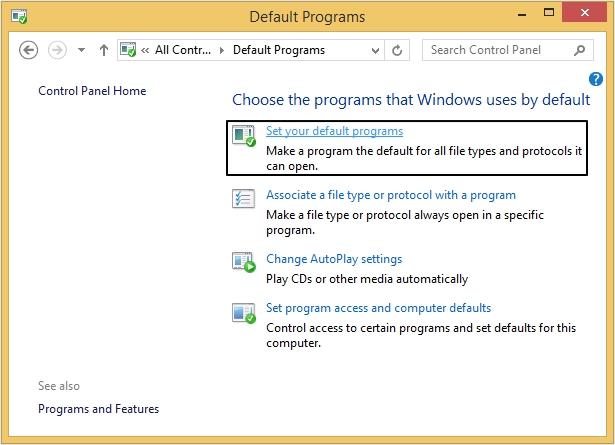
- Click on Outlook and then tap OK to make Outlook as your default email application.
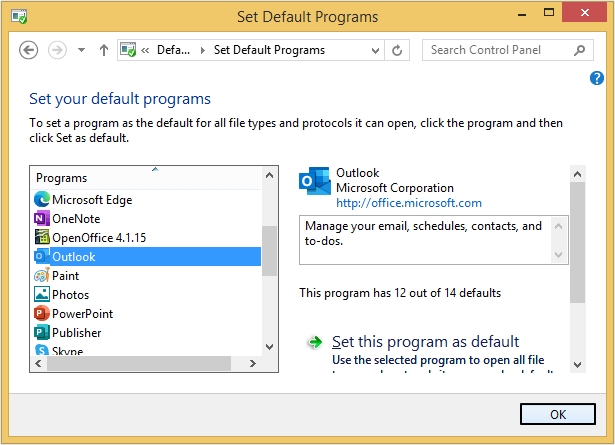
- Launch Outlook on your system and check if the data you’re planning to transfer is available there.
- If the data is not there, import it using PST file.
- Now, open Mozilla Thunderbird and go to Tools and click on Import option.
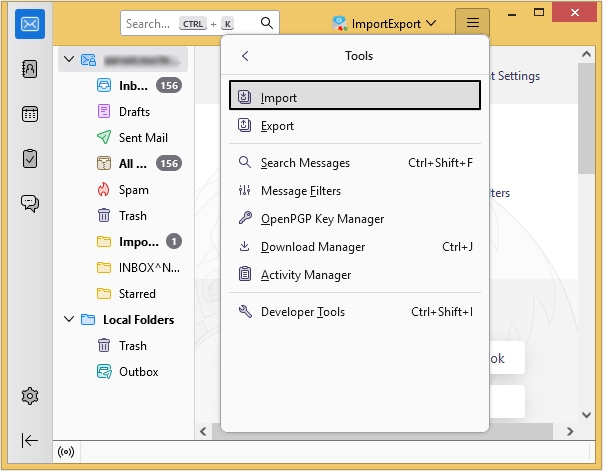
- Select Import from Outlook option and click Continue.
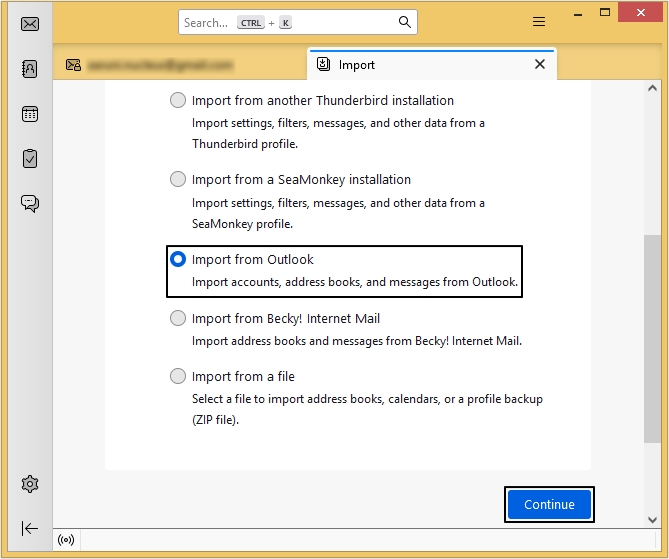
- Moving forward, choose the items you wish to import and click Continue.
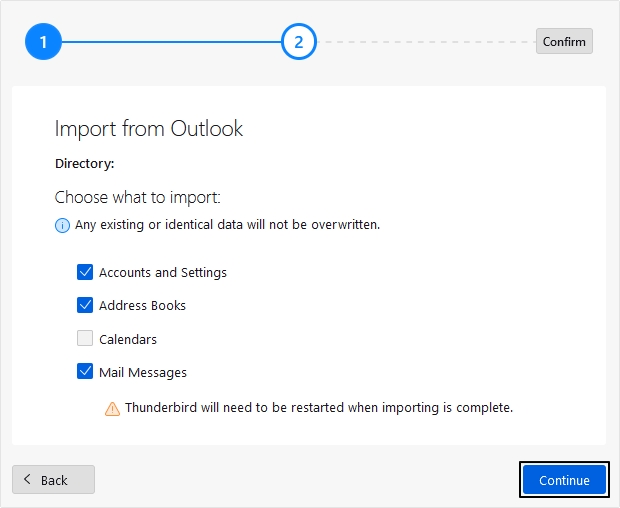
- Click Start Import to import PST files, then click Finish to end the process.
Once you export PST files to Thunderbird, it’s time to move the data to Thunderbird in MBOX format.
- Launch Thunderbird and click on three horizontal bars located at top right side of the interface and then select Add-ons and Themes option from drop-down list.
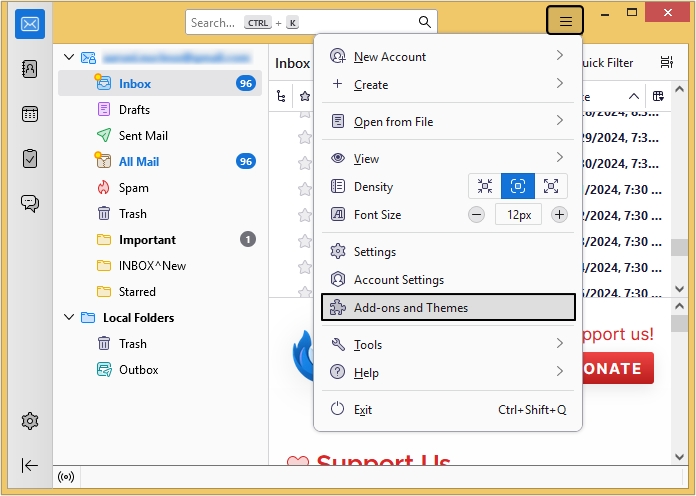
- Click Recommendations from the left pane and then click Find more add-ons option.
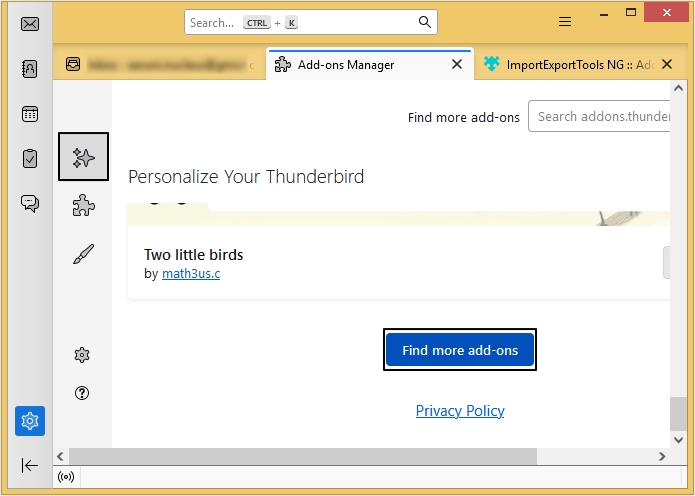
- Now, tap on Most Popular option, then click ImportExportTools NG.
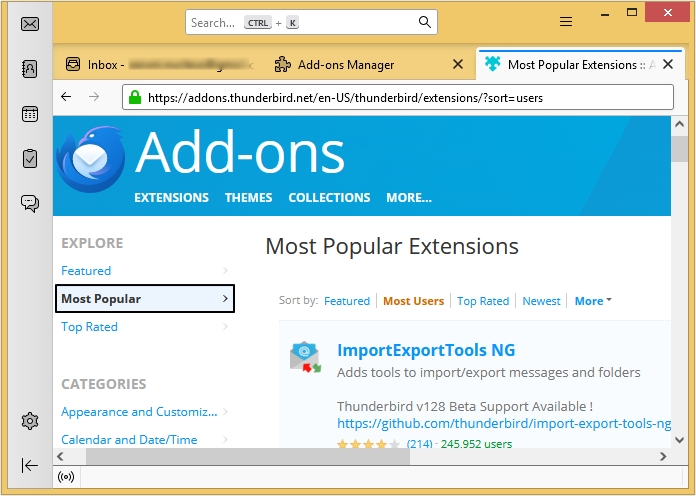
- Click on Add to Thunderbird option.
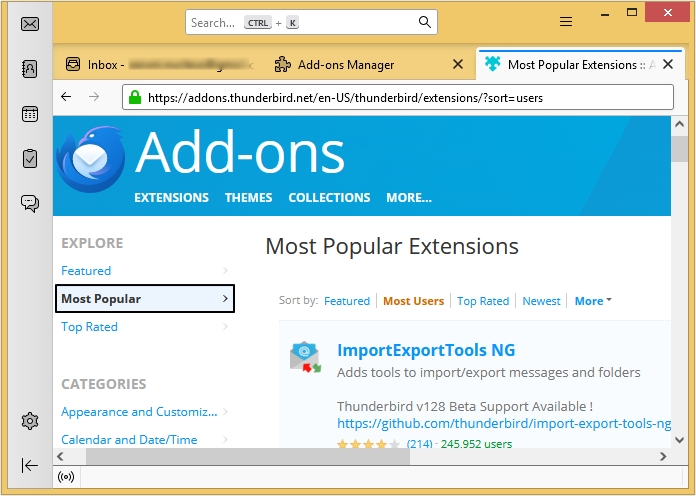
- Next, click the Add button and then once added click OK.
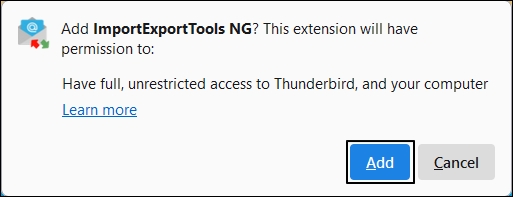
- Select Outlook located under Local folder and right-click on it.
- Now, choose ImportExportTools NG option >Folder Export (mbox) >As MBOX File.
- Define the location to save the file.
- Click Select Folder and your PST files are converted to MBOX.
Even though this method is quite effective, it is supported by the limited versions of Outlook and if any of the steps is missed, it can eventually lead to data loss. Therefore, make sure that you are cautious before proceeding with this method. However, to avoid complications, one can proceed with the professional solution for converting files.
To perform Outlook PST to MBOX (Mozilla Thunderbird) file conversion, we'd suggest using Kernel PST Converter, an advanced tool created to handle all sorts of issues or needs associated with Outlook PST data file. The PST Converter tool comes with several advanced features and can ease your work.
Here, we'll show you how to convert a PST file to MBOX with Kernel for PST Converter tool.
- Download PST to MBOX converter tool and install it on your system.
- On launching the tool, a welcome window will appear on the screen.
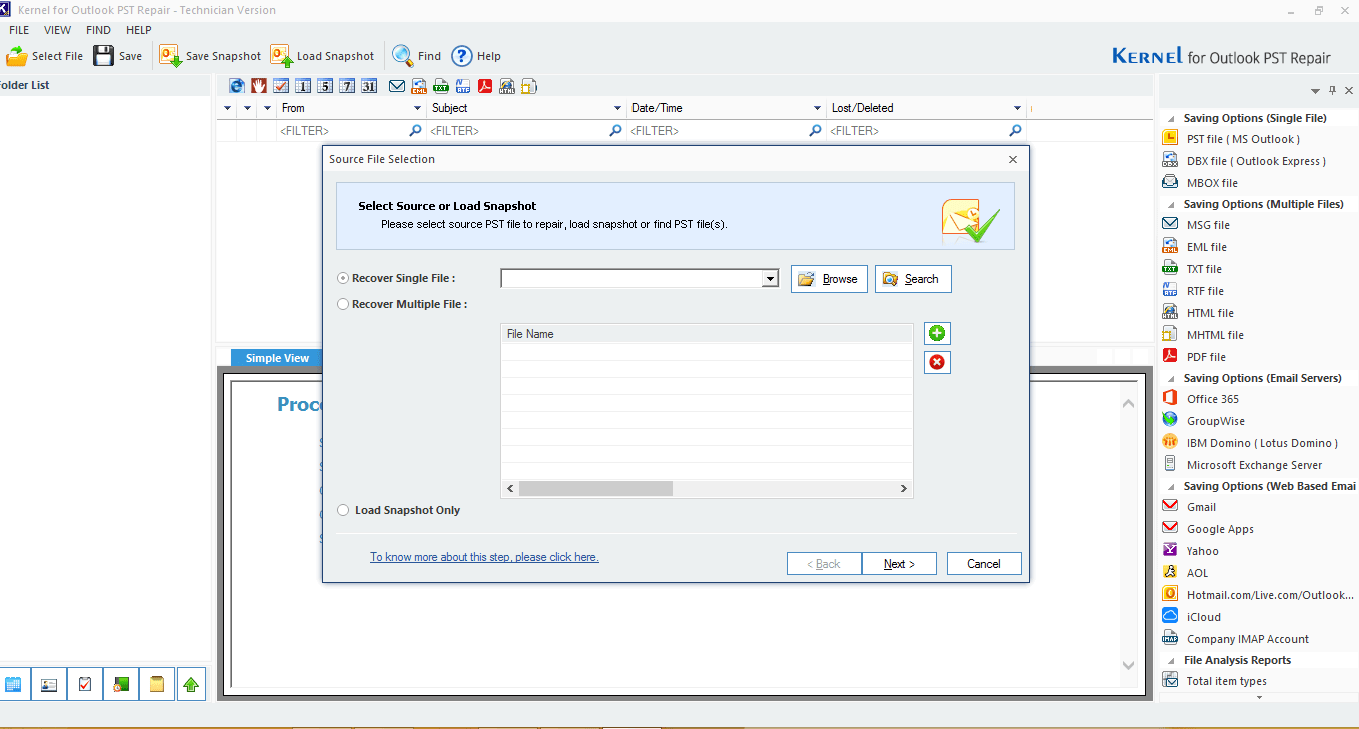
- Browse the file that you want to recover/repair and click "Next ."
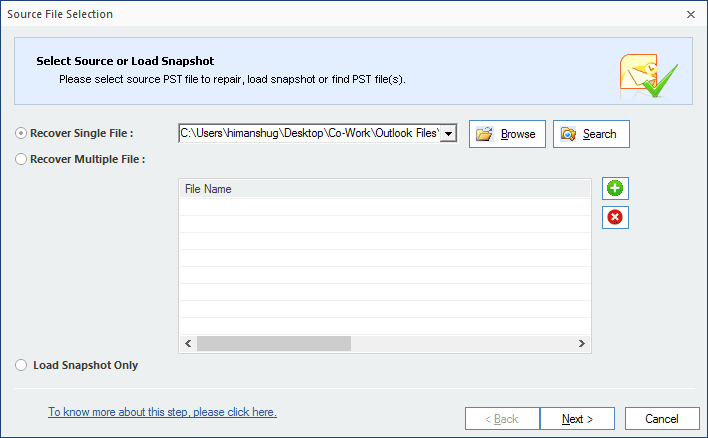
- In the next step, read the information and click "Finish" to start the repairing process.
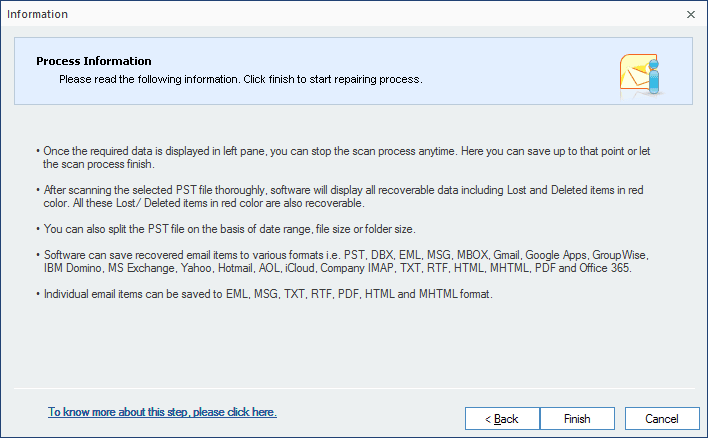
- Once the repairing process is complete, you'll be able to see the folders containing the PST files. Click any folder to preview its emails/items in the tool.
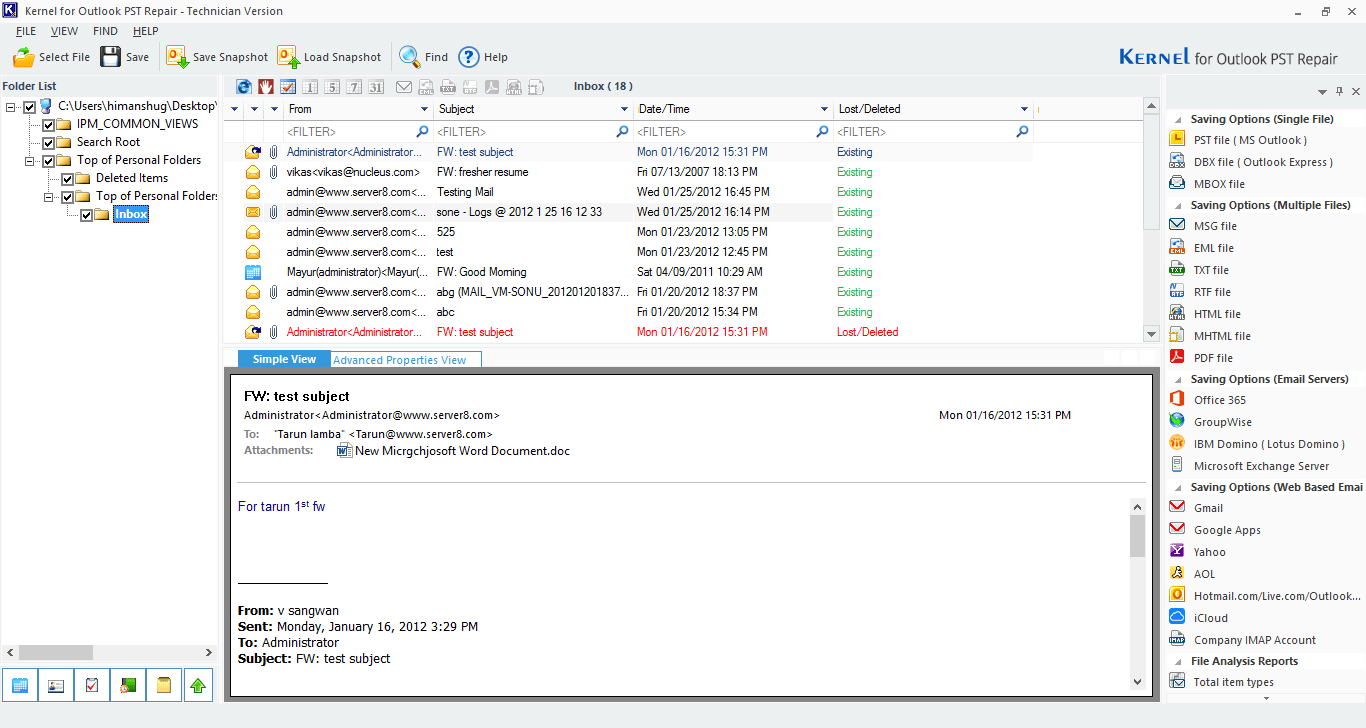
- Now, to save this file into MBOX format, click the Save button from the upper left corner of the tool. Select "MBOX file" from the opened window and click "Next".
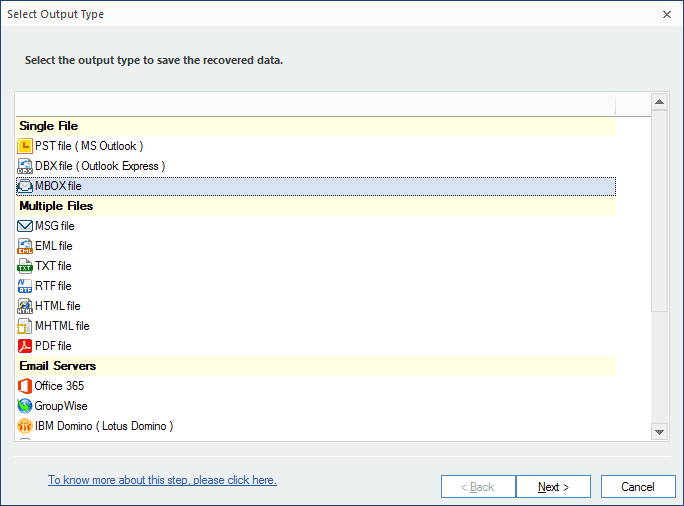
- In the next step, select the specific filters that you want to apply to the PST file and click "Next."
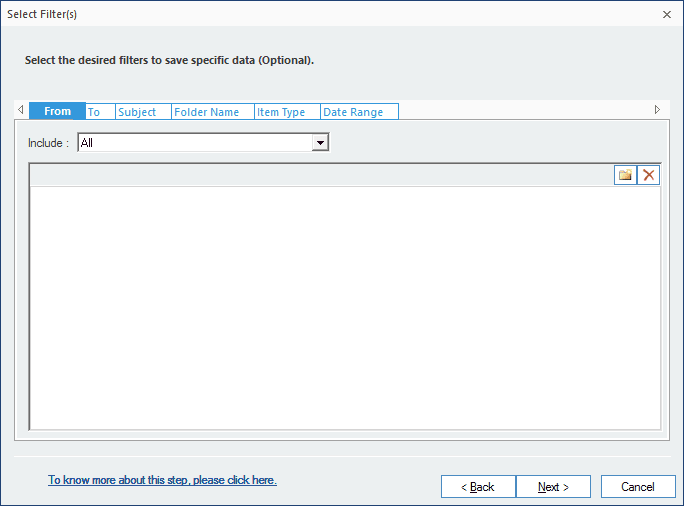
- Now, select the Email client for the MBOX file, and specify the location where you want to save the MBOX file. Click "Finish" to complete the process,
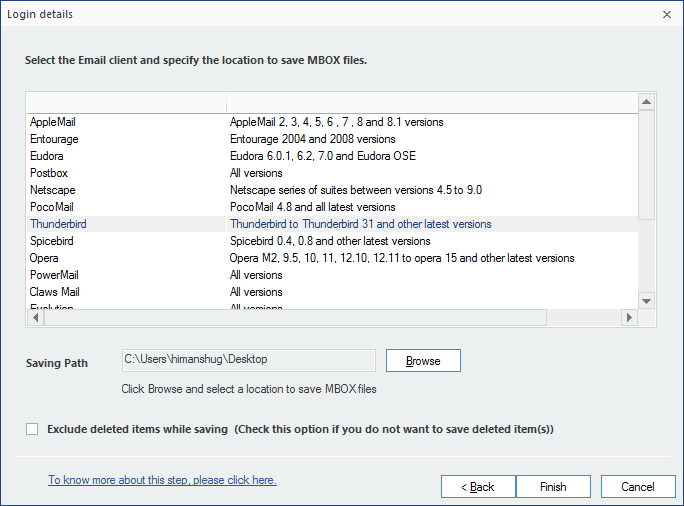
- A notification wizard will appear on your screen displaying "Items have been saved successfully," click "Ok" to close the process.
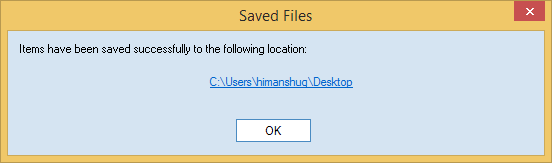
Final Words
Converting PST to MBOX becomes a necessity when you want to access your Outlook email data over Mac email clients. But the manual process to convert PST to MBOX will take you through a lot of ups and downs if the PST file is damaged or corrupt and you don’t know the right technique for it. In this article, we discussed how you can transfer your Outlook PST data to MBOX file format using a third-party tool. This Outlook PST Repair tool first resolves Outlook PST corruption issue and then converts it to MBOX and other file formats.
- How to clear the Outlook cache?
- How to manually add Microsoft Exchange in Outlook 2013?
- How to Email Large Files as Attachments in MS Outlook?
- How to Clear Partial or Full Memory in Microsoft Outlook?
- How to Create and Save an MSG File in MS Outlook?
- How to Assign Tasks to Other People in Outlook 2010?

