After Microsoft rolled out Outlook 2016 and 2019, it was made clear that Outlook 2007 won’t be supported by Office 365. Even, they recommended that it is not wise to use Outlook 2007 with Office 365. The reason behind such declaration is that the support for Outlook 2007 is already in ‘extended phase’, which clearly means that Microsoft will continue to provide support for security patches but will not include any bug fixes.
To link Outlook 2007 with Office365, Outlook 2007 makes use of Autodiscover to automatically execute settings in Exchange Server. However, if in any case Autodiscover does not work, there is a manual method to configure Outlook 2007 in Office 365.
In this article, we will discuss how you can still configure your Outlook 2007 with Office 365 easily without much efforts and hassle.
To employ manual method to configure Outlook 2007 in Office 365, user has to follow the steps mentioned below:
Manually Configure Outlook.
To configure Outlook 2007 in Office 365 manually, one needs to have knowledge of Office 365 functionality, and then the following steps can be used accordingly.
- Determine the mailbox server name and proxy server URL by these steps:
- Sign-in to Office 365.
- Open Outlook Web App by clicking Outlook.
- Click Help, followed by About.
- On About page, locate and note down mailbox server name and host name.
- Post determination of mailbox server name and host name, follow these steps:
- Click Start > Control Panel > Mail.
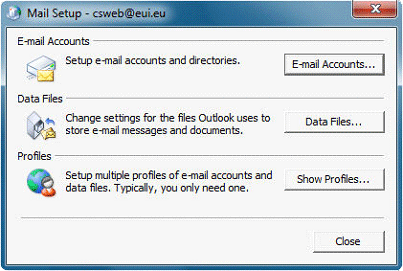
- Click Show Profile > Add.
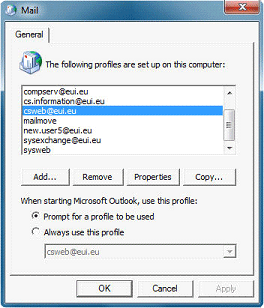
- Declare the profile name and then click OK.
- Select Manually configure server settings or additional server types check box followed by Next.
- Select Microsoft Exchange followed by Next.
- Enter server name in server box.
- Ensure selection of Use Cached Exchange Mode option.
- Enter User Name and click More Settings.
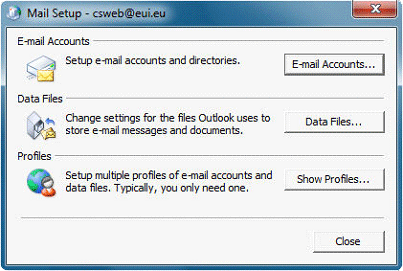
- Click Connection tab.
- Make sure that the Connect to Microsoft Exchange using HTTP check box is selected then click Exchange Proxy Settings.
- In the Use this URL to connect to my proxy server for Exchange box, enter proxy server URL, which has been obtained in previous steps.
- Make sure that Only connect to proxy servers that have this principal name in their certificate check box is selected, followed by typing msstd: outlook.com.
- Select On fast networks, connect using HTTP first, then connect using TCP/IP check box, followed by On slow networks, connect using HTTP first, then connect using TCP/IP check box.
- Under Proxy authentication settings select Basic Authentication.
- Click OK twice.
- Check NAMES of server and user name followed by Next.
- Click Finish.
- Click Start > Control Panel > Mail.
With these steps user can easily configure Outlook 2007 in Office 365 without assistance from any third-party tool. . However, if you are looking for something that can help you repair your corrupt Outlook 2007 PST files and import it to Office 365, you can opt for Kernel Outlook PST Repair tool, which is specifically designed to meet your requirements.
Following these option users will retrieve 100% complete PST files and can then access Outlook files flawlessly.
Wrap Up
It’s pretty difficult to configure Outlook 2007 with Office 365, especially if you have no knowledge of using Office 365. But it is not impossible to configure the profile. In this article, we discussed how you can configure Outlook 2007 for Office 365, as well as discussed how corrupt damaged PST files can be repaired to configure it with Office 365.

Repair PST files and save to PST, MBOX, Office 365 & Exchange.
