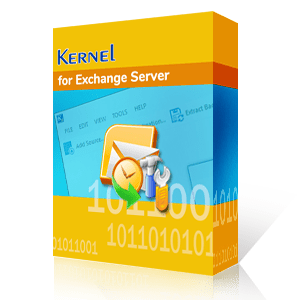An Exchange mailbox database, is one of the most critical email communication platforms that stores organization’s email data into their databases. Every business operates on an Exchange server database to share emails or manage crucial data. But the Exchange mailbox database requires regular maintenance for flawless email transmission between the sender and receiver.
However, maintaining an exchange mailbox database while keeping the long-term sustainability intact is not as easy as it seems to be. Everything needs to be planned and scheduled to carry out the maintenance tasks successfully while ensuring efficient operation and smooth functioning of exchange databases.
Maintaining Exchange mailbox database is very important to run smooth business operation & avoid facing downtimes. Regular monitoring with Exchange maintenance schedule enables the organization to remain functional as it allows us to identify problems, improve performance & enhance easy integration within the organization.
Enabling Exchange maintenance schedule is very hectic due to long & confusing procedure. It requires an advanced approach to perform all the steps in a correct manner. Here are the steps to configure the maintenance schedule in an Exchange mailbox database.
Launch the Exchange Management Console and select “Mailbox” under the Organization Configuration” from the panel.
In the database management tab, double click on that particular Exchange database that needs maintenance and schedule the maintenance task for it by clicking on the “Maintenance” tab.
Next, choose the maintenance schedule from the dropdown and check the following two checkboxes:
- Enable background database maintenance (24x7 ESE scanning).
- Enable circular logging.
After you click “Ok”, a database maintenance window will be scheduled that will allow your Exchange Server to execute all the important tasks at the specified time.
In case you desire to use PowerShell or want to perform the maintenance task on a batch of Exchange database simultaneously, simply run the cmdlet Set-MailboxDatabase in PowerShell.
To find the database schedule, you can make use of the –MaintenanceSchedule field by implementing the following command:
Set-MailboxDatabase -Identity "Exchange\MailboxDatabase" -MaintenanceSchedule "Mon.5:00-Mon.9:00"
This command will run the Exchange mailbox maintenance schedule on Monday.
To further defragment the Exchange database, one can use the “eseutil” tool which is inbuilt in the Exchange Server and can be manually configured. However, your Exchange Server may have to face a downtime of nearly 5 to 20 minutes per gig of the information store.
One needs enough storage space on the drive with the .edb files to create a database copy via double clicking on an Information store to see the path. As an instance, let’s use a temporary directory for defragmentation of the drive as follows:
eseutil /d /ds /tc:E:\backup\eseutildefrag.edb /q
The Final Note
Keeping in mind the complex and voluminous Exchange mailbox databases, it is essential to often perform defragmentation of databases, re-index them, and carry out other maintenance tasks to execute smooth flow of communication. Using the above-discussed steps, you can configure the Exchange maintenance schedule without any hassle.
However, when you encounter Exchange corruption or damage in mailbox databases, you may need a reliable third-party party tool that is smart enough to perform everything with ease. Kernel for Exchange Server recovery is an efficient recovery solution to resolve all the Exchange Server issues and escape potential errors via complete exchange database restoration.