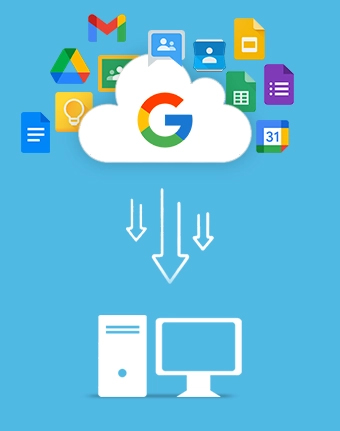G Suite Export tool to export Google Workspace data to local storage & NAS storage
Export Google Workspace data, such as Gmail, Google Drive (files & folders), Chats, Sheets, Docs, Calendars/Appointments, Slides, Forms, Meets, etc. The Google Workspace Export Tool provides an advanced feature to securely move bulk data from G Suite accounts using the CSV import option.
Download trial version and save 25 items per folder for free.- Export G Suite users' mailbox as PST file and other supported formats
- Takeout specific data with Folder selection, Date, and Item Type Filter
- Allow incremental data backup using Skip Previously Migrated Items option
- Option to select files and folders to save only the required user data
- Split PST file to manage large user mailboxes into multiple small PSTs
- Track the real-time process while exporting Google Workspace data
- Compatible with Windows OS, such as 11, 10, 8, 7, and earlier versions