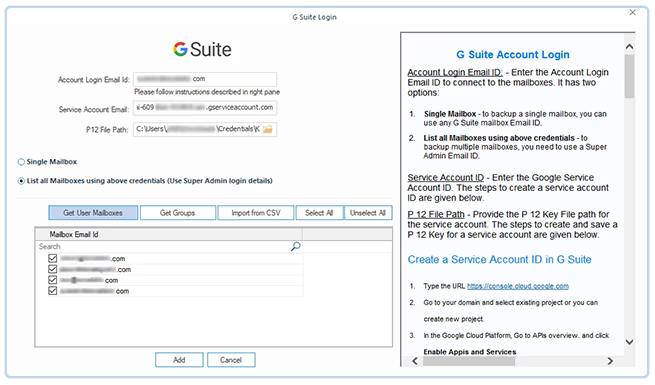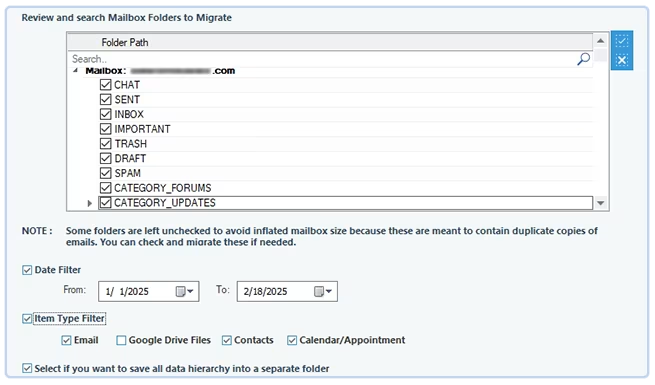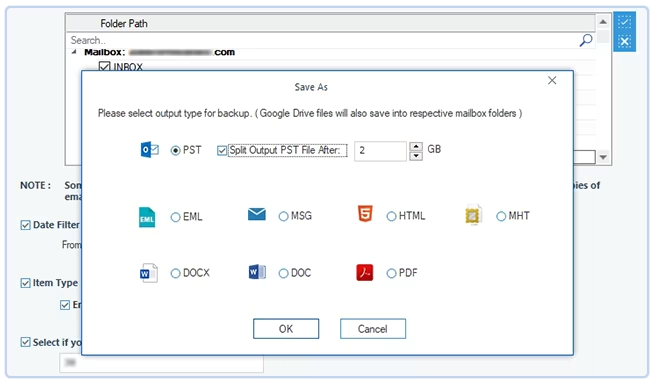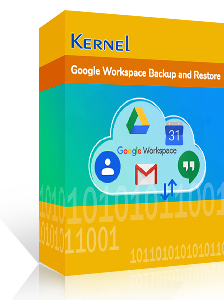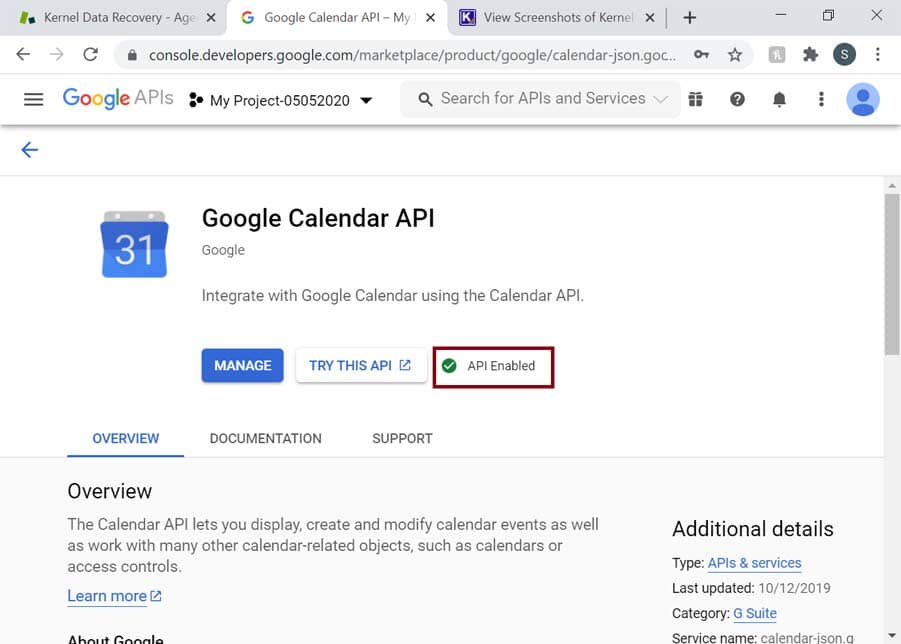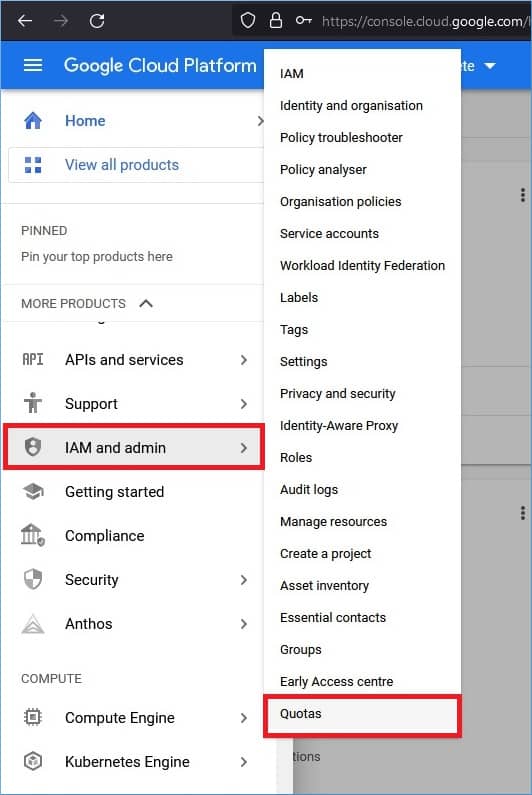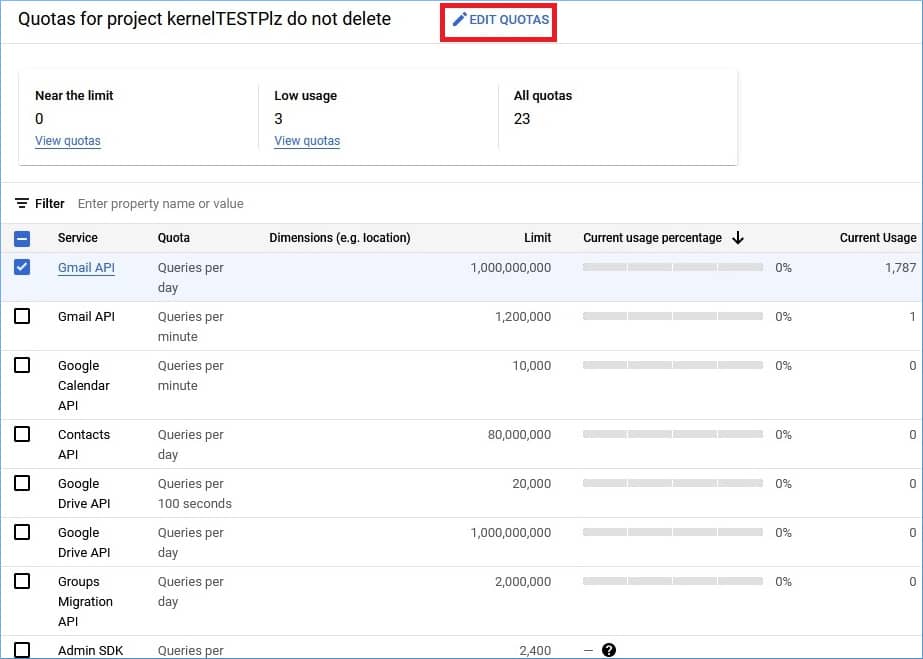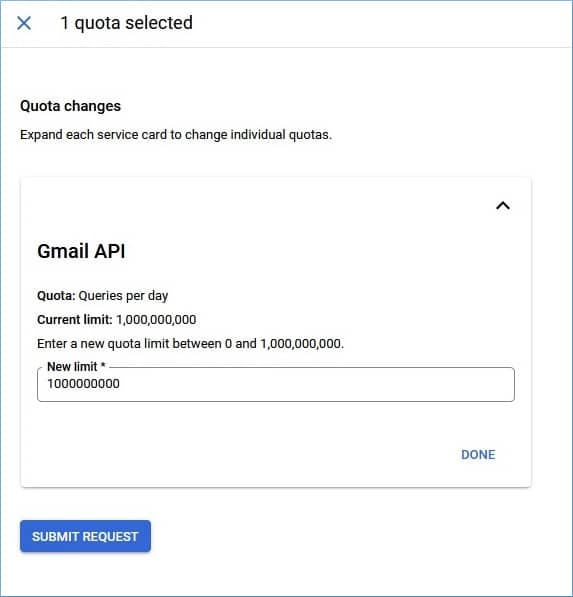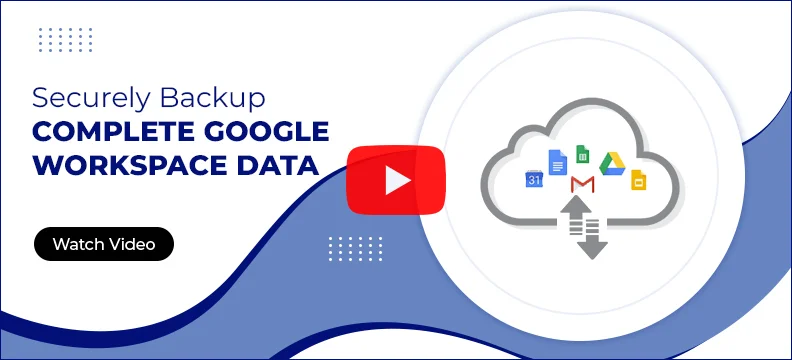Google Workspace Backup tool for effective backup and recovery
Backup your valuable Google Workspace data, including Gmail, contacts, calendar/appointments, Google Groups, and Google Drive, to local drive & NAS with our Google Workspace Backup solution, which provides end-to-end protection from data loss. With the advanced Restore module, securely import backup files to Workspace account whenever required.
- Export G Suite mailboxes to PST, MSG, EML, PDF, DOC, DOCX, MHT, or HTML formats.
- Backup Google contacts, Google Drive, Shared Drive, Google Groups, Gmail, and Calendar.
- Incremental Workspace backup to skip previously migrated items and transfer newly added data.
- Offers advanced Filter options, such as Date Filter, Item Type Filter, and more for selective data backup.
- Backup bulk Google Workspace users' mailboxes using CSV authentication.
- Display the real-time backup process on software dashboard.
- Import PST to Google Workspace account with Kernel Google Workspace Backup and Restore (formerly G Suite backup).
- Restore PST to Google Groups of the selected Google Workspace mailbox.
- No need for Outlook installation on the system to restore PST files.