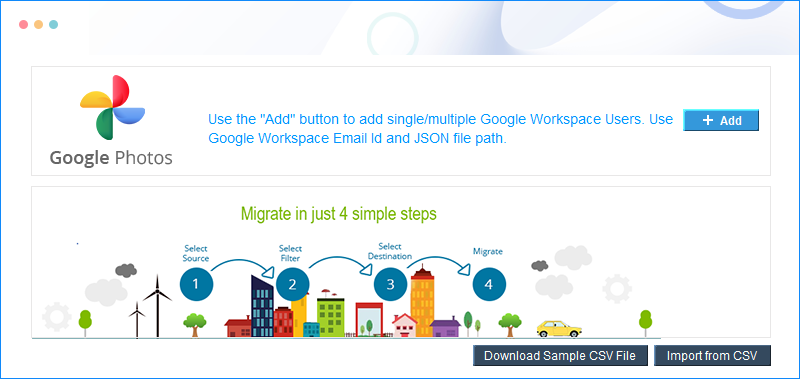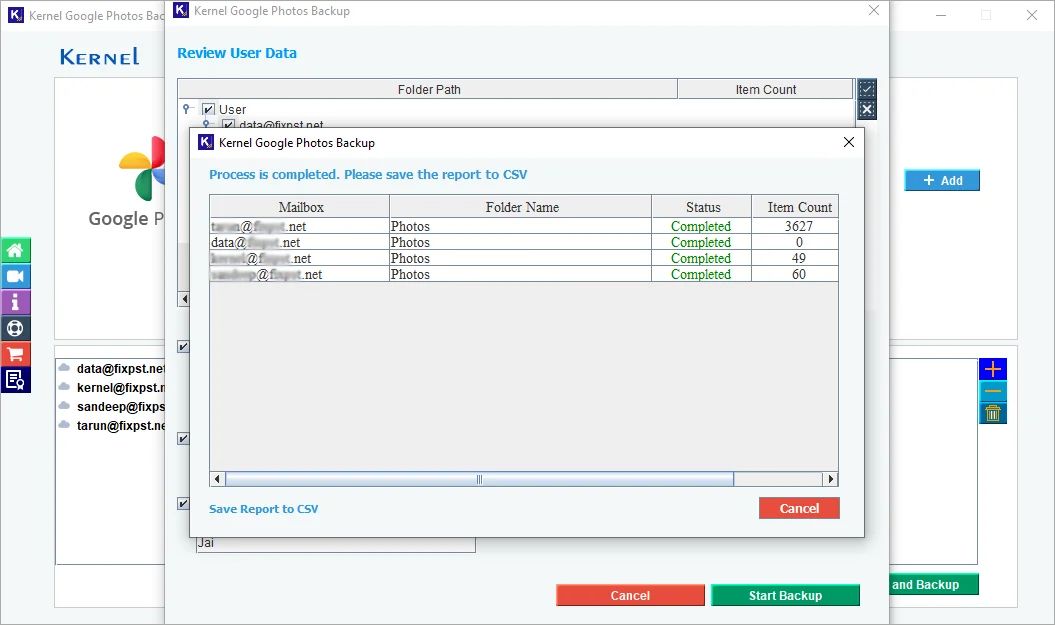Why You Should Backup Google Photos?
Explore all the major reasons for backing up data from Google Photos in the local or network drive of the system.
Prevent Accidental Deletion
If you accidentally delete photos or videos from Google Photos, having a backup assures you don’t lose them permanently.
Protect Against Account Issues
Your data is safe even if your Google account gets hacked, suspended, or inaccessible due to security issues.
Free Up Storage Space
Backing up your data allows you to delete them from Google Photos and free up space without concern about losing them.
Google Storage Limits
With limited free storage in Google Drive, saving a backup elsewhere helps you manage storage without depending entirely on Google’s quota.
Data Security and Privacy
A personal backup guarantees that your memories are secure, even if Google changes its policies or discontinues services.
Offline Access Anytime
Without an internet connection, you can’t access cloud-stored photos. With an external backup, your photos are always available.