How to migrate Google Drive to Amazon S3?
Browse the simple three-step process to learn about the functioning of the Google Drive to S3 bucket migration tool.
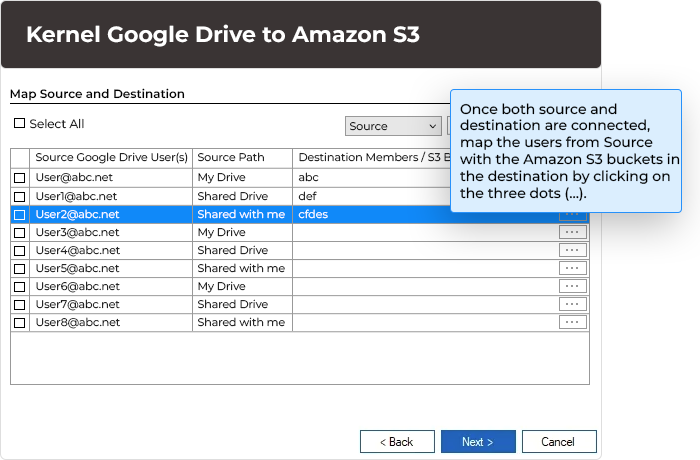
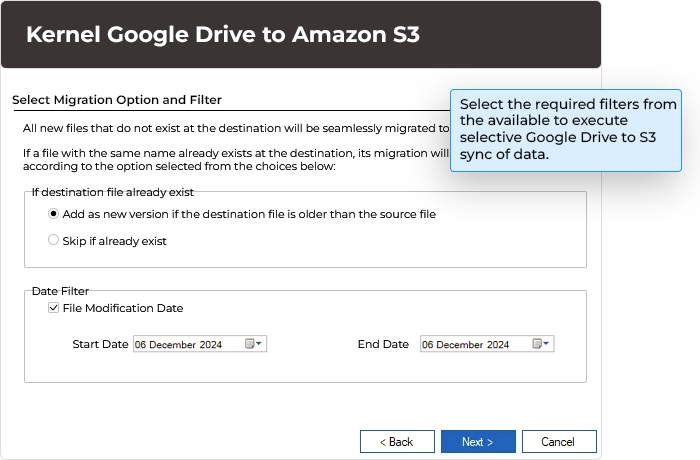
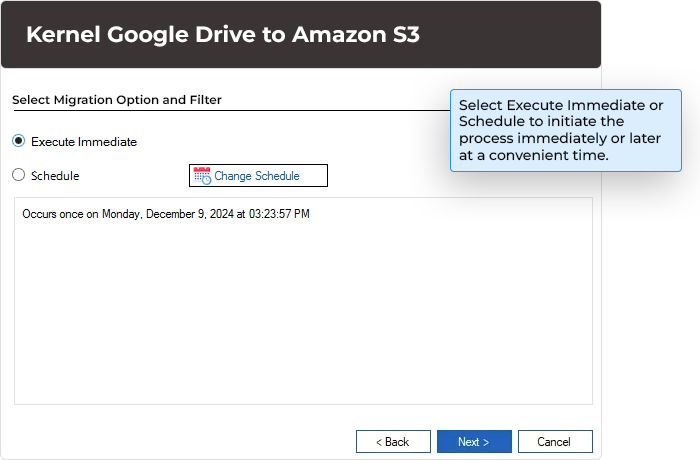
Explore Kernel Google Drive to Amazon S3 software's key capabilities
Explore the features offered by Google Drive to Amazon S3 migration tool and learn about the functions that it can perform to help you transfer data from Google Drive to AWS S3.
Migrate all data to AWS S3
Transfer files from Google Drive to AWS S3 with all of its data. All file types, including photos, videos, doc, pdf, zipped, and other folders stored in My Drive, Shared Drive, and Shared with Me, will be moved when you sync Google Drive to S3 using this tool.
Create and run multiple Projects/Jobs
Use the Google Drive to S3 bucket migration tool to create and run multiple Projects and Jobs simultaneously to transfer files from Google Drive to S3. The tool allows running multiple instances of a process without overlapping the data or impacting the tool's performance.
Easily map source to destination
Mapping the source to the destination with Kernel Google Drive to Amazon S3 is easy. Simply select single or multiple Google Drive users from the Source and Source Path and then use the ellipsis to map the user at the destination with specific Amazon S3 buckets.
Smart search feature
Use the smart search feature of the tool to sort out data by Source, Source Path, and Destination. Skip the hassle of scrolling down through multiple users with the easy search that narrows down the Google Drive users you are looking for, making the process easier.
Migrate single or multiple users
Supports migrating single and multiple users from Google Drive to Amazon S3. The tool allows you to transfer files from Google Drive to Amazon S3 for as many users as you want in one go. Just select the users, map them to the source, and you’re all set to migrate.
Use CSV for bulk mapping
With the Import CSV feature, you can import a CSV file containing pre-mapped source users with the destination. This allows you to avoid the hassle of mapping so many users again and again. Use the Export CSV feature to download mapped sources and destinations for future use.
Filter for selective migration
Run selective Google Drive to S3 bucket migration using the Date filter (Start Date and End Date) available in the tool. Along with this, you also have the option to select Source Path from My Drive, Shared Drive, and Shared with Me to migrate precise data.
Support incremental migration
One of the efficient features of Kernel Google Drive to Amazon S3 migration tool is its ability to perform incremental migration. this can be done using the migration option: “If destination file already exist.” Here, choose Skip if already exist to make sure only recent items are migrated.
Schedule Google Drive to S3 sync
Execute migration from Google Drive to Amazon S3 according to your convenience. The tool streamlines the option to Execute Immediate or Schedule the process for later (once or recurring). Using this feature, you can transfer files from Google Drive to S3 on a daily, weekly, and monthly basis.
Real-time migration summary
Once a migration job is initiated, track the live progress of the ongoing process by clicking the Project Name and Job Name just created. The page will show all the details about the process, including Job Name, Migration Type, Creation Date, Status, Filter Details, etc.
Generate detailed report
After completing the sync Google Drive to S3, the tool provides a detailed Backup Report and Session Details, sharing thorough insights on the process. Click on the Backup Report on the migration summary page for Session Details and then hit the View Details button to View and Save Backup Report.
Maintains original structure
Performing sync Google Drive to S3 bucket with the Kernel Google Drive to Amazon S3 tool makes no changes to the structure of the source files and folders at the destination. It also helps preserve data integrity after you copy from Google Drive to S3.
Frequently asked questions of Kernel Cloud Migration tool
Learn about the functionalities and performance of the tool from the answers to the most asked queries from our users to easily transfer files from Google Drive to S3.
The process to migrate files from Google Drive to Amazon S3 is quite simple and straightforward. Follow the give below step-by-step process to perform easy migration.
- Step 1: Install and launch Kernel Google Drive to Amazon S3.
- Step 2: Click on the Amazon S3 module and create a Project Name and Job Name.
- Step 3: Provide login credentials for Google Drive and Amazon S3.
- Step 4: After connecting, map source users with the destination buckets by clicking on three dots (…) placed against each user.
- Step 5: Apply the filter and select the migration options according to your requirements.
- Step 6: In the end, click either Execute Immediate or Schedule it for later.
- Step 7: This will begin the process, and post-completion, you can check out the Backup report and even save it to a CSV file.
P12 key provides access to the service account while allowing third-party applications to easily connect with Google Workspace. It is one of the essential requirements that you must have to perform the file transfer between Google Drive and AWS S3. You can create it using the Help guide provided on the Connect Source – Google Workspace (Drive) screen.
Kernel Google Drive to Amazon S3 migration tool ensures that all the data that is migrated from Google Drive is moved while keeping the original folder structure in the destination.
Yes, the tool facilitates running multiple jobs and projects simultaneously without creating complications in the process.
Yes, with the Import CSV/ Export CSV feature, one can easily Export CSV file containing a list of mapped sources and destinations when you perform it for the first time. You can use Import CSV to upload the mapped CSV file to skip the mapping step.
Yes, with the Schedule feature of the Google Drive to S3 bucket migration tool, scheduling the migration process is not difficult. You can use the feature to run migration once, daily, weekly, or even monthly.
Kernel Google Drive to Amazon S3 Prerequisites & recommendations
Version: 24.1
Release Date: Jan 2025
Amazon S3: S3 Bucket, Amazon S3 several storage classes like, S3 Intelligent-Tiering, Standard-IA (Infrequent Access), S3 One Zone-IA (Infrequent Access), S3 Glacier Flexible Retrieval, S3 Glacier Deep Archive
Box: Business, Business Plus, Enterprise, Enterprise Plus
Dropbox: Business (For teams), Business Plus (For companies), Dropbox Enterprise: Business (For teams), Business Plus (For companies)
Google Workspace plans Business Starter, Business Standard, Business Plus, Enterprise
Virtual Environments Hyper-V Server, VMware ESX/ ESXi Server, Microsoft Virtual PC
Hard Disk: 4 GB free space for the installation and data Information
Memory: Minimum 4GB RAM
Processor: Intel® Pentium 4 Class or higher Processor
Operating System: Windows 365 (Cloud PC)/ 11/ 10/ 8 /7 Service Pack 1, Windows Server 2022/ 2019/ 2016/ 2012 R2/ 2012/ 2008 R2/ 2008/ 2003
Virtual Environments: Hyper-V Server, VMware ESX/ ESXi Server, Microsoft Virtual PC
