Kernel Google Drive Migration Software
Get Kernel Google Drive Migration tool, a one-stop solution to migrate Google Drive data to another account with complete integrity. The software utilizes advanced algorithms to transfer selective data from My Drive, Shared Drive, and Shared With Me folders irrespective of the file size and extensions.
- Effortless and secure Google Drive to Google Drive migration.
- Migrate all Google Drive files, such as docs, pdfs, images, etc.
- Move file/folder permissions from one Google Drive to another.
- Able to run incremental or delta pass migration to avoid duplication.
- Advanced folder-level selection to move bulk data from Shared drive.
- Selective data migration with Date Filter, File Filter, and User Filter.
- Quickly migrate entire data with the original permission structure.
- Compatible with Windows OS 11, 10, 9, 8, and earlier versions.
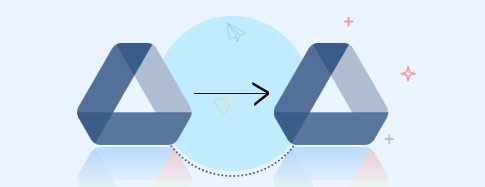
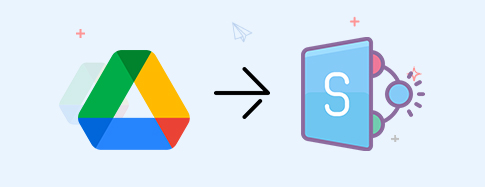
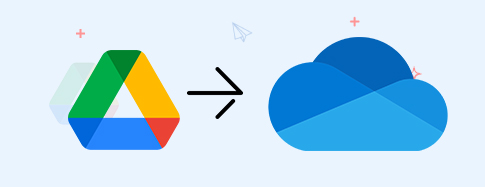
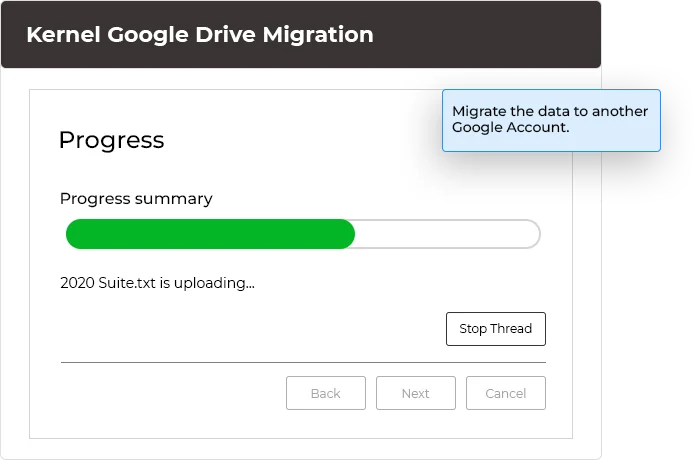
 SharePoint Site migration
SharePoint Site migration Microsoft Teams migration
Microsoft Teams migration Microsoft Teams Backup
Microsoft Teams Backup File Server to SharePoint
File Server to SharePoint Public Folder to SharePoint
Public Folder to SharePoint Google Drive to SharePoint
Google Drive to SharePoint OneDrive migration & backup
OneDrive migration & backup Microsoft Planner Migration
Microsoft Planner Migration File Server to OneDrive
File Server to OneDrive File Server to Google Drive
File Server to Google Drive