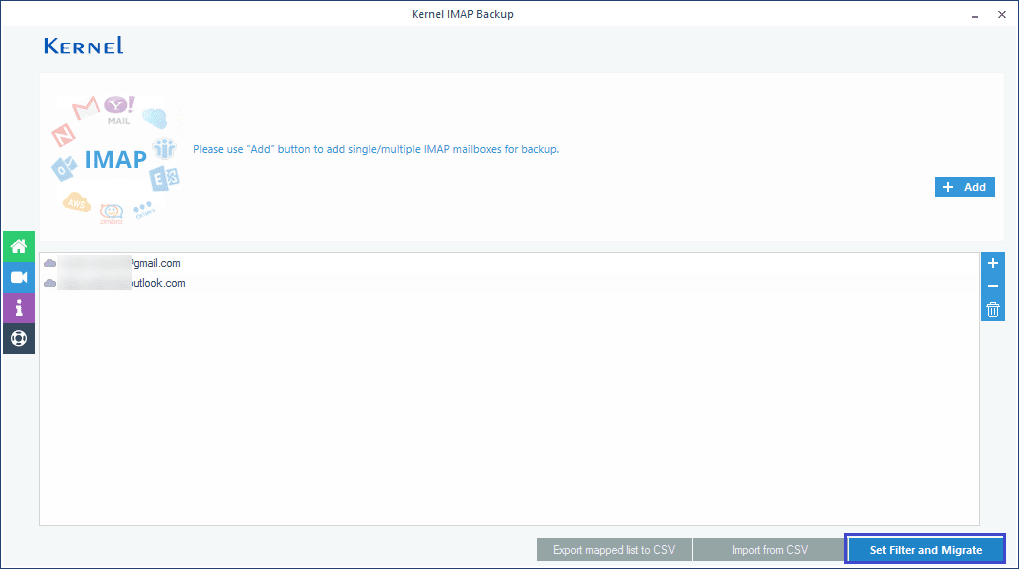Step 1: Welcome Screen for Kernel Gmail Backup Tool.
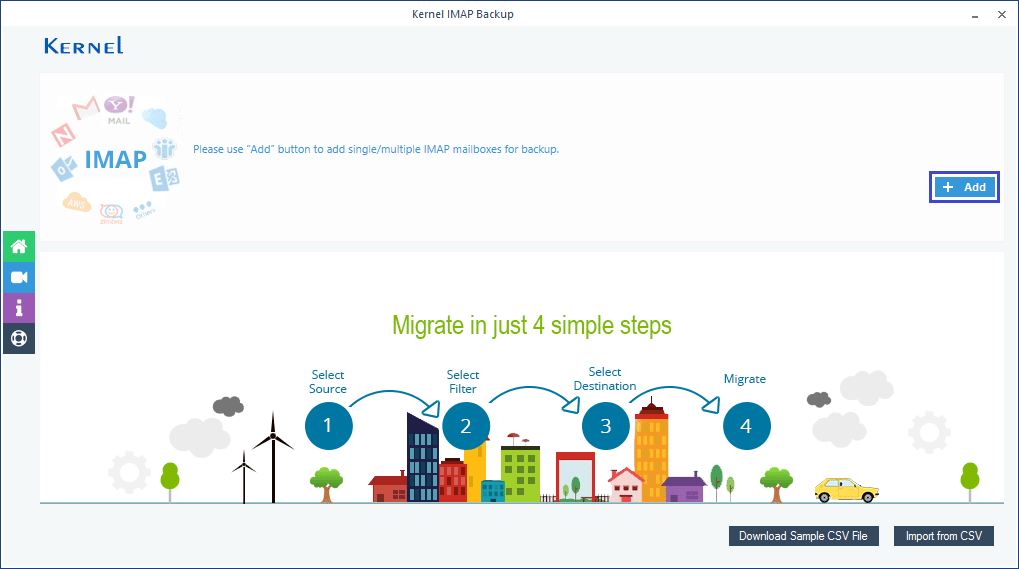
Step 2: Adding a single Gmail account for backup.
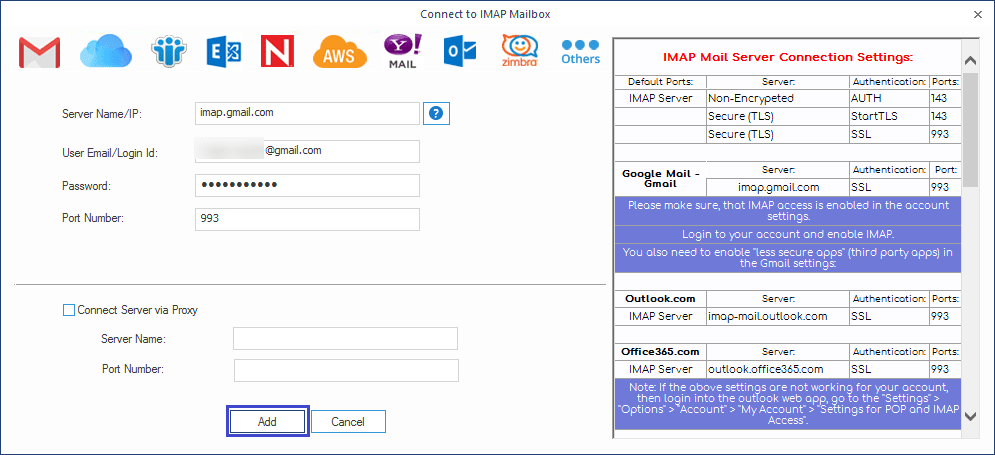
Step 3: Adding more Gmail accounts for backup.
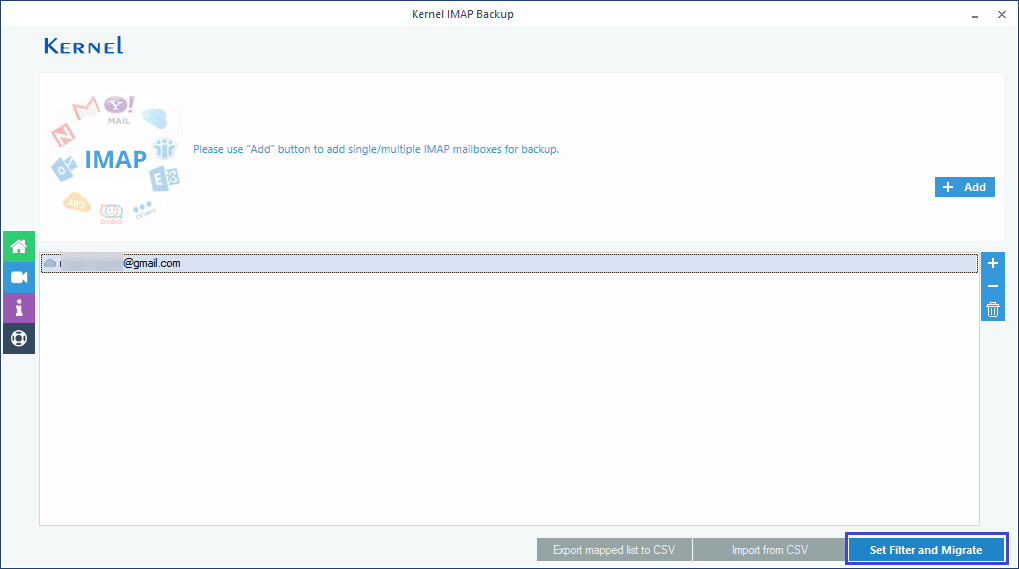
Step 4: Adding desired filters for the selective mailbox item backup.
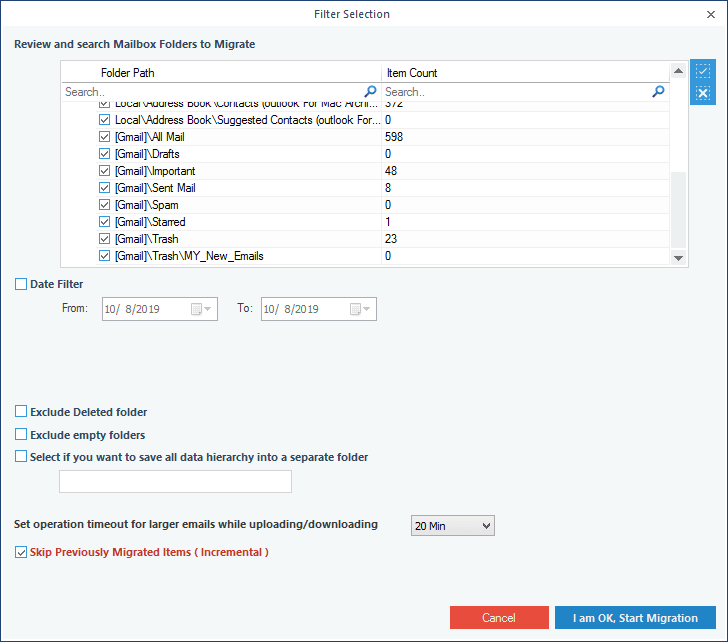
Step 5: Selecting the file output type for saving the Gmail data.
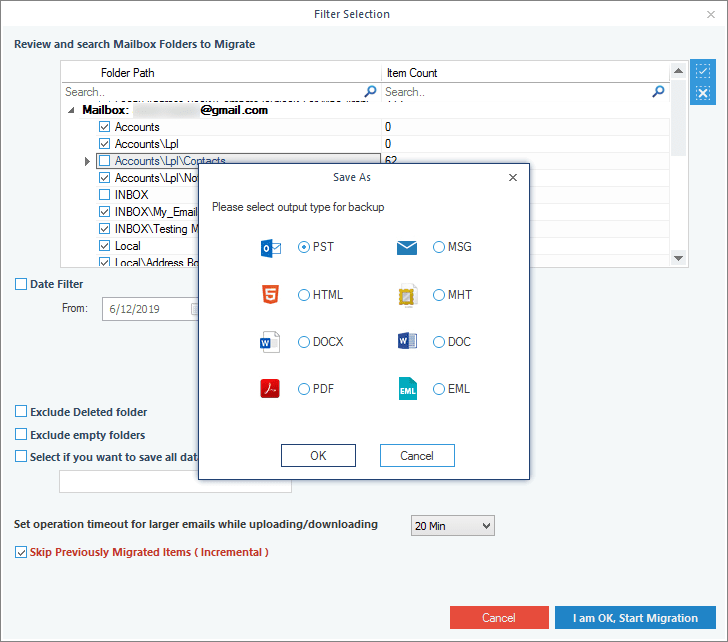
Step 6: Providing destination path to save the backed-up Gmail mailbox.
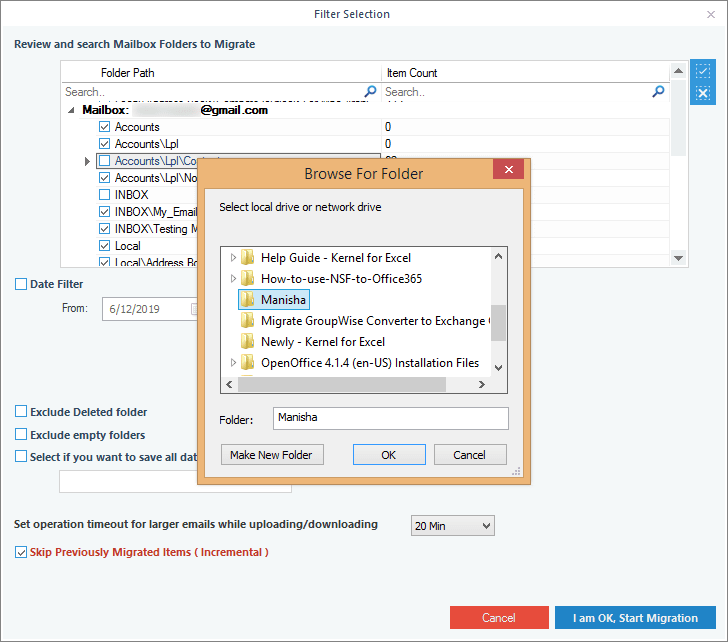
Step 7: Gmail mailbox is successfully backed-up to PST file format.
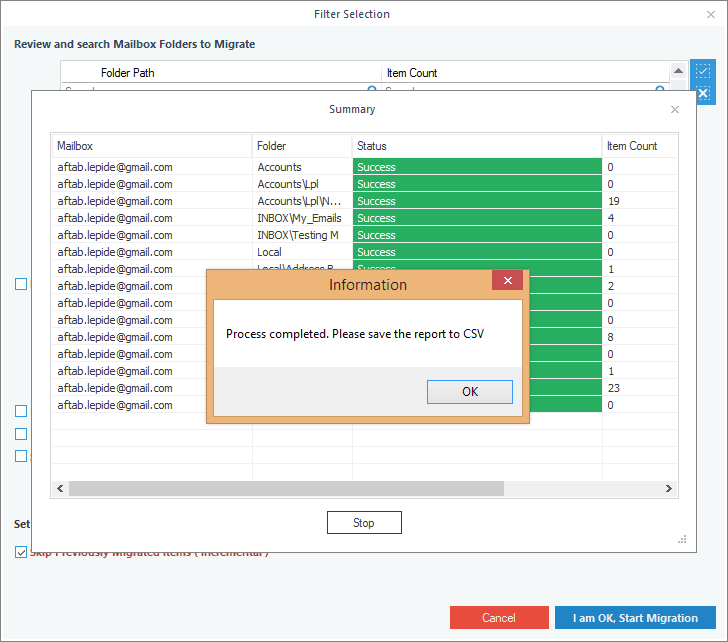
Step 8: CSV file for multiple Gmail mailbox backup.
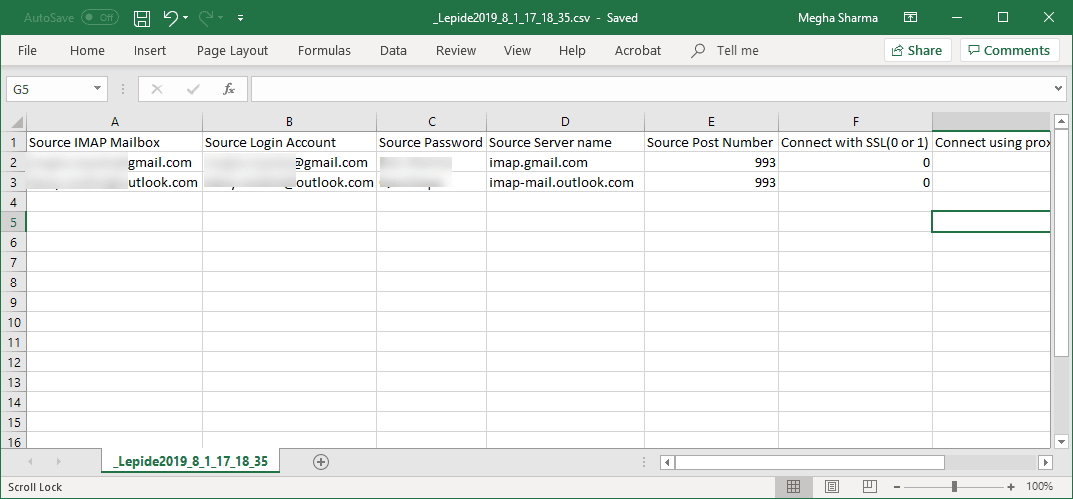
Step 9: Source Gmail mailboxes are directly added for backup with the imported CSV file.