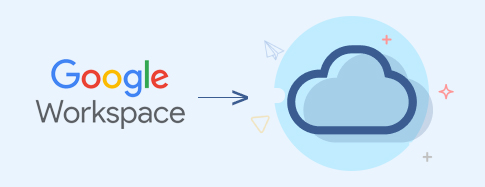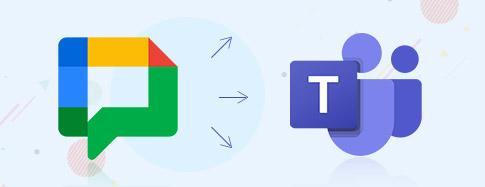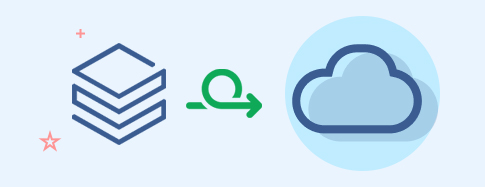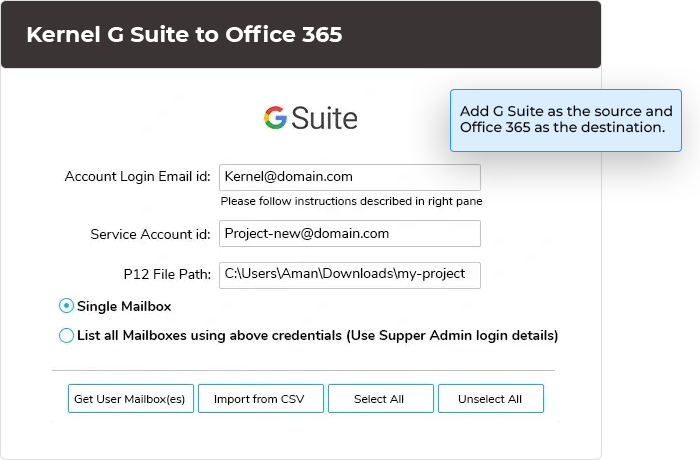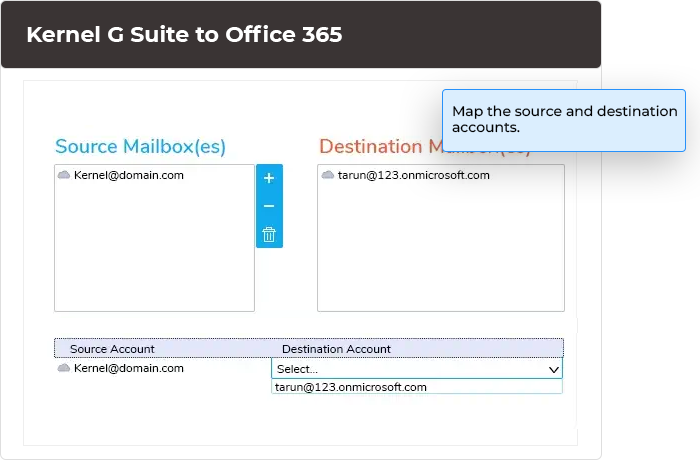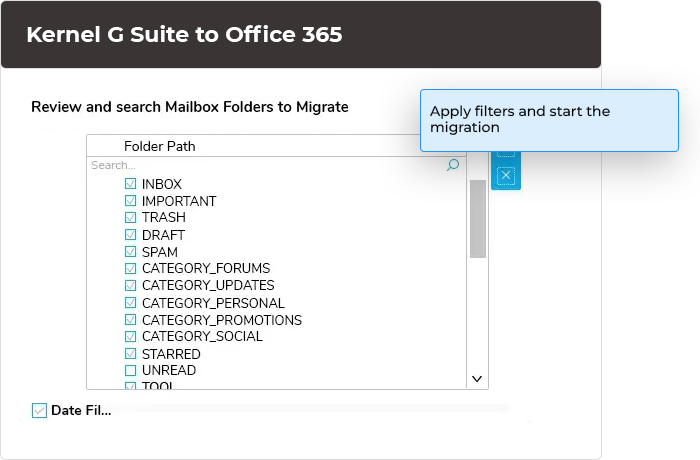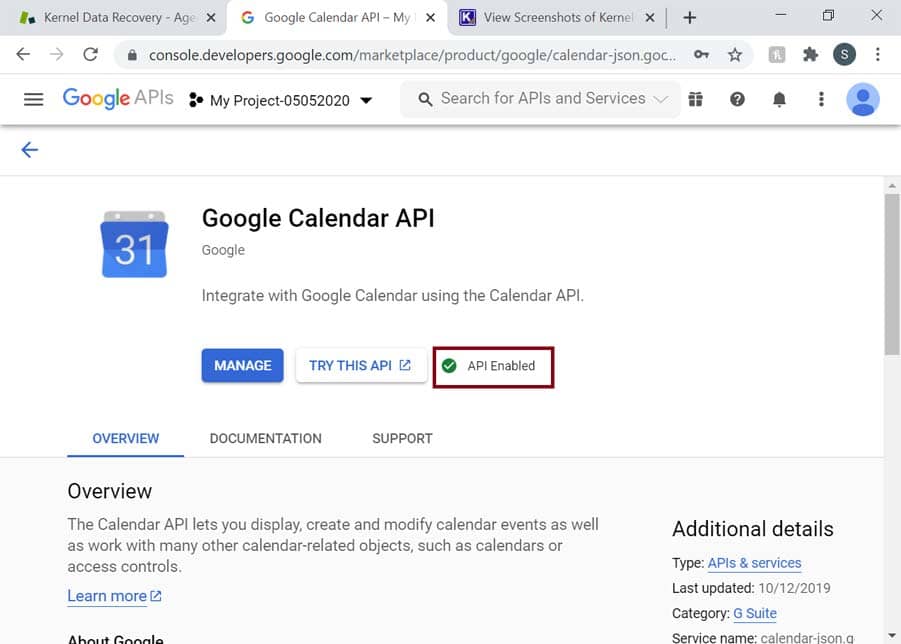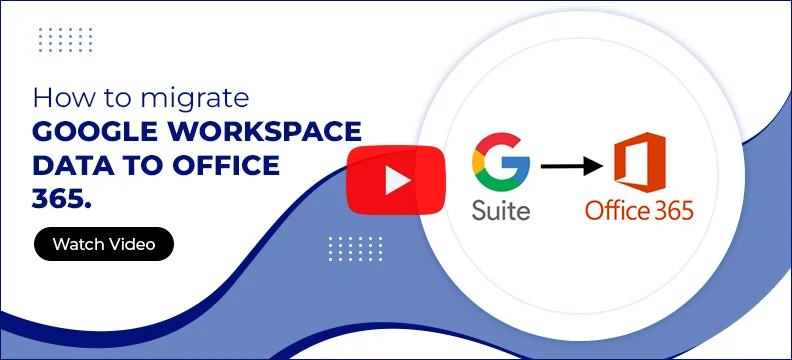G Suite to Office 365 migration tool
Migrate Google Workspace data to Office 365 efficiently. Transfer emails, contacts, calendars, chats, and other items with complete integrity. The software supports migration to various Office 365 platforms, including Groups, Public folders, and primary, archive, & shared mailboxes. For migrating Google Chat and Spaces, there is a separate module within the software that migrates Chats to MS Teams directly.
- Migrate Google Workspace Mailboxes to Exchange Online
- Migrate Google Chat and Spaces to Microsoft Teams

- Migrate Google Groups to Office 365 Groups.
- Automate G Suite to Office 365 migration using CSV files