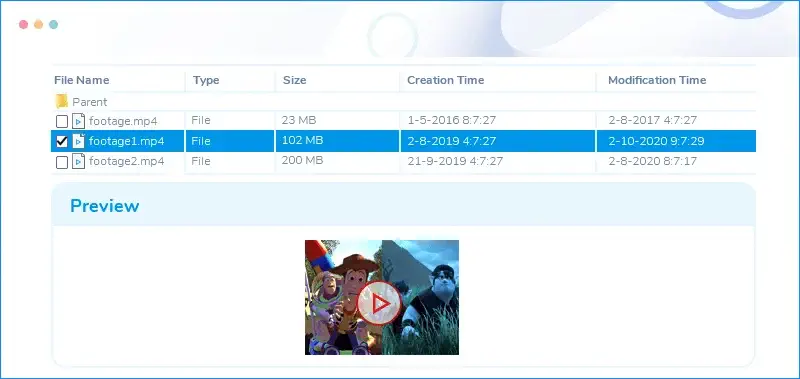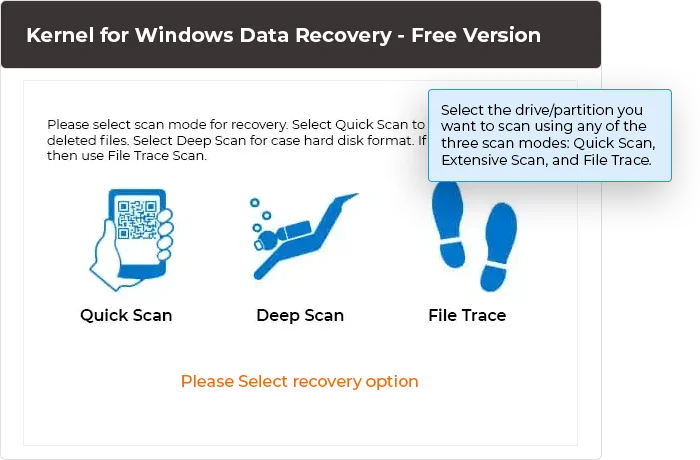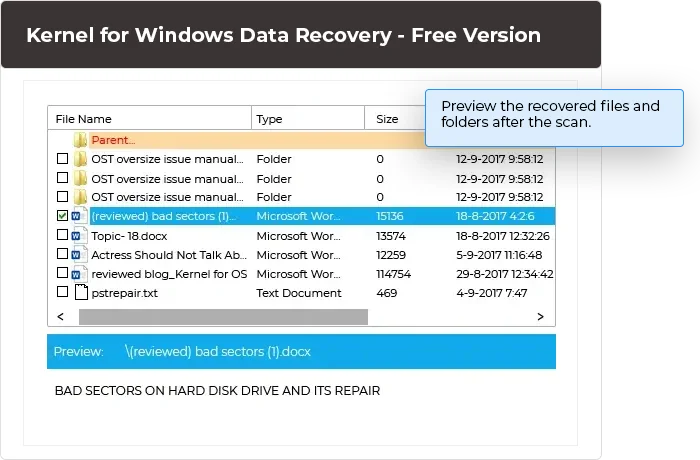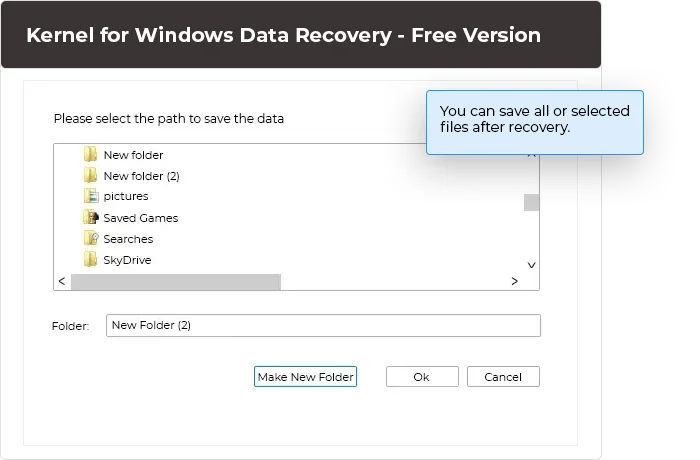Recover data from Windows file system for free
A single platform that freely recovers unlimited data from corrupt or lost partitions from hard disk drive. It will recover corrupt files, folders, images, videos, songs, applications, databases, and each bit of information present in the drive. The preview will present recovered data effortlessly.
Download the software and recover upto 2 GB data free.- Recovers permanently deleted/lost files & folders
- Recovers everything - documents, photos, songs, videos, archives, email files
- Windows data recovery against corrupt hard disk failure, virus attack, partition loss