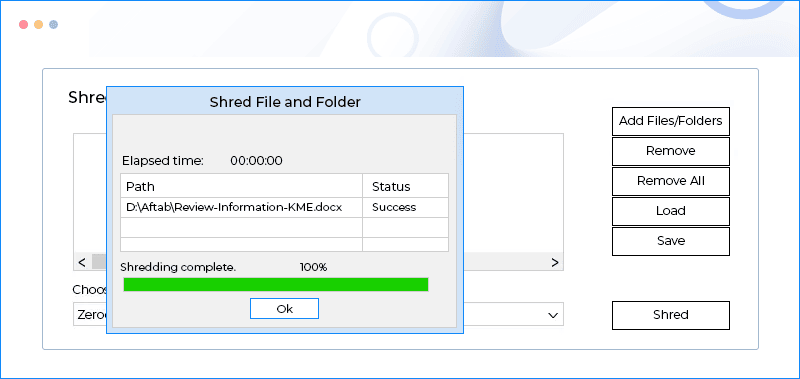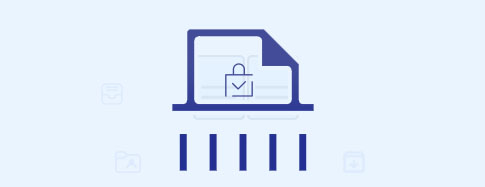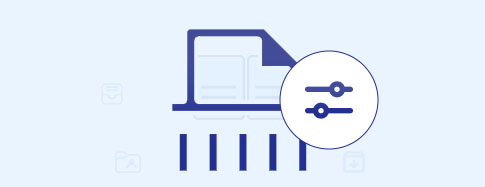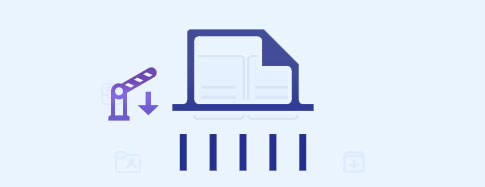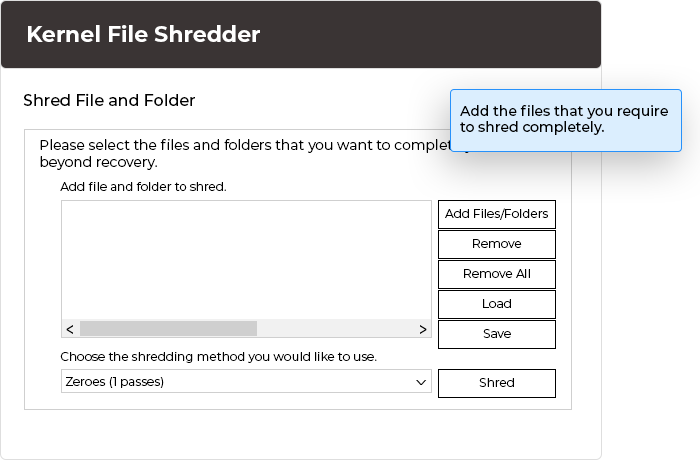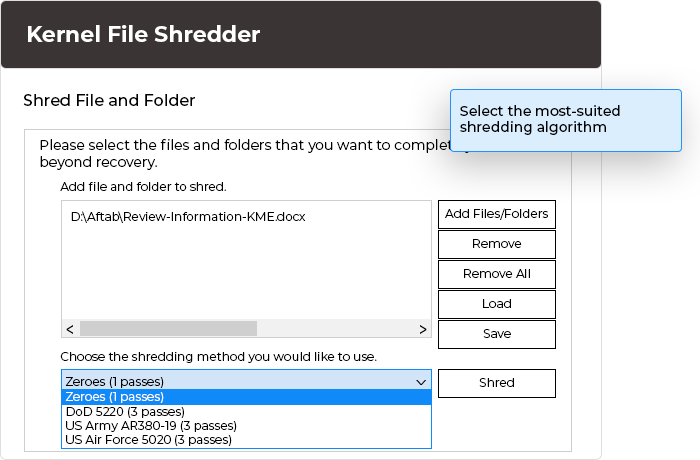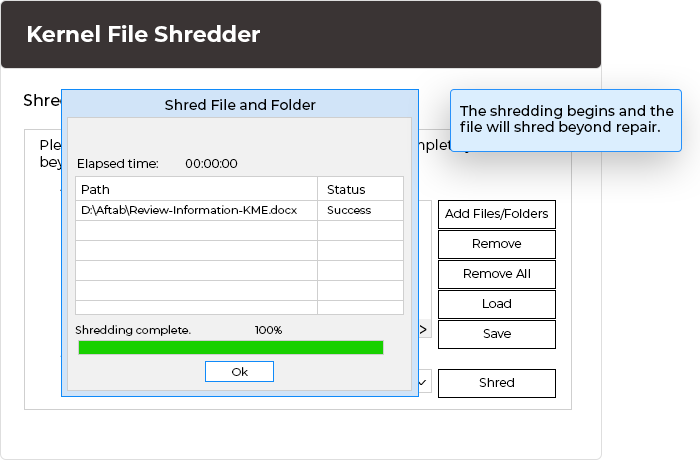Your trusted file shredder software to delete files permanently
An effective utility that helps users to shred sensitive and important files beyond recovery. It employs powerful shredding algorithms that make it impossible to restore the shredded file. The tool also offers a wide range of options to customize the shredding process as per user requirements. It is a must-have utility for anyone who wants to keep their confidential data safe and secure.
Download the software & shreds unused files or folders from hard drive.- Prevents unauthorized access to your confidential data by shredding it
- Permanently deletes data from hard disks to make them irrecoverable
- Uses advanced file shredding algorithms to perform file shredding