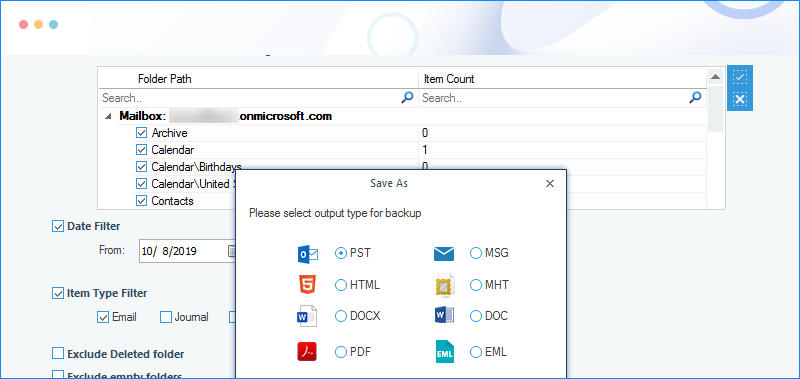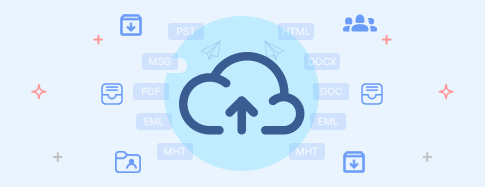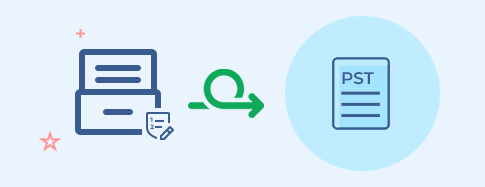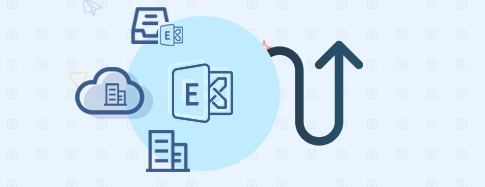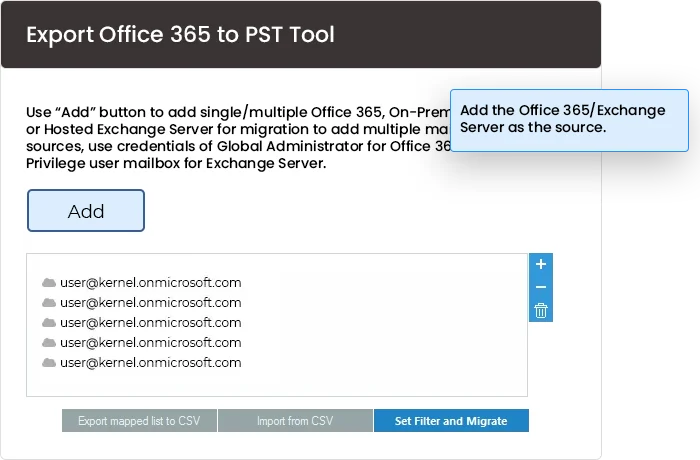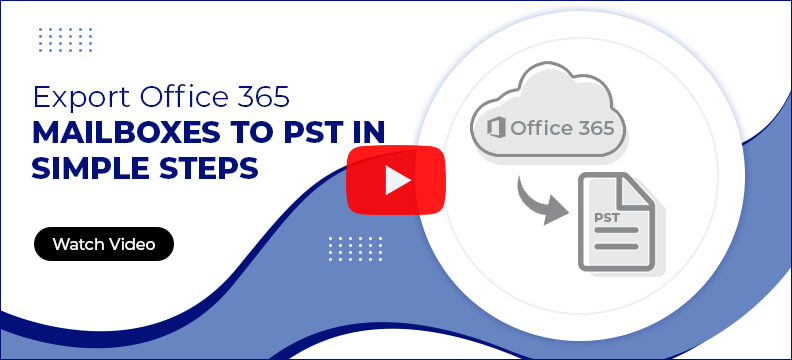Export Office 365 to PST tool to backup Office 365 mailboxes in PST
Export Microsoft 365 and Exchange data to PST without any MS Outlook installation. Use multiple filters to perform a complete or selective export of mailboxes (Primary, Archive & Shared), Public folders, and Groups.
Free Download trial version to convert and save 10 items from each folder.- Backup Office 365/Exchange Primary, Archive & Shared mailboxes.
- Export Office 365/Exchange Groups and Public Folders
- Save data to PST, MSG, DOC, HTML, MHT, PDF, EML or more.