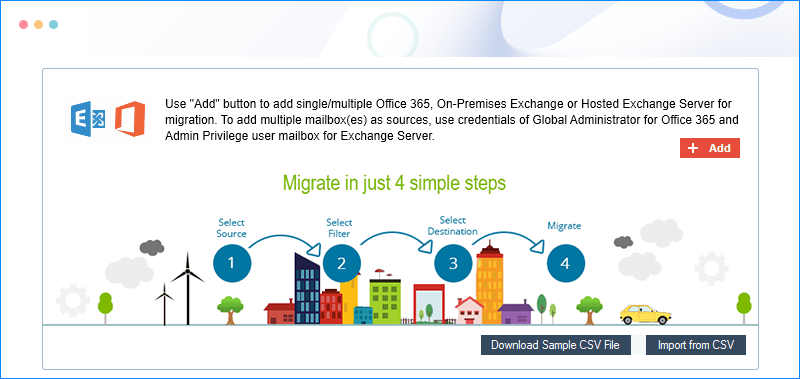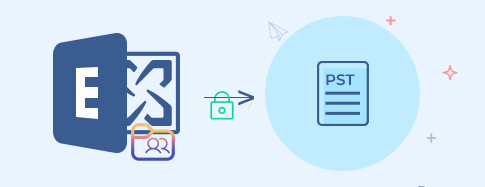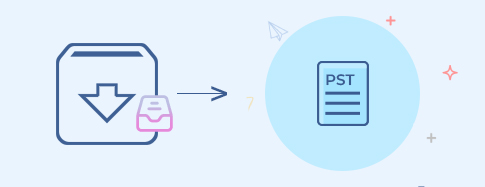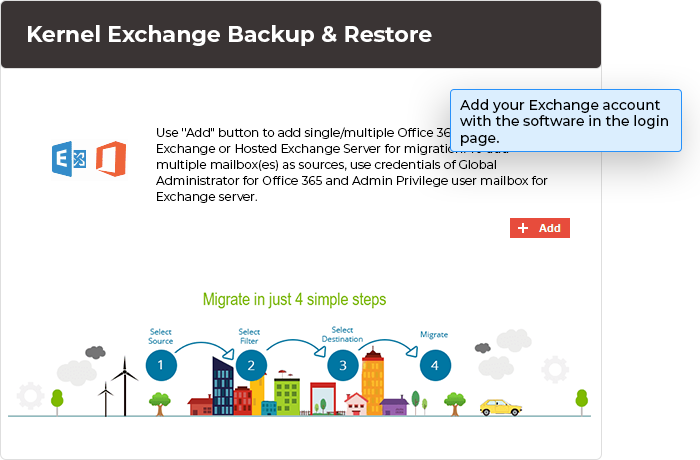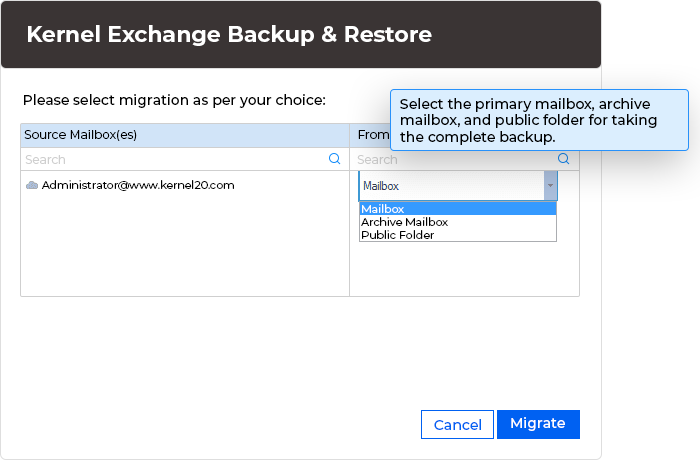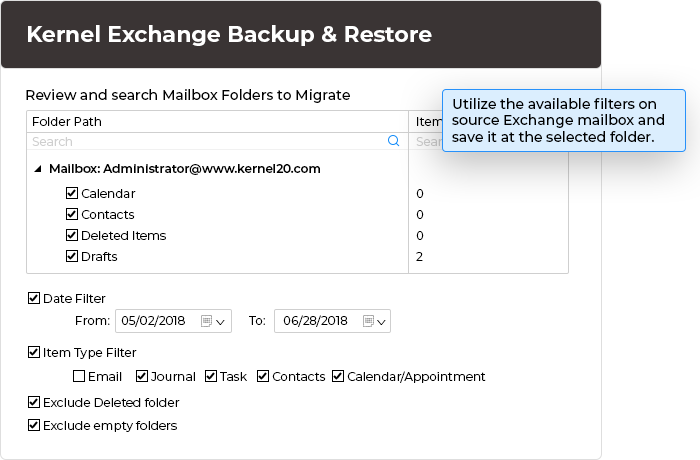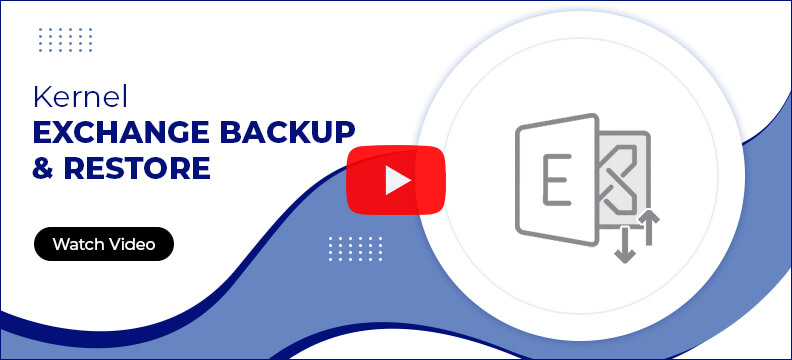The Exchange database backup software protects the mailbox data during the connection as it copies the data without any entrance inside the Server. It asks for account’s credentials (Exchange server name or IP address, email address, and password) and lists the mailboxes for backup. The following are the steps to run the process.
- Step 1: In the home screen of the software, click Backup.
- Step 2: Click on Add button to login to the Exchange account.
- Step 3: Use your account's credentials like Exchange Server name/IP address, mailbox login ID, and Password. Make the selection for either single or multiple mailboxes.
- Step 4: After verifying the legalities of your account, the software will connect with mailboxes.
- Step 5: Choose if you want to save Mailbox, Archive Mailbox, and Public Folder.
- Step 6: Apply various kinds of filters on the Exchange data to select the necessary part of mailboxes to backup Exchange Server only.
- Step 7: Select the folder location where you want to save the backup file.
- Step 8: After saving the mailbox data in PST format, the successful message will appear showing the status. Kernel Exchange Backup tool will save the PST file in the selected folder. Click OK.
- Step 9: Save the report in CSV format, then click OK.