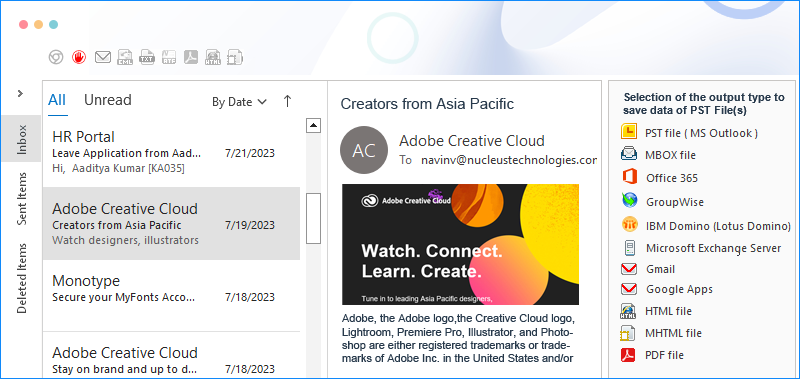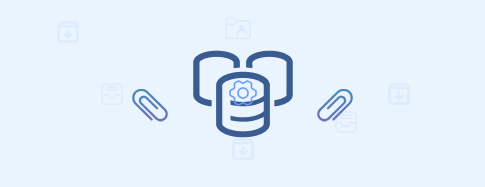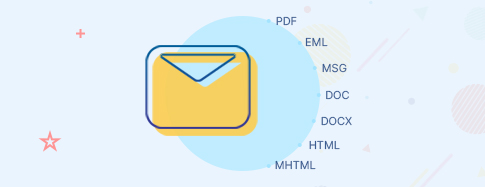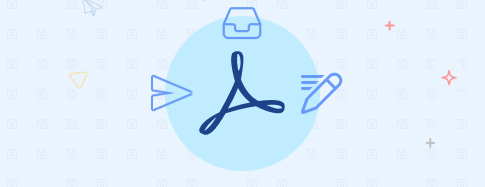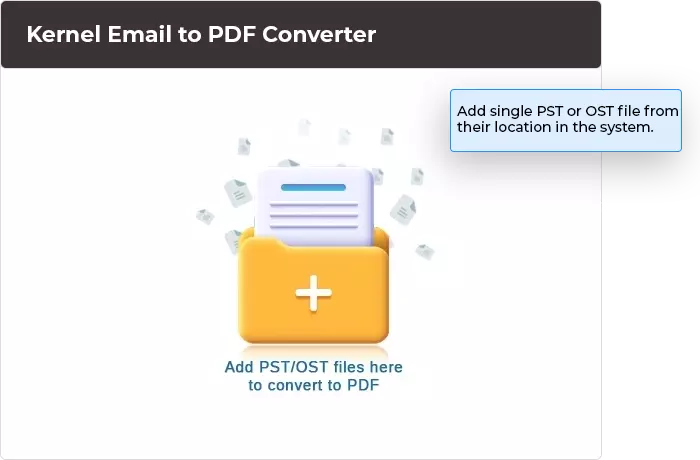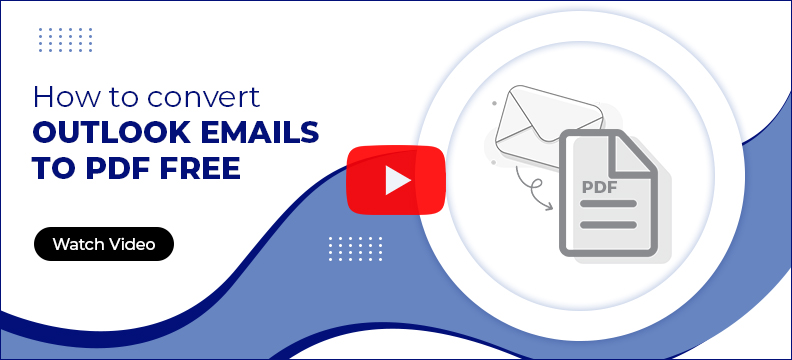Convert Email to PDF quickly with Accurate Formatting
Convert OST and PST mailboxes to PDF with ease, along with all components, such as attachments, contacts, calendars, etc. Our tool maintains complete data integrity with original message formatting. Utilize the tool’s highly optimized algorithms to scan the mailbox content deeply and perform secure conversions.
Download trial version and convert & view emails.- Convert Outlook data files from all Microsoft Outlook versions
- Batch conversion of multiple files to PDF format
- Save converted PDF files at user-defined locations