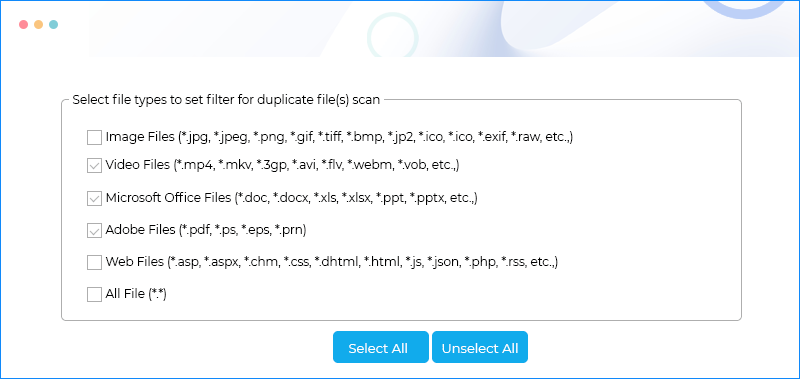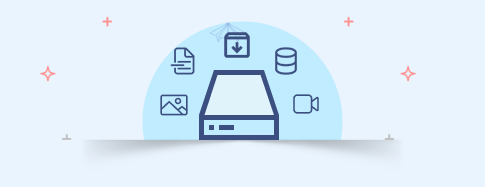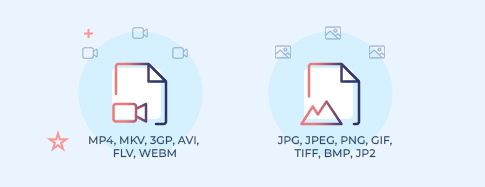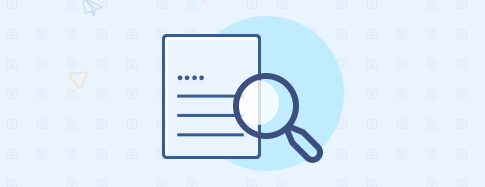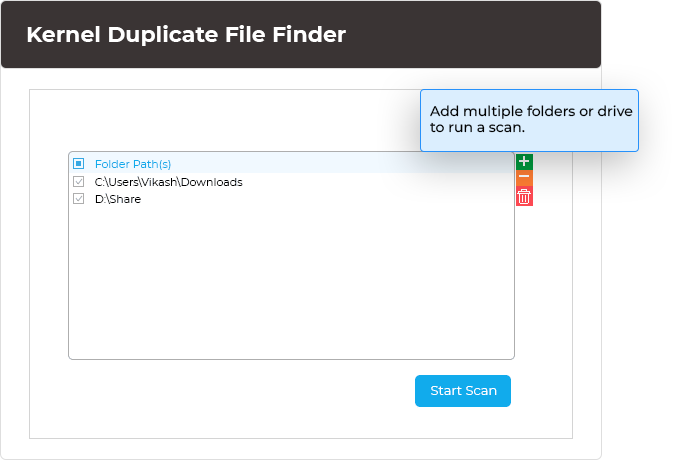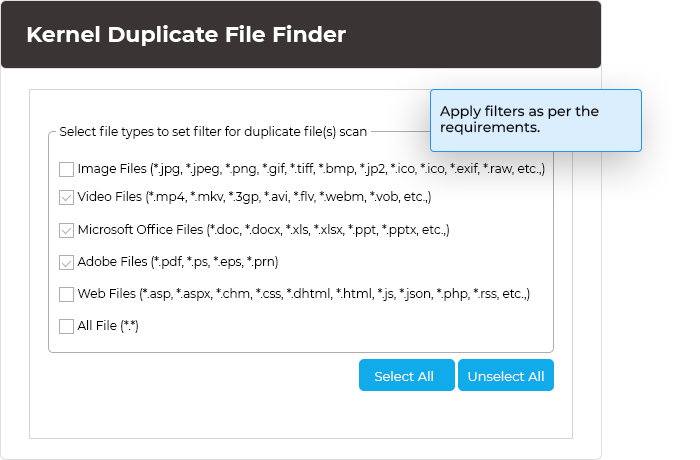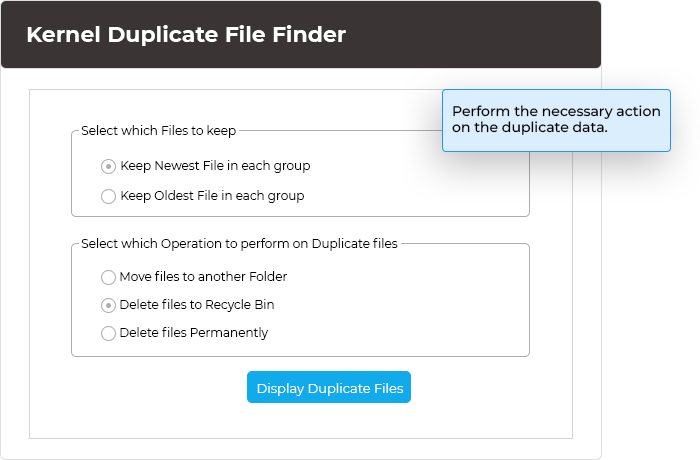Your trusted software to find duplicate files in Windows
Find duplicate files, including images, audio, video, archives, databases, text, MS Office, Adobe, and web files, across your Windows drives and folders.
Download the trial version to scan and list the duplicate items.- Find duplicate items instantly, even from large folders.
- Apply various filters on the duplicate items, such as file type, min/max size, and hidden files.
- Display the scanned duplicate items separately in blue color.