How tobackup Dropbox data?
Backup Dropbox data securely with the Dropbox backup software. Access and backup entire data or selected data to the local drive/network drive, AWS S3, or Azure storage in just three steps.

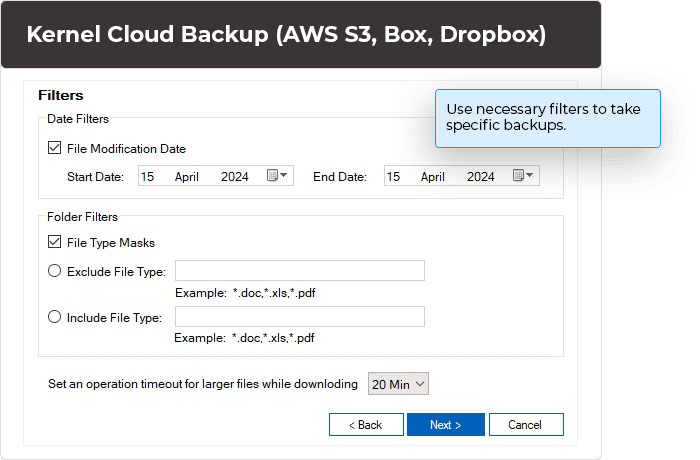
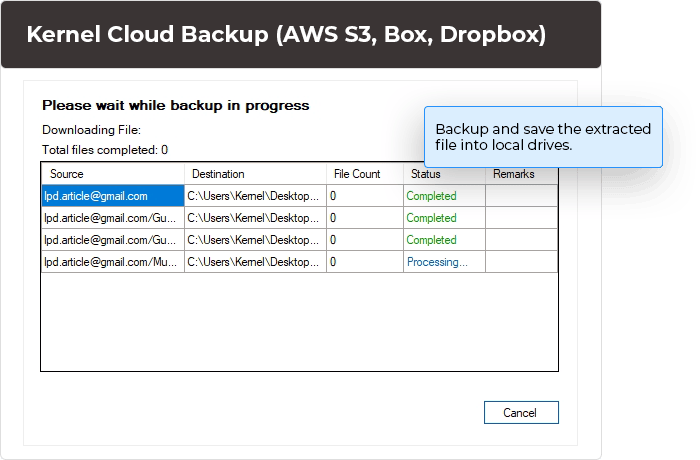
Backup Dropbox data securely with the Dropbox backup software. Access and backup entire data or selected data to the local drive/network drive, AWS S3, or Azure storage in just three steps.

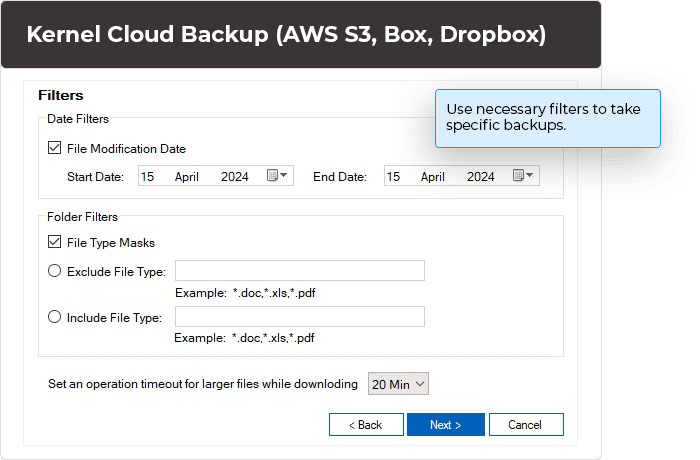
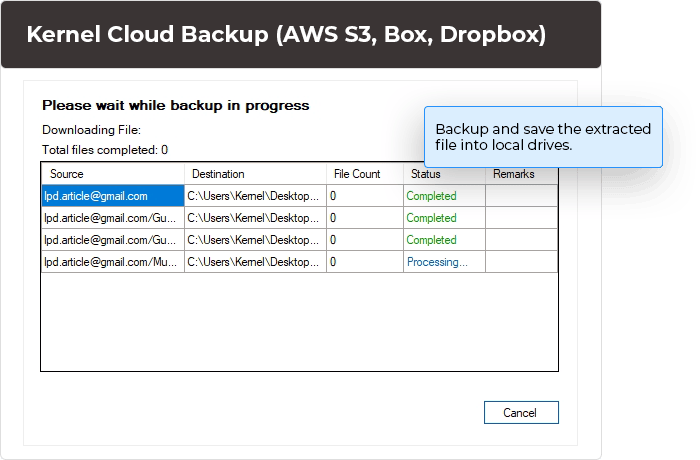
Execute direct and accurate data backup with Dropbox backup software. Its advanced and unique features guarantee secure and accessible backup of the data.
Save your backed-up files in multiple locations, such as local drive or network drives. Easily go to the Destination wizard to browse the destination folder and securely backup Dropbox to local drive or network drive.
With the simple yet intuitive interface, backup Dropbox to Amazon S3 easily. Dropbox to S3 tool simplifies backups for all users. Allows saving the data to the desired Amazon S3 account connected in the destination.
Supports moving data from Dropbox to Azure Blob Storage within just a few steps. Select data stored within Dropbox Team Folders and Members and transfer it to the blobs or containers of the Azure storage.
Login through the software’s advanced encrypted wizard, where you need to enter Dropbox login credentials like Client ID and Client Secret Key in the source. Connect AWS S3 services, Azure Blog Storage account or simply define a system’s location.
Backup all of Dropbox's data, including photos, documents, videos, CAD files, PowerPoint presentations, and zipped folders, with ease. The software ensures whole data backup while maintaining its original hierarchy with files and folder structure.
Use the advanced Search option within Dropbox backup software to allow users to search specific members or team folders of the selected Dropbox account. After searching, users can select specific accounts and proceed to the backup.
View all the folders and files associated with the selective account in the software’s toolbar. The software will extract all the files from selective folders and view data their type, such as PDF, DOC, DOCX, PNG, JPG, CSV, etc.
Utilize the software’s advanced Filter option from Date Filters, File Filters, and Version Filters for selective data backup. Also, you can set an operation timeout for larger files while downloading for backup larger files in the selected time.
The software facilitates two different schedule options: Execute Immediately and Schedule. Execute Immediately will start your backup process immediately. In Schedule, you can select a time to execute the backup process.
The Dropbox backup software lets you generate two different detailed backup reports. You can easily download a Project or job session report to view the number of backup attempts and data folders or file reports to view detailed file reports in CSV format.
Dropbox backup software is designed with an advanced yet user-friendly interface allowing secure backups. Accessible in all major Windows operating systems, like Windows 365, 11, 10, 8.1, 8, 7, etc.
Yes, this software has advanced features that help users download the detailed backup report in CSV format. So users can check out the entire backup process data.
No. You can back up an unlimited number of files and folders.
Yes, this software has an inbuilt Filter option that helps you back up specific data according to your needs.
The software facilitates the advanced Save option to save the backed-up Dropbox Cloud data into your local drives or network drives. Additionally, it supports transfer of Dropbox data to Amazon S3 and Azure storage.
Version: 25.0
Release Date: Jan 2025
Dropbox: Business (For teams), Business Plus (For companies), Dropbox EnterpriseDropbox: Business (For teams), Business Plus (For companies), Dropbox Enterprise
Hard Disk: 4 GB free space for the installation and data Information
Memory: Minimum 4GB RAM
Processor: Intel® Pentium 4 Class or higher Processor
Operating System: Windows 365 (Cloud PC)/ 11/ 10/ 8 /7 Service Pack 1, Windows Server 2022/ 2019/ 2016/ 2012 R2/ 2012/ 2008 R2/ 2008/ 2003
Virtual Environments: Hyper-V Server, VMware ESX/ ESXi Server, Microsoft Virtual PC