How toBackup Box data files?
Backup entire Box data with Box Backup tool. Access and backup complete or specific data into your local drive or network drive through three steps:
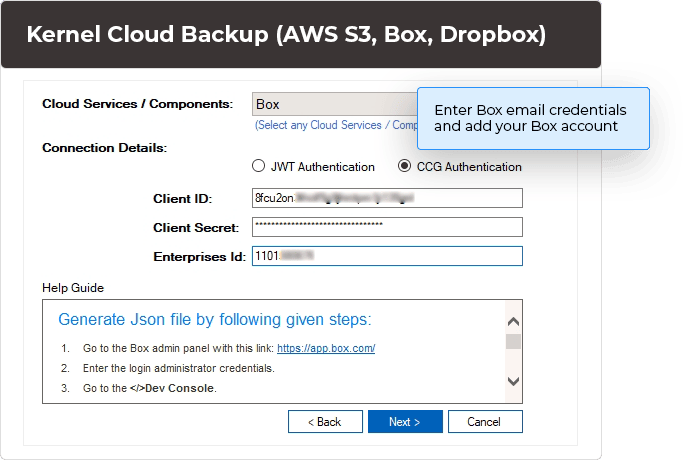
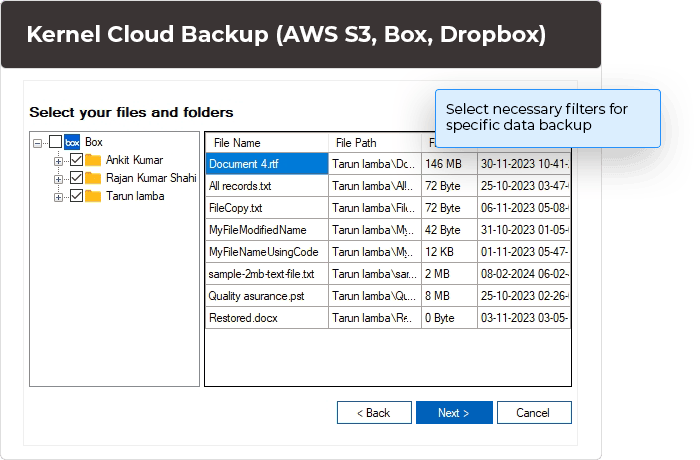
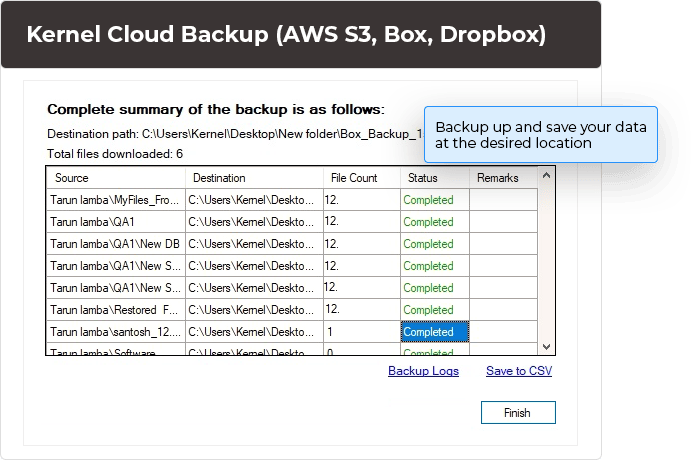
Backup entire Box data with Box Backup tool. Access and backup complete or specific data into your local drive or network drive through three steps:
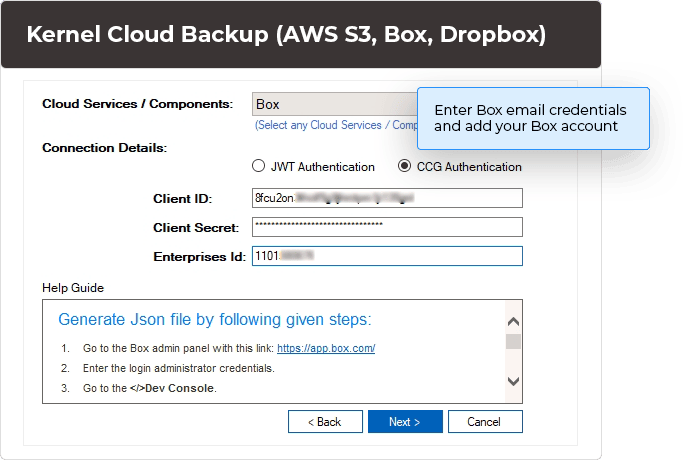
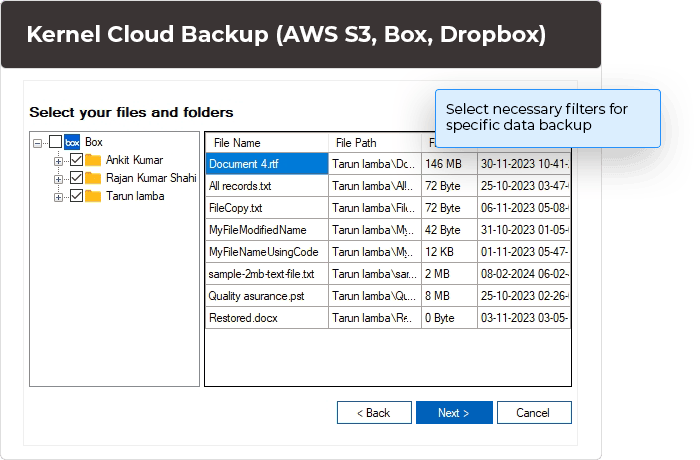
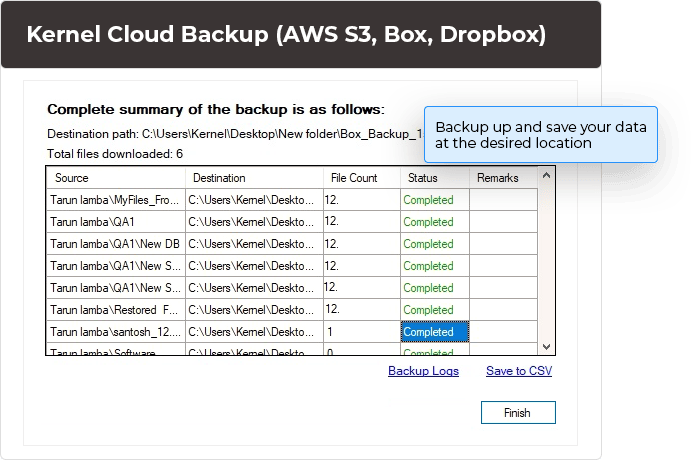
Execute accurate data backup with Box backup tool. Its innovative and unique features ensure efficient and secure data backup.
Backup all your Box cloud data with different account authentication. This software facilitates dual authentication modes, such as JWT Authentication and CCG Authentication. You can login with supported credentials and ensure seamless backup in just a few steps.
Use the software’s advanced filter option to take specific data backups. You can easily checkout Date Filters and Folder Filters to backup data according to your needs. Additionally, you can also set up the timer to Set an operation timeout for larger files while downloading. You can also backup every version of the file or just the most recent ones.
You can choose to execute the BOX backup immediately or schedule it for a different time. Especially helpful in scenarios when you need the backup to begin at a particular time, such as when server’s load in minimum. You can also configure the tool to automatically take Box backup every month or week or day at a specific time.
The sophisticated BOX backup tool features a very clean and simple interface. It can be operated easily without any expertise in cloud backup. You can also pause or stop a backup job as per your suitability. The tool also allows you to add or remove multiple jobs with just a few clicks.
Extract all the Box cloud data, including documents, photos, videos, designs, and presentations, with this robust software. In addition, the software also extracts every member’s data while maintaining the data integrity in the original hierarchy.
Select the Box cloud user’s mailbox and its content to execute a detailed backup of every file. The software allows you to view the entire data from files & folders and provides an option to select the particular files and folders for backup.
Utilize the software’s advanced Save option that helps you save your backed-up file in different locations, such as local drives or network drives. You can select any specific location in your system and easily backup Box to local drive.
Get a detailed report of all your backed-up Box data files with ease. Download the CSV file containing complete information regarding the process. Get an overview of the complete backup process with information such as backup size, file count, status, etc.
Choose our Box to AWS S3 backup utility to migrate data between Box and Amazon S3. Eliminates the need to perform frequent data download and upload. Allows smooth transfer of data from Members and Team Folders of Box to Amazon S3 buckets.
Use Kernel Box Backup solution for moving data from Box to Azure Blob Storage. Supports quick migration of data to the selected destination with high-speed bandwidth. Simply enter the source and destination details and get data transfer done in seconds.
Utilize the software’s advanced algorithm and attractive yet user-friendly interface to efficiently operate it across diverse Windows Operating systems, including Windows 11, 10, 9, 8.1, 8 & older versions, Windows Server 2022, 2019 & older versions.
Yes, of course; this software is designed with an advanced Filter feature that helps users take specific Box data file backups.
No. You can backup an unlimited number of files with this Box backup software.
Yes, you can. No technical knowledge is required to execute the backup process for Box data files with the tool. The software’s GUI will help you complete the backup in a few steps.
Yes, this software allows easy backup report downloading. After the backup process is finished you can click the Backup Report button to download a detailed reports of backup files.
The tool offers a simple Box migration to Azure migration step by step process, making it easy to transfer the data between clouds. It also allows backup of Box data to AWS S3 and local/network drive.
Version: 25.0
Release Date: Jan 2025
Box: Business, Business Plus, Enterprise, Enterprise Plus
Hard Disk: 4 GB free space for the installation and data Information
Memory: Minimum 4GB RAM
Processor: Intel® Pentium 4 Class or higher Processor
Operating System: Windows 365 (Cloud PC)/ 11/ 10/ 8 /7 Service Pack 1, Windows Server 2022/ 2019/ 2016/ 2012 R2/ 2012/ 2008 R2/ 2008/ 2003
Virtual Environments: Hyper-V Server, VMware ESX/ ESXi Server, Microsoft Virtual PC