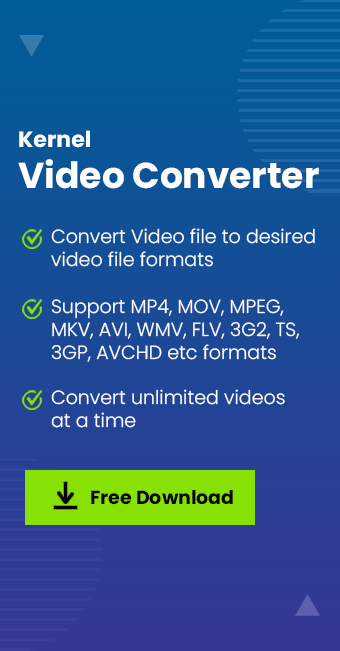Read time: 7 minutes
Are you ready to take your YouTube videos and make them accessible to the world? Converting YouTube videos into a versatile, widely supported format like MP4 is essential for easy streaming and downloading. With this goal in mind, there are numerous ways to achieve the sought after result of transforming your clips into a reliable file type. We’ve rounded up three of the quickest methods to convert YouTube videos to MP4 format – each one simple enough so even novices can quickly get their videos out among the public. Read on to find out which method best suits you.
Get your YouTube videos in MP4 in seconds | 3 fastest ways explained
Here are the three quick yet reliable ways to change video file format & easily convert YouTube to MP4 file format—all of which are user-friendly and straightforward. Follow our expert advice & tips that will ensure your conversion is completed successfully in no time at all.
Kernel Video converter
Kernel Video Converter provides a quick and seamless way to convert YT to MP4 format. It supports a wide range of different video formats, including popular ones used on smartphones. Users can choose to save the audio separately from their video, providing an efficient solution for multitasking your files. What’s more, you can also convert multiple videos at once – all with a single click. Its user interface is simple to use, making it ideal for creating content and sharing moments with ease.
| Supported Platforms | MP4, MPEG, MOV, MKV, ASF, FLV, AVI, WMV, DivX, M4V, MJPEG, 3G2, 3GP, TS, DVR & AVCHD |
| Size Limitation | None |
| Windows & Mac Support | All Versions |
In minimum number of steps, you can easily convert YouTube videos to MP4. Follow the steps below.
- After you download & install the tool, access the tool and tap on the “+” sign to add the video.
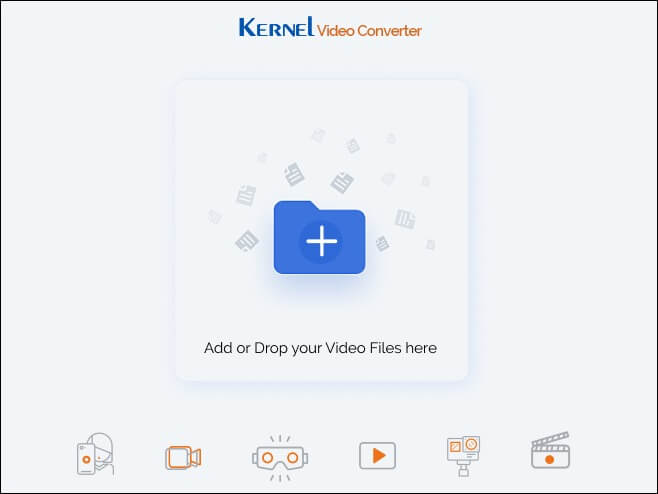
- Once the video to be converted is added, click Next and choose the desired format as mp4.
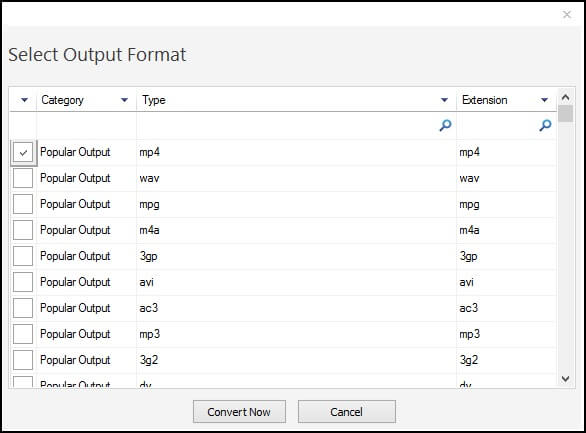
- Next, browse for the destination path and click on OK.
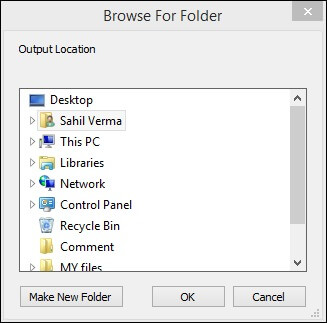
- Let the process be finished in seconds, see the preview and click on Close.
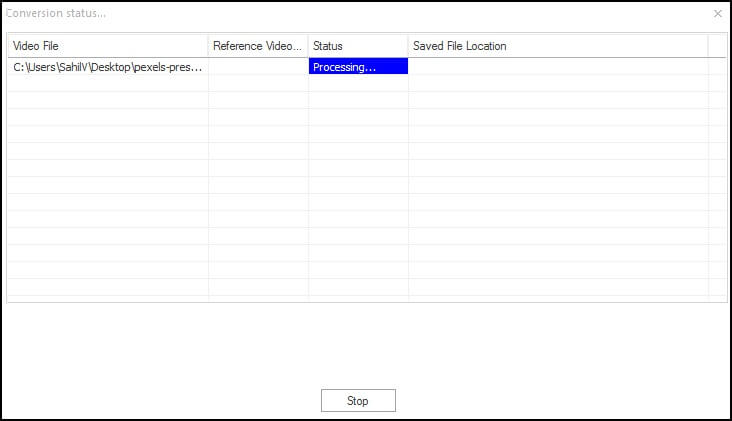
VLC media player
For users who are looking for a simple yet effective tool for converting YouTube videos to an MP4 format, the VLC Media Player is the perfect YT to MP4 converter. This widely adopted media player provides users with many unique features, such as the ability to support all formats including AVI, WMV, MKV, etc. Not only that but using the VLC Media Player can save time because it allows you to quickly batch convert multiple files at once. In addition, users can also expect premium quality output since the media player applies advanced technical filters to enhance the final output.
| Supported Platforms | MP4, AVI, MKV, MOV, FLAC, Ogg, TS, Wv, AAC & M2TS |
| Size Limitation | None |
| Windows & Mac Support | All Versions |
With just four straightforward steps, anyone can use VLC Media Player to quickly convert YouTube videos to MP4 format for playback anywhere.
- Open the VLC Media Player program on your computer. Go to the top navigation bar and click on “Media” followed by “Convert / Save” in the drop-down menu.
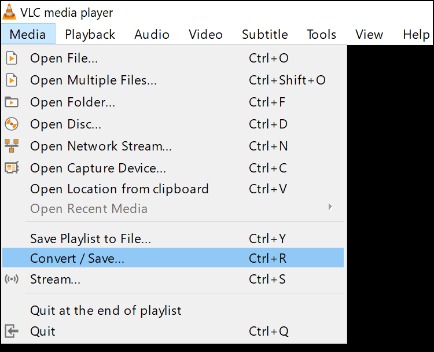
- In the new window that appears, select the “File” tab. Then click on “Add.” A pop-up window will appear where you can locate and select your downloaded YouTube video from your computer’s storage drive.
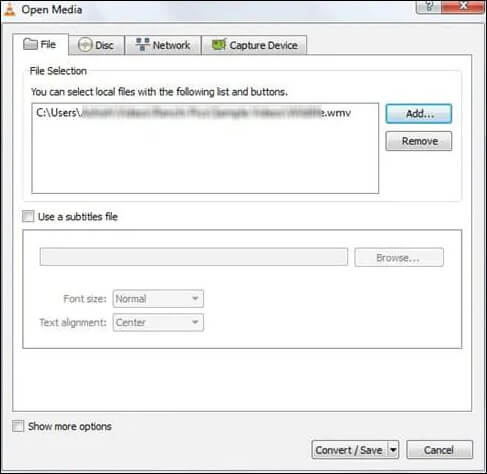
- Scroll down until you see a section labeled “Profile” which has a drop-down menu next to it. From this drop-down menu, select Video – H.264 + MP3 (MP4).
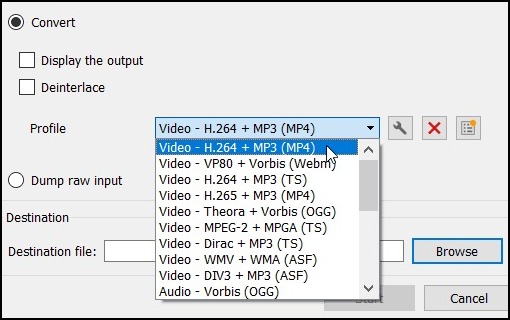
- Now that all of your settings are prepared, click on the “Start” button at the bottom right corner of the screen and wait while your YouTube video converts into an MP4 file format using VLC Media Player.
YMP4
YMP4 is the perfect platform for anyone who wants to convert their YouTube to MP4 video format without any hassles. It offers various supported video quality such as MP4, MP3 & from HD, Full HD, SD, 2K & 4K. Furthermore, it ensures total safety of video conversion with features that are free from malware or viruses. With its user-friendly layout, YMP4 is quite possibly the easiest YouTube to MP4 converter to use with clean navigation allowing for a smooth video conversion process.
| Supported Platforms | MP4, MP3, WMA, M4A, 3GP, FLV, MO & WEBM |
| Size Limitation | None |
| Windows Support | All Versions |
Converting YT to MP4 format is easy with YMP4. All you need is a few minutes of time and access to an internet connection for quick video file format conversion. Just follow these simple steps.
- Copy the link of the desired YouTube video that you want to convert. After doing this, paste this link onto the field on YMP4’s downloader page and press enter or click Download.
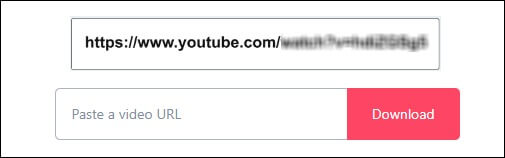
- Once you’ve pasted in your URL, a list of buttons with different file extensions will appear on the page (e.g., Mp3, Mp4, M4a). Select the one you want—in this case, we recommend Mp4—and click on it.
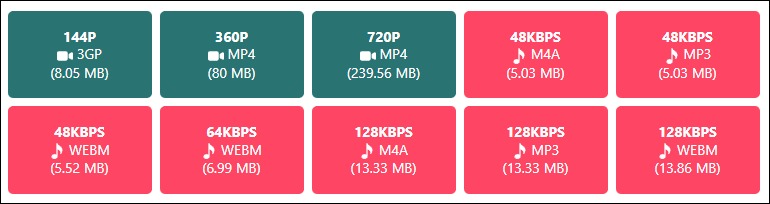
- You should now see a loading timer counting down. When it finishes, your file will be automatically downloaded onto your computer in MP4 format.
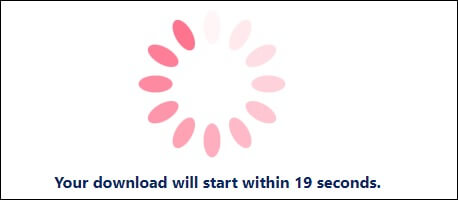
The bottom line
All things considered, we are sure that after reading our article you had enough exposure to the three best and most efficient options to convert YouTube videos to MP4 format. Out of these 3 YouTube to mp4 converter options, going for a reliable video converter tool like Kernel Video Converter is the quickest and effortless way to get the job done. Not only will your system remain efficient while using the software but also it will not be prone to any virus attack. So, what are you waiting for? Stop wasting time and go ahead with the tool today.
A. YouTube recommends MP4 video, which has a 16:9 aspect ratio, H.264 video codec & AAC-LC audio codec. It is also recommended by YouTube that you upload original videos with a high resolution or HD quality for the best viewing experience.
A. It depends on the size of your file for how long it will take to upload. Uploading times vary as well based on bandwidth & upload traffic. You can expect to wait between a few minutes & several hours for the files to upload.