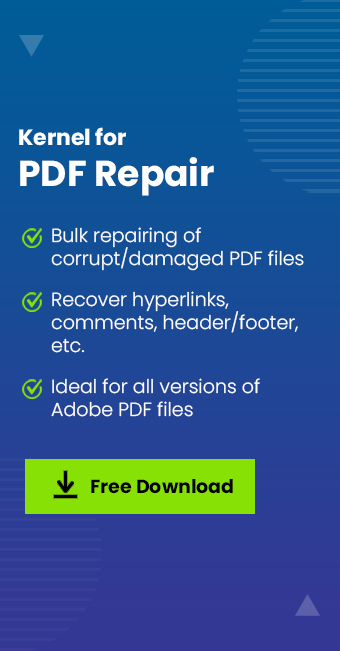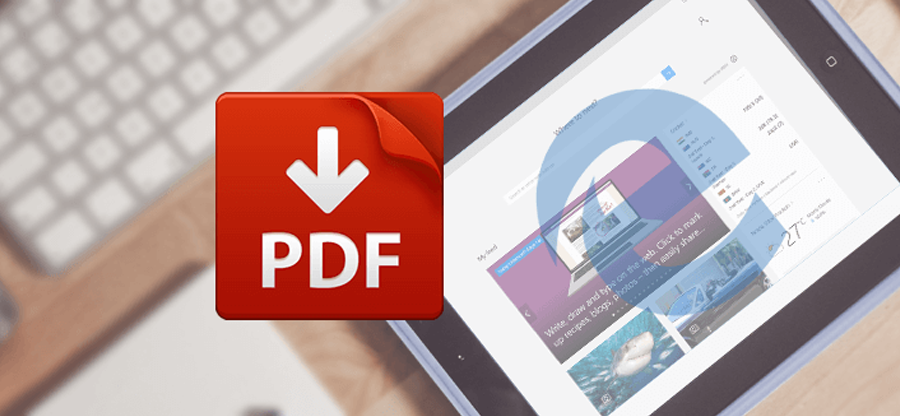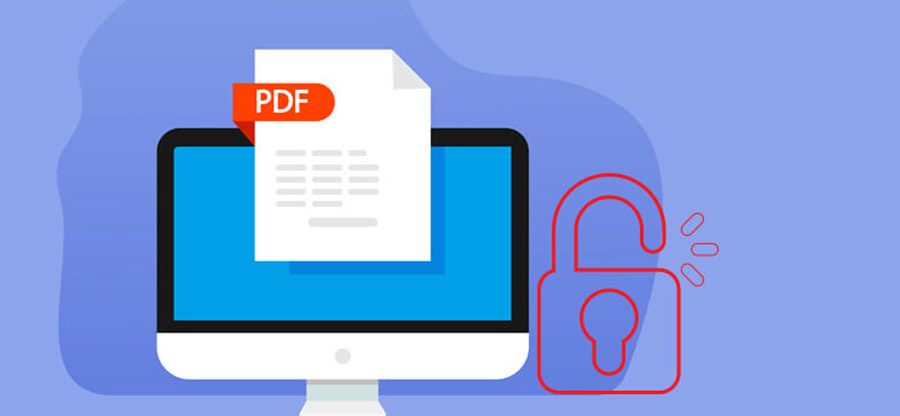Read time: 8 minutes
Undoubtedly, PDF file is the trusted file format used by millions of users to send and receive all types of documents easily. It presents the documents in a manner that is accessible in any operating system running on any hardware independently. But what happens when your PDF becomes inaccessible and undergoes major corruption/damage issues?
With the occurrence of corruption issues in PDF file, you’ll get some error messages, and you may not be able to access or open your PDF file. If you are still experiencing this issue, it may be disturbing, and cause data loss issues. So, look at our guidance, including the causes, symptoms and easy resolutions to restore corrupt PDF files along with complete data safety.
Significant Reasons for PDF File Corruption
While working on PDF files, certain operations and interruptions may lead to PDF file corruption. Below are some prime reasons that may be responsible for this issue:
- Sudden System Shutdown: Many times, due to a sudden power cut or any other such reason, the computer turns off abruptly and closes all the opened files improperly, which ultimately increases the chances of PDF file corruption and damage.
- Incompatible Editing Software: Reworking on PDF file with incompatible, outdated, or problematic applications may also lead to severe corruption issues in PDF files.
- Interruptions While Downloading and Sharing: PDF files may also become inaccessible when the users interrupt or cancel the download and sharing process unexpectedly.
- Virus/Malware Attacks: If your computer has any malicious programs and viruses, then the chances of corruption of PDF files are high.
- Bad Sectors in Storage Devices: Also, your data storage devices, like your local hard drive, external hard drive, pen drive, etc., can develop bad sectors over time. If your PDF file is saved in the bad sector of your storage media, then it may get corrupted.
- Size of PDF File: The PDF is not a database that can handle and manage a large amount of information. Therefore, if your PDF file is large then also the chance of its corruption is high.
What are the Symptoms of PDF File Corruption?
Apart from all this, it is crucial to know the signs and error messages that point out that your PDF files have corruption/damage issues. They are as follows:
- Unable to open or take a longer time to open PDF files.
- Warning messages and incorrect formatting.
- Occurrence of error messages while opening.
- Unordered words, unexpected characters, and images in PDF files.
- Partial display of PDF contents.
It is now time to get to the solutions to fix corrupt PDF files after getting the information about PDF file corruption.
Easy Methods to Restore Corrupt PDF Files
Certain methods can be easily opted to repair corrupted files. Perform the below PDF fixer solutions below and make sure to follow all the steps carefully.
Method 1. Try Simple Suggestions to Fix Corrupted PDF File
When the PDF file fails to open or seems to be corrupted, first try the below-mentioned simple troubleshooting tips that can effectively repair corrupted file without hassle:
- Restart your system and try to open the PDF files again. It is a common troubleshooting move that fixes temporary glitches and may help restore corrupt PDF files.
- Remove the corrupt PDF file by sending it to the recycle bin and then empty it. Now, redownload or share the PDF file again from the authentic and original source. This tactic can also fix the PDF files.
- You can try a different PDF viewer application because the existing utility might have some issues in opening PDF files.
- Still, your PDF file is not opening, take the backup of PDF file and try our next solution.
Method 2. Restore corrupt PDF file using Adobe Acrobat Reader
Adobe Acrobat Reader is a powerful tool for accessing and editing your PDF files. You can also open your PDF file in this application, but sometimes it fails, and the PDF file won’t open in Adobe Acrobat. Now, you need to check for updates of utility. If this application is updated, then try to restore corrupt PDF files using the Repair Installation feature of the application. To do the same, follow the steps below:
Step 1. Open your Adobe Acrobat Reader application in your system and try to open your PDF file.
Step 2. If it fails, go to the Menu button and click the Help button. Choose the Check for Update option.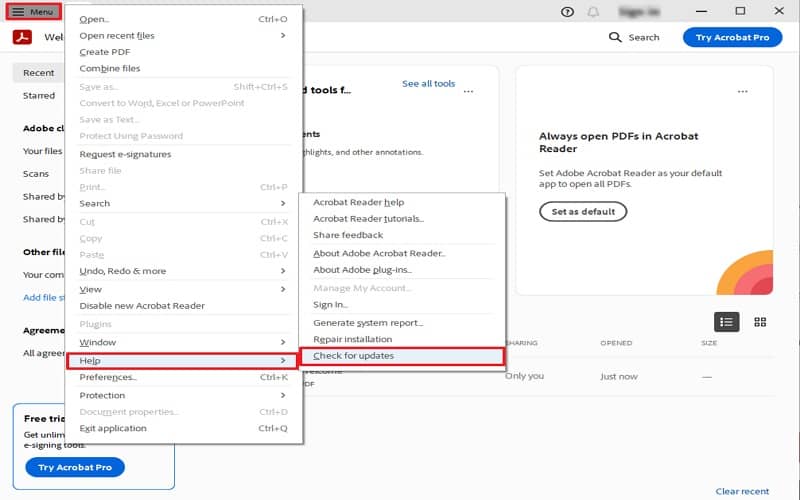
Step 3. Update the application if available.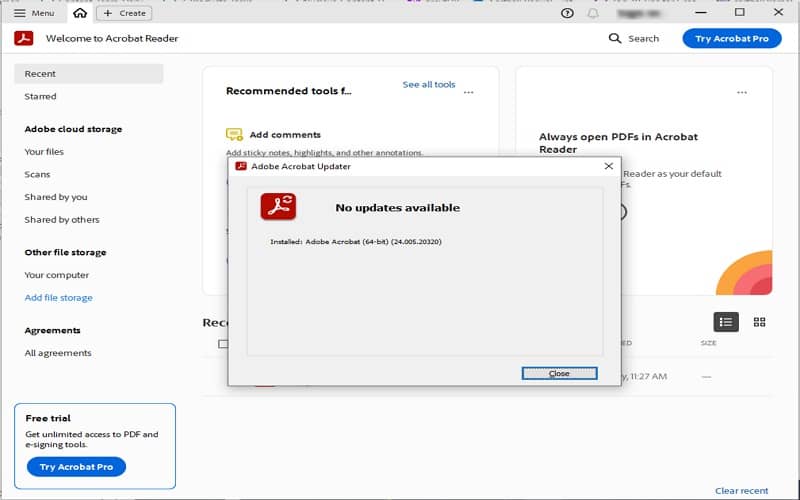
Step 4. If the issue isn’t resolved, again click the Menu button and choose the Help option. Click Repair installment.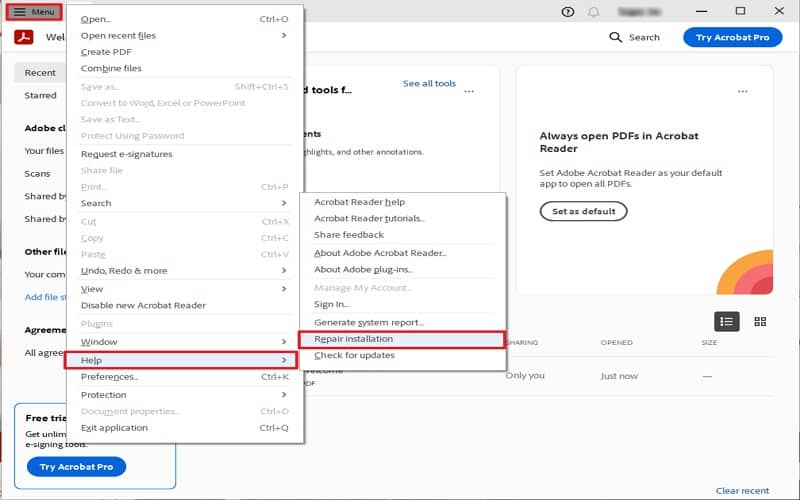
Step 5. Click the Yes button in the confirmation pop-up.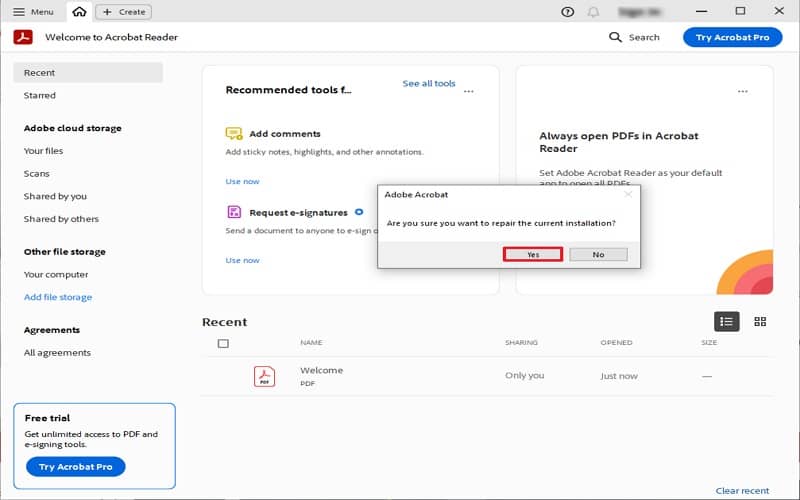
Wait till the repair process is complete then, try to open and restore corrupt PDF files.
Method 3. Restore corrupt PDF file using Previous Version feature
When the PDF files become corrupt after performing editing, altering, etc., the Previous Version feature helps to restore or uncorrupt the PDF files. This feature is available in all Windows OS. To use the Previous Version feature, go through the below steps:
Step 1. Locate your PDF file in your system that you want to restore.
Step 2. Right-click on that and choose Properties.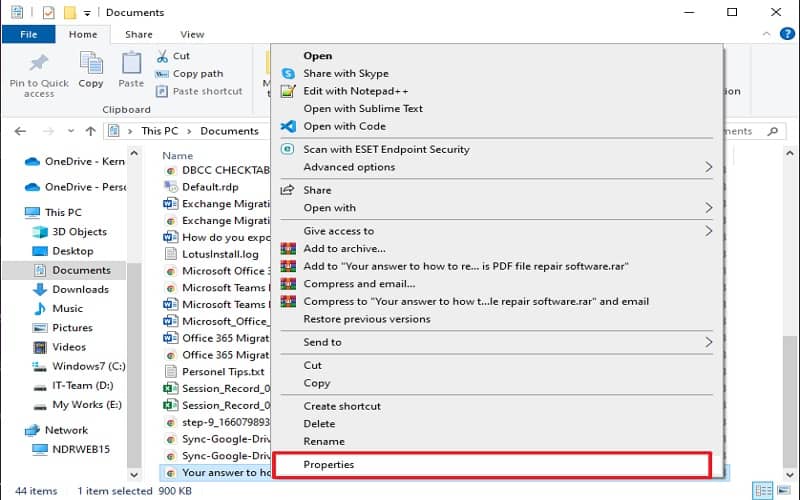
Step 3. Go to Previous Version tab and restore the PDF file form the version history if available.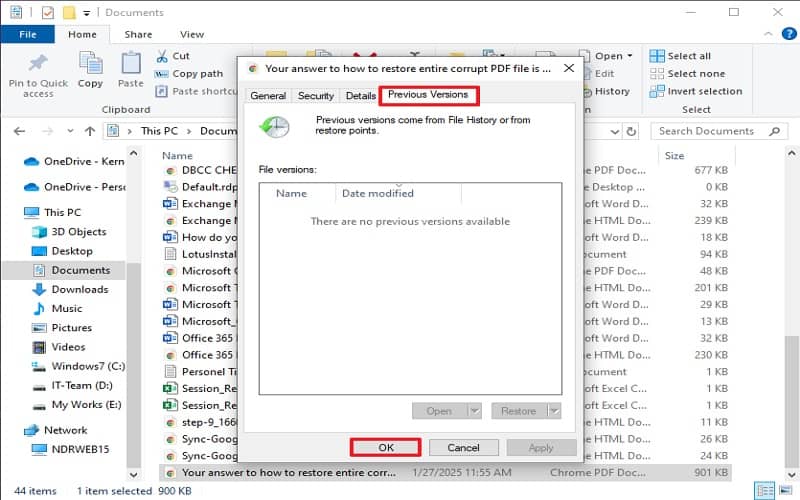
After using these workarounds, you can restore corrupt PDF files correctly. But, if you are still having issues with PDF files, your PDF file might be severely corrupted and damaged. However, there are many online PDF fixer solutions available, they may steal your data, or add extra data, advertisement, watermarks, etc., which ruins the authenticity of the PDF file data. Now, it is high time for you to opt for a suitable and secure third-party PDF recovery software to repair corrupted or damaged PDF files.
Use a Reliable Software to Fix Corrupted PDF File
To resolve the PDF file issues with ease, many experts do recommend using an advanced and secure PDF repair tool like Kernel for PDF Repair. It is highly advanced PDF file recovery software integrated with an extremely user-friendly Graphic User Interface. The software provides instant and effortless recovery of data from the PDF files that seem inaccessible or corrupt. The software empowers its user to restore all objects available in your PDF file, including hyperlinks, comments, header and footer, etc.
The advanced features of this tool are:
- Recover many PDF files, even of large sizes, in one go.
- Easily repair corrupted Adobe PDF files and support all types of PDF files created by any application.
- Recovers corrupt password-protected PDF files and guarantees fast & secure process.
- Ensures absolute recovery of texts, labels, graphics, images, and tables of damaged portable documents.
Summing Up
Hence, manual solutions like downloading the PDF file from the source again, reinstalling the PDF reader application, or rebooting the system/application can work if the issue is minor. You can also utilize the Adobe Acrobat Reader application and Version history to open and restore corrupted PDF files.
However, for severely damaged PDF files, trusting and using the advanced PDF Repair solution to restore the files would be the wisest choice. The free trial version of this tool is available to evaluate and analyze the functionality and features of the software.
Frequently Asked Questions
A. With this advanced PDF repair tool, you can easily repair corrupted damaged PDF files in three simple steps:
1. Download and install the Kernel PDF Repair tool from the website.
2. Open it and click the Select button to add corrupted PDF files. Press the Repair button.
3. Select the saving destination and click the OK button. It quickly starts repairing.
A. There are several free online platforms that help to restore corrupted PDF files, but they are risky and not reliable. They may cause data theft issues and other inconveniences with your PDF file. Although, the trial version of the Kernel PDF Repair tool is free to use, it displays contents the of alternate pages and leaves other pages blank of the repaired PDF files. You need the full version of the tool to restore the entire PDF file data effectively.
A. Yes, with the advanced embedded algorithms of Kernel PDF Repair software, you can easily add and repair multiple corrupt PDF files of any size in one go.
A. Yes, this application is quick, accurate, and compatible with all versions of Windows OS.