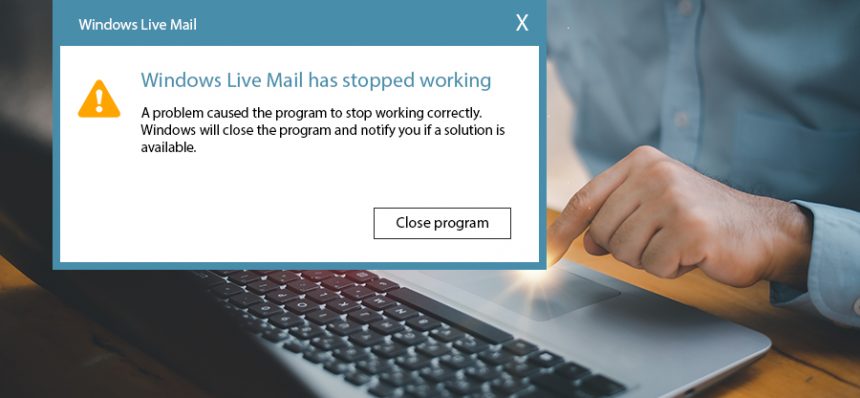Read time: 4 minutes
The Windows Live Mail application was launched by Microsoft to provide ease in email communication to users. However, users started encountering errors and issues while trying to send and receive email messages, causing a decrease in the number of users. Later, it got suspended by Microsoft due to incompatibility issues and from that day there were no further updates received by WLM. One such issue that users face is “Windows Live Mail is not working”. The error message can be seen as:
“Windows Live Mail has stopped working
A problem caused the program to stop working correctly. Windows will close the program and notify you if a solution is available.”
There are various reasons which give rise to this issue. Through this write-up, gain knowledge about the reasons causing this issue, and find the best possible methods to fix this issue.
Reasons behind Windows Live Mail problems
Windows Live Mail users constantly face problems while using the application. Here are some reasons listed which causes issues in the WLM application:
- Network issue: If you are working in an unstable or improper internet connection, then there are chances that you may face issues in working.
- Issues with the application: Make sure all the application settings are correct, because sometimes incorrect settings may cause issues in your Windows Live Mail application.
- Configuration issue: Sometimes the account settings are wrongly configured, due to which your WLM application is not working properly.
Methods to fix Windows Live Mail not responding issue
The primary cause for having issues is improper network connection. Additionally, weak or unstable network connection creates many hindrances for users and stops them from working efficiently. Make sure that you have a strong and proper internet connection and see if the issue is resolved or not. If you still face the issue, then try the below mentioned methods to fix Windows Live Mail not responding issues. Let’s learn about them in detail:
Method 1. Restart Windows Live Mail
If you have a proper internet connection and are still having an issue, then you can try to restart the program. You can follow the steps mentioned below to do:
Step 1. Right-click on the taskbar to select Task Manager.
Step 2. Click on the Details button and look for Windows Live Mail there.
Step 3. Once located, right-click on it and click on End Task option.
Step 4. After closing the application, restart it again and check if the issue persists.
Note: If restarting the application doesn’t work for you, then try to update the Windows Live Mail application.
Method 2. Repair Windows Live Mail
Sometimes, repairing the Windows Live Mail application resolves the issues. To execute the process, you need to follow the below mentioned steps:
Step 1. Press Windows + S keys on your keyboard to open the Search menu.
Step 2. Search Control Panel there and open it.
Step 3. There, click on the Programs and Features option.
Step 4. Now, look for Windows Live Mail and right click on it.
Step 5. Click on the Change option, then click Quick Repair to begin the repairing process.
Method 3. Reinstall Windows Live Mail
Another way that you can try is reinstalling Windows Live Mail email client. Follow the steps outlined below to reinstall the application:
Step 1. Again, open Control Panel and click on Programs and Features option.
Step 2. Search Windows Live Mail and right click on it.
Step 3. Click on the Uninstall option to delete the application.
Step 4. Now, look for a reliable source where Windows Essential 2012 is available.
Step 5. Then, from there install the Windows Live Mail application.
Note: After reinstalling the program, reconfigure your email account with proper credentials.
What if Windows Live Mail problems are not resolved yet?
If the Live Mail not working issue is not resolved with the manual methods, then you can try to switch from it. As Microsoft already ended the support for WLM, it’s better to go for any of its alternatives. The best approach is to use third-party software that can seamlessly transfer Windows Live Mail files to some other format or platform. Kernel for EML to PST converter is the best utility which will help you in this. The software lets you convert EML to PST in no time and doesn’t even harm the folder structure.
Let’s have a look at its features:
- Save the EML file in formats including PST, MSG and Office 365.
- User-friendly and self-descriptive interface.
- Avail the Find option to automatically search EML file.
- Utilize advanced filters and make your conversion more precise.
Conclusion
Windows Live Mail is not available for further download, and hence the users who still have it are constantly encountering errors in it. There are many best Windows Live Mail alternatives available that you can consider while switching it. To make this process convenient, you can use the recommended software Kernel for EML to PST converter. This is feature-rich software developed with high-end security to ensure smooth conversion proc.