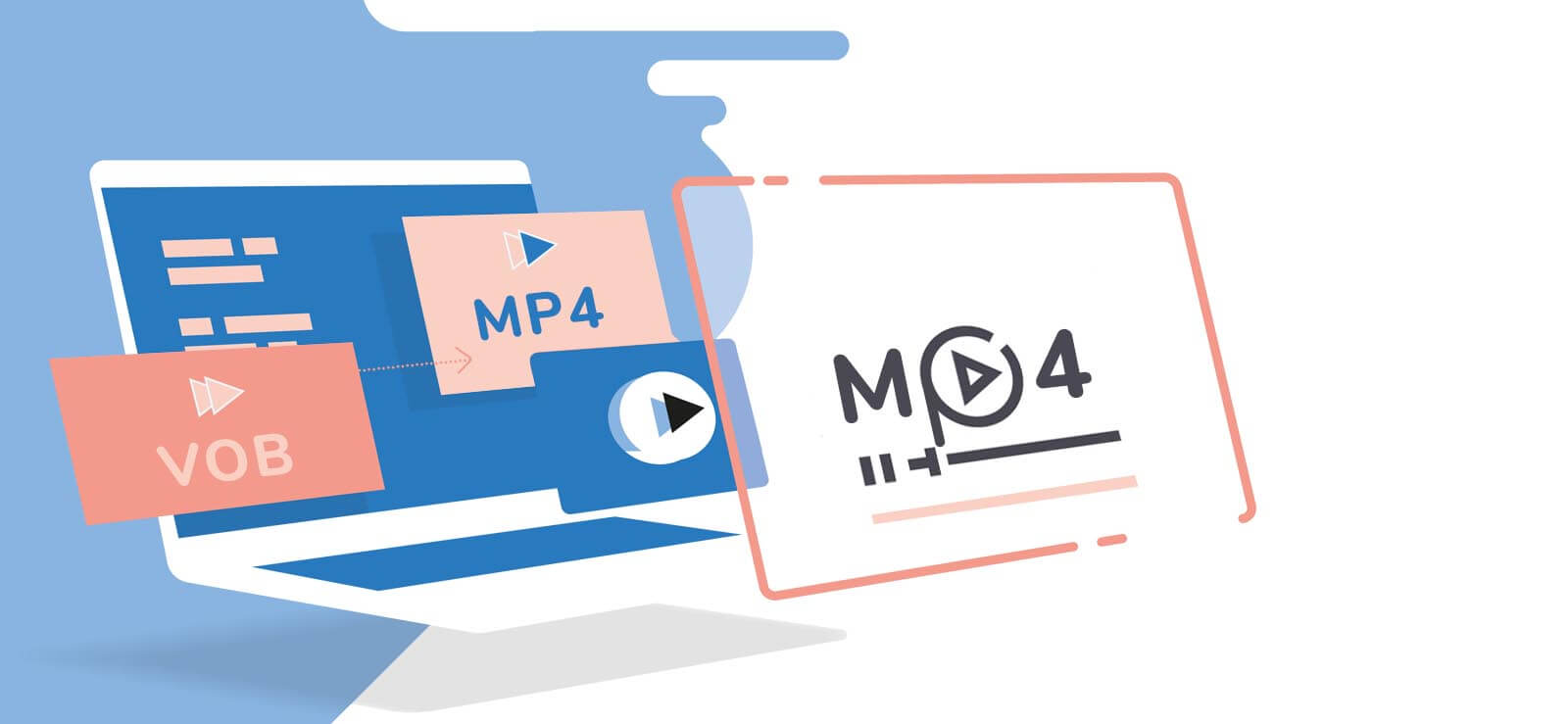Read time 6 minutes
In this digital age, there are hundreds of platforms that deal with video files and each of them have its own preferences. There may be chances that you have either recorded or downloaded a video but now you need to convert it to meet the specification of another platform.
Video conversion is a general term and it can be related to various operations on a video file. These operations can range from converting a video from one format to another to changing the video or audio codec of the video. It can also be used for changing the aspect ratio or bitrate of a file. Compression and decompression of a video can also be part of video conversion. However, here we discuss the conversion of video from one format to another.
Major reasons for video conversion
Video conversion can be the only way out in some cases. Let’s discuss them below in detail.
- Device compatibility issues
- File size needs to be reduced
- Bitrate needs to be improved
- Aspect ratio needs to be modified
Often, you may face issues related to device compatibility when a file is transferred from one digital device to another. It may be because a particular device prefers a particular file format and may not support others. For example, a digital camera may be saving its video files in a format which might not be readable to video players on your mobile phone. In such cases, you would require to convert your video from one format to another, such as from MOV to MP4, MP4 to MP3 as MP4 is the most widely supported format nowadays. You may need to convert to .3GP format to play a video on older 3G devices.
Whenever you are trying to transfer a video file over the Internet, file size often needs to be reduced. For example, most of the mail services have a size limit of 25 MB and if your video file exceeds this limit, your email will not be sent. In such a case, you will need to convert your video file to a compressed version.
In the current age of social media, many of us post their video contents for the viewers online. But there are many requirements or suggestions by these platforms or websites. One of them is the bitrate. A bitrate is basically the number of bits per second. It is used to gauge the size and quality of a video file. The higher the bitrate of a video file, the better the quality. But a higher bitrate also means a bigger file size that makes it slow to buffer on online platforms.
As a result, many media platforms recommend a suitable bitrate range for a video of a specific resolution. Even if you are posting your video on any other webpage, it is better to convert your video to a moderate bit rate file so that it plays quickly for users viewing your videos.
With the fast advancements in mobile technologies, we are getting newer screen resolutions and aspect ratios after every six months. So it becomes necessary to update a video file resolution or aspect ratio.
How to convert video file format?
As we have discussed conversion and the importance of conversion, let’s now discuss how to do that. The best way to convert a video is by using a reliable automated video conversion tool. Such a reliable and renowned video file converter tool is Kernel Video Converter. This tool is specially designed for video conversion without harming the quality of the video file. Let’s see how this tool works.
- First, go to the tool’s page on the website, download it and install it properly on your system.
- Run this tool in your system successfully and click on the add icon as shown in the screenshot.
- Now add the file(s) that you want to convert with the tool and click on the Open button once done.
- After adding the desired files, click on the Next button.
- Now, select the format you want to convert your files into. Check the box next to the desired format. Finally, click on the Convert Now option.
- Provide a destination to the converted file(s). Click on OK once provided.
- As you proceed, the conversion will take place. You will get the live updates of the conversion of each file on your screen. Wait for the process to finish.
- Once the process is over, click on the Close button.
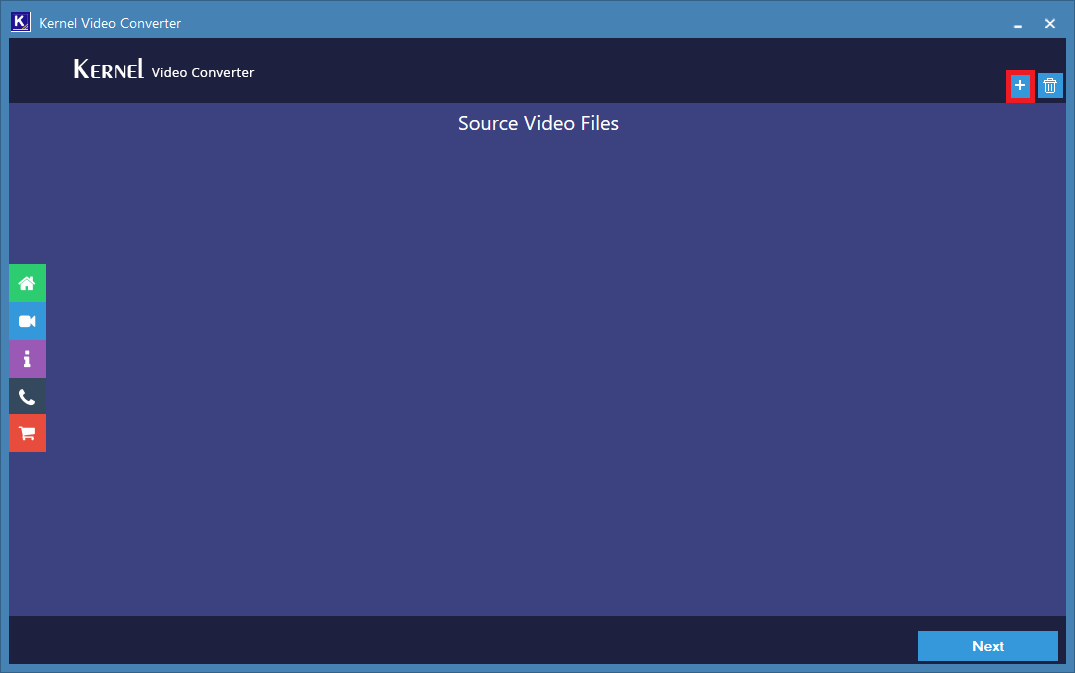
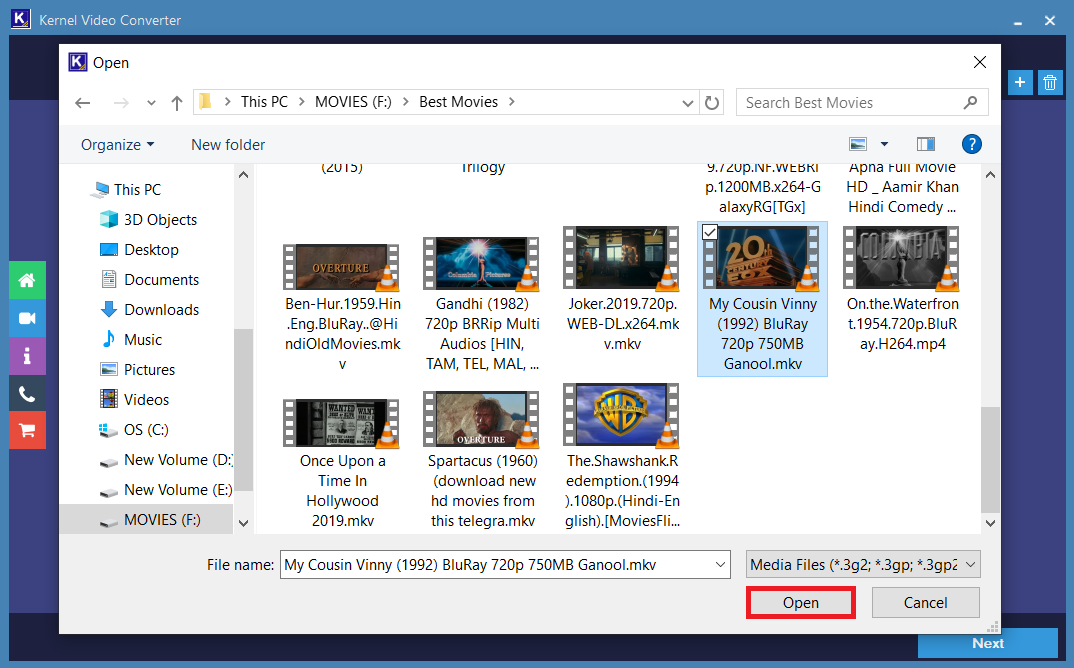
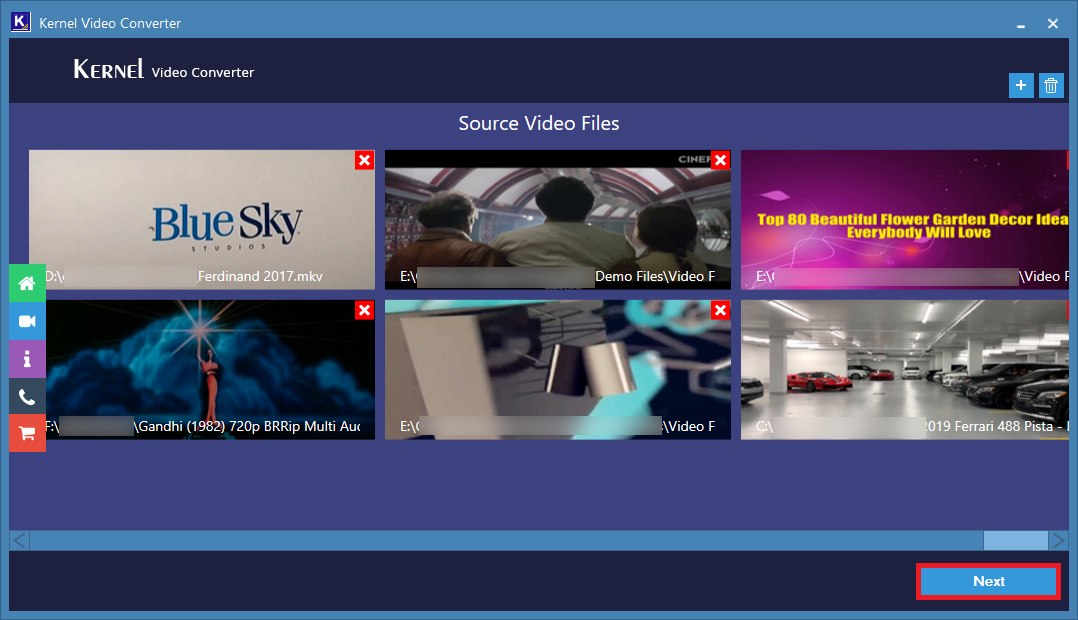
Note: At this point, you can add more files or remove the selected ones by clicking in the add icon and close icon.
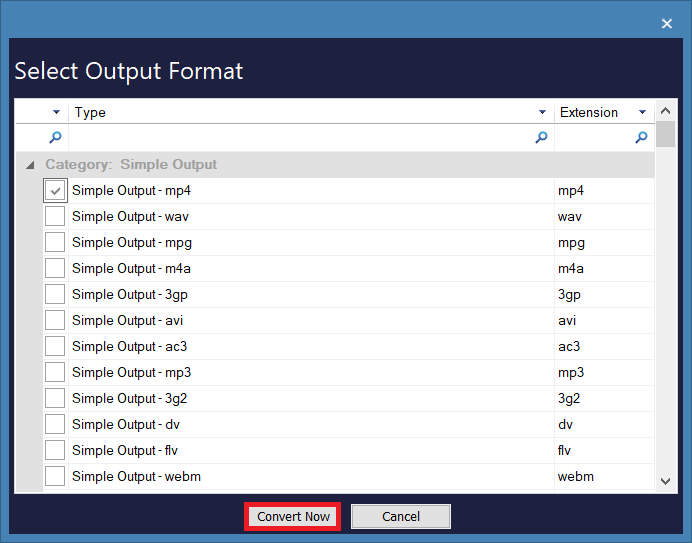
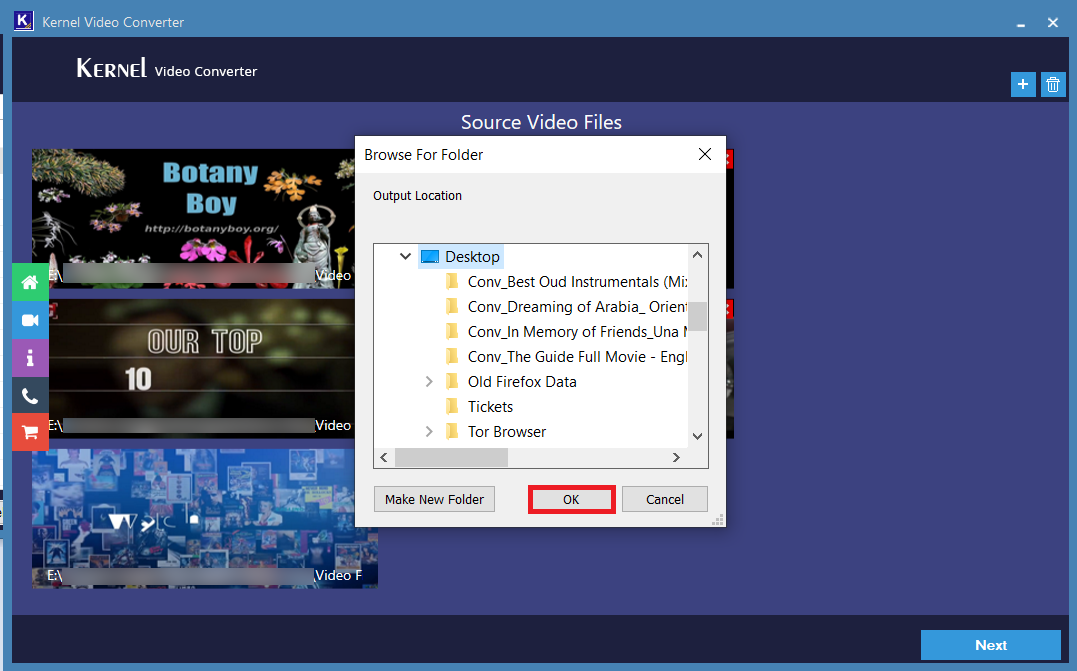
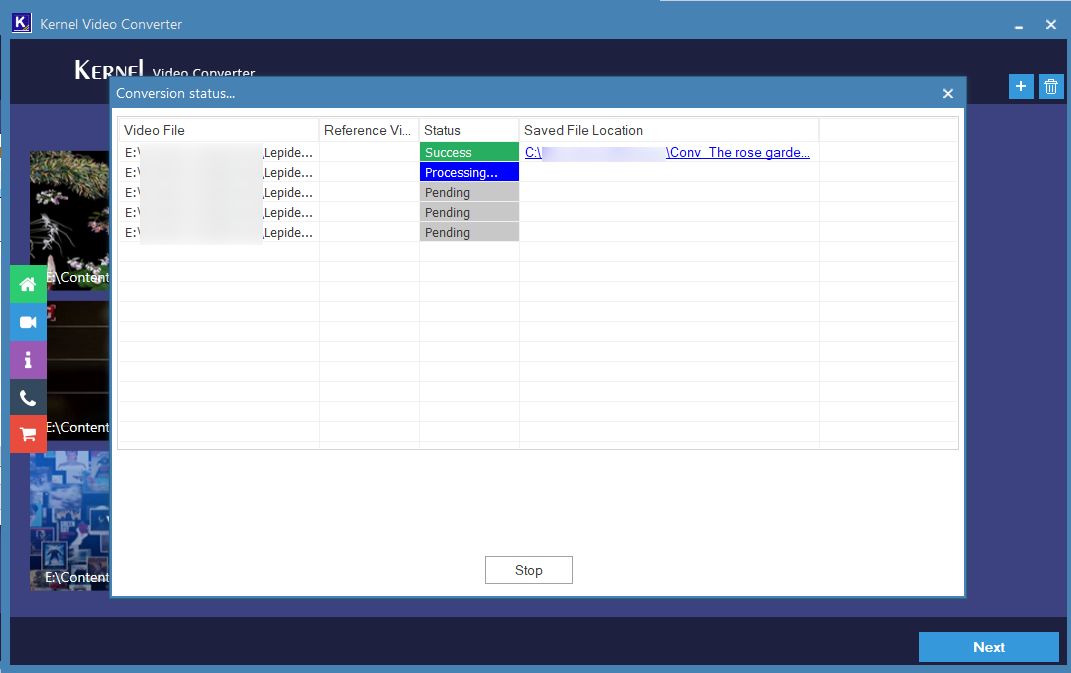
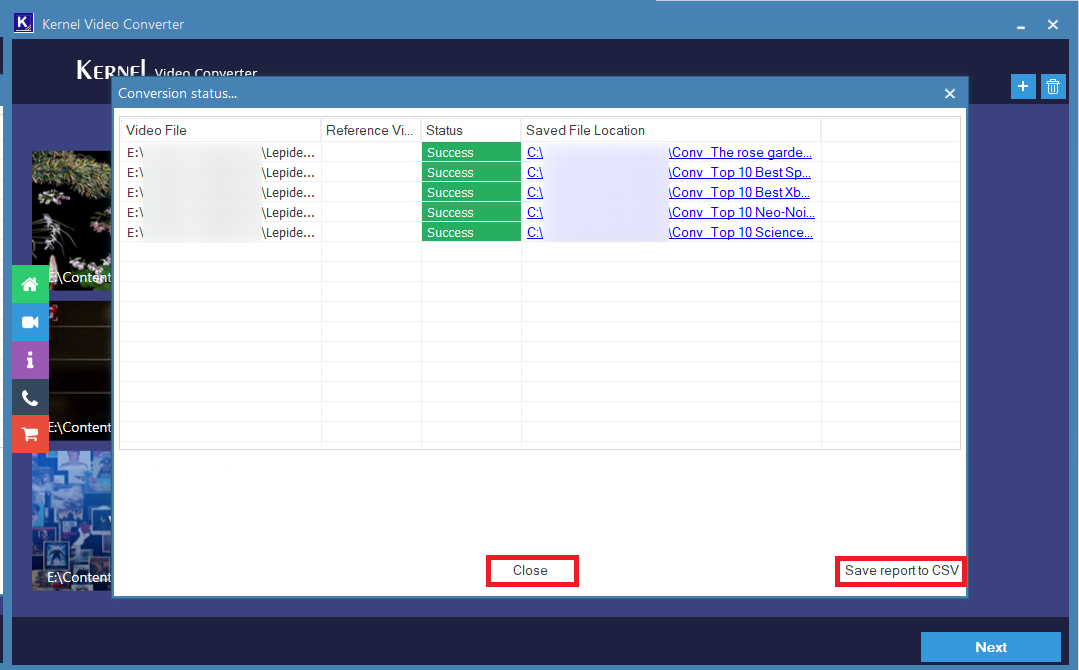
Note: You can also get the CSV report of the conversion by clicking on the Save report to CSV option.
Once you complete all of the above-mentioned steps successfully, you can see the converted files at the location you have saved them.
Conclusion
In this blog,we have discussed video conversion and the scenarios in which video conversion is necessary. We also have discussed how to convert video file format to any desired format. We suggested using Kernel Video File Converter for the same. After using the tool, we concluded that using this tool is very easy, and quick. Hope this blog has helped you.