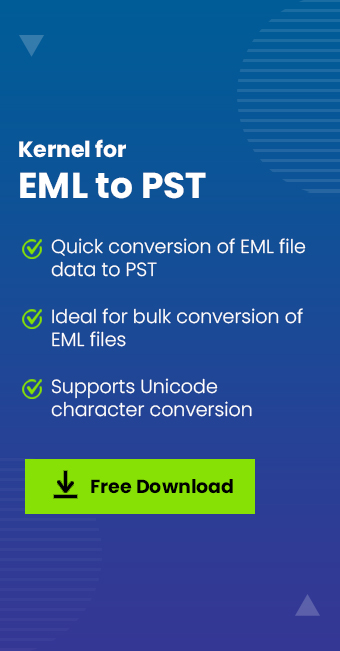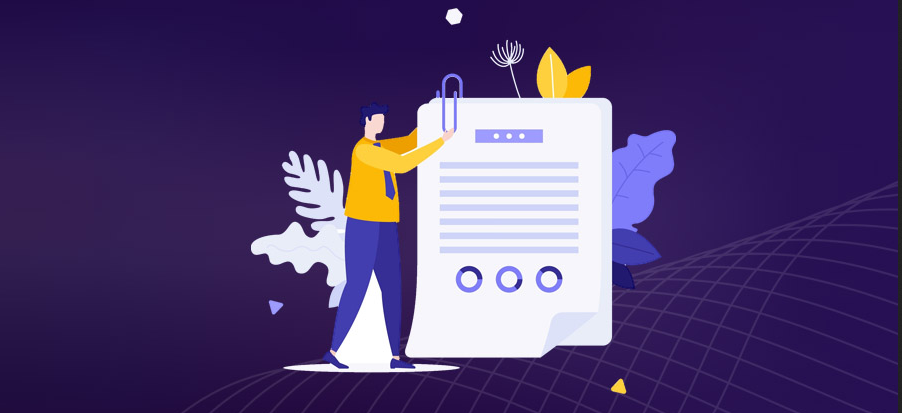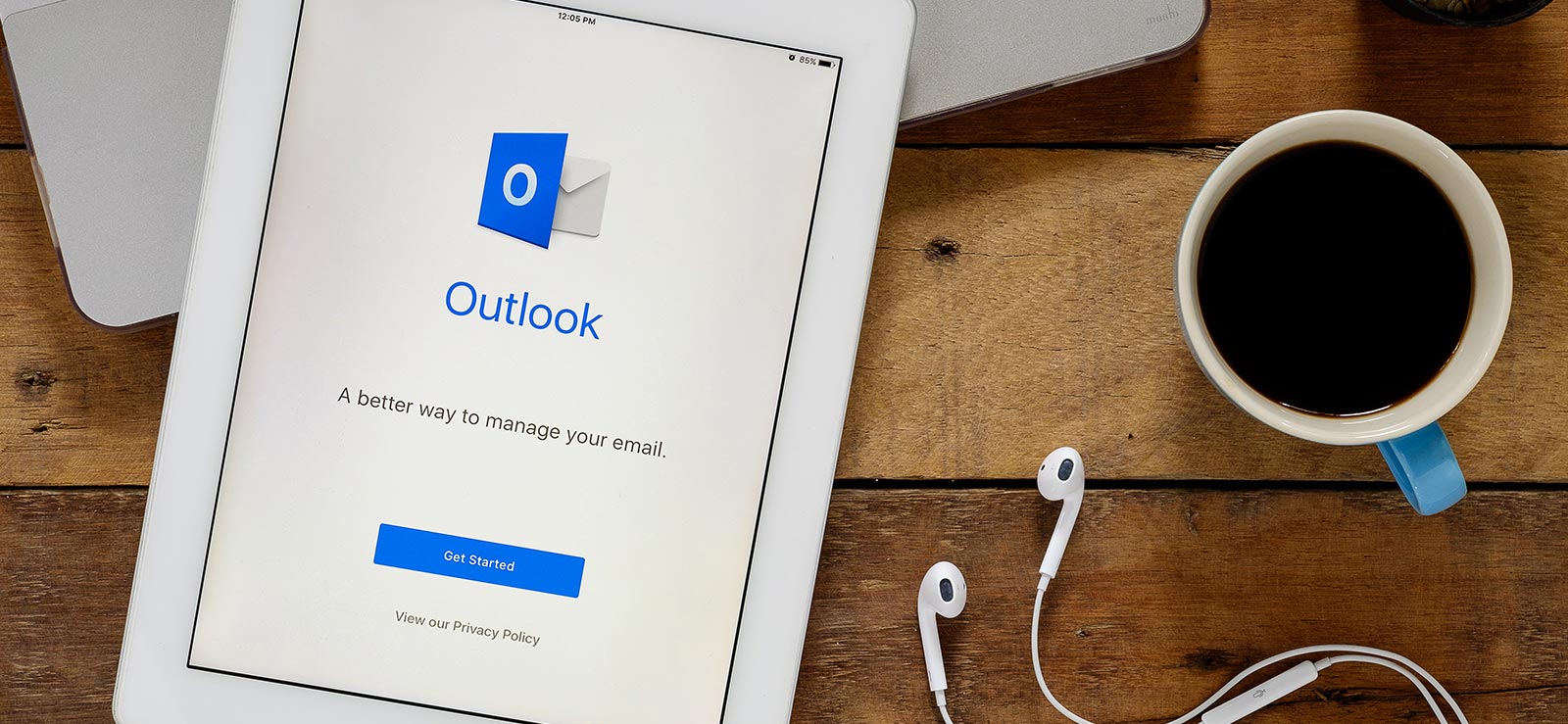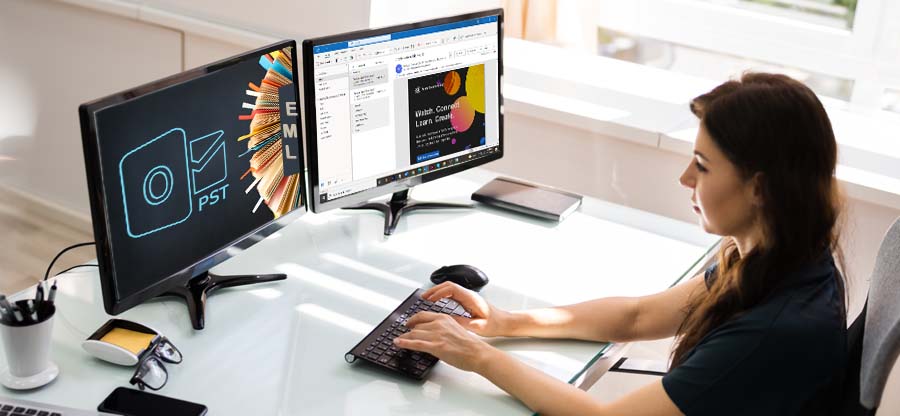Read time 6 minutes
An EML file is an archived email which is capable of preserving the original HTML format as well as headers. The EML file extension was developed by Microsoft primarily for Outlook Express, available in Windows XP. It’s mainly used by other popular email clients Microsoft Outlook, Mozilla Thunderbird, and Apple Mail now. Having in-depth knowledge about these files is crucial if users wish to work with these files without an issue. Read ahead to learn about EML files in detail and how to locate them on your system.
What is the EML file extension?
Files having the EML extension are essentially plain text files that contain body text, attachments, information about header, sender and recipient details, and other metadata of email messages. These files are created usually while sending or receiving an email from one person to another. This allows the email message to be easily transferred, stored, and viewed on different devices and email clients. Overall, EML files provide a convenient and platform-independent way to store and manage email messages.
Significance of EML extension files
EML files are a vital part of email communication for individuals and business organizations. Some of the most common benefits of these files are:
- Widely compatible: EML files can be opened and viewed across various email clients, platforms, and devices.
- Easy sharing: Since EML files are widely compatible with a varied range of email clients, it becomes very easy to share them amongst clients and collaborators.
- Offline access: Users can easily access their emails offline via EML files which makes them crucial for areas with limited internet connectivity.
- Search and indexing: EML files can be easily indexed and searched, effectively enabling users to retrieve specific emails.
- Backup and archiving: EML files can be easily archived at the location of user’s choice, helping preserve emails for record keeping and legal compliance purposes.
Structure of an EML extension file
An EML file has several components that make up an email message. These components are divided into main parts: Header and Body.
- Header: The header section contains the metadata about the email message, like sender’s email address, receiver’s email address, subject of the email and the date and time when email was sent.
- Body: The body of EML files contains the actual message of the email along with any attachments that came with the email and any hyperlink present in the email body. This part also contains the HTML code used for formatting the email message.
How to access EML files?
EML files can be accessed through popular email clients like Mozilla Thunderbird, Microsoft Outlook, Windows Live Mail, and Apple Mail. We’ll be looking at the detailed step-by-step process to access of opening the EML files with Microsoft Outlook, Mozilla Thunderbird, and with Windows Live Mail. Before attempting to open these files, users should know their exact location.
In case you use Windows Live Mail, you might have the emails stored in the location:
C:\Users\yourlogonname\AppData\Local\Microsoft\Windows Live Mail
In this location, the login name is that which you use to login to your Windows. However, do keep in mind that this is merely a probability, there is no surety if your files are saved at this location or not. The steps of this procedure are given here below:
Step 1. Firstly, Open your Windows Live Mail. Now, Select the Tools/Options from the Windows Live Mail toolbar.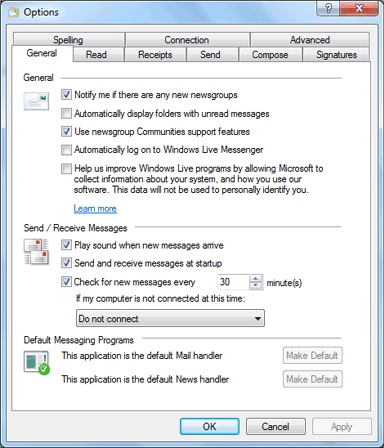
Step 2. Secondly, from your Options Box, go to Advanced Tab then click on the Maintainance button.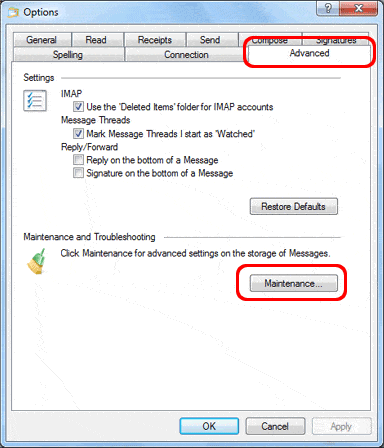
Step 3. In the Maintenance dialogue box, Click on the Store Folder option.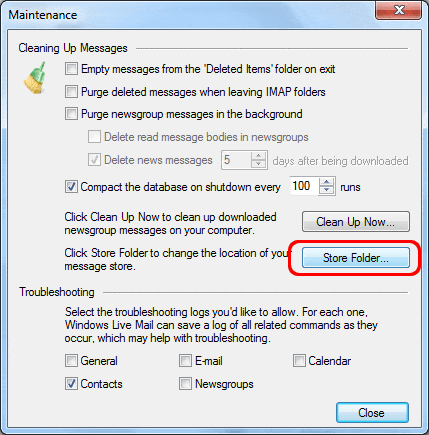
Step 4. The following box with store folder location is displayed as has been shown here in the image given below.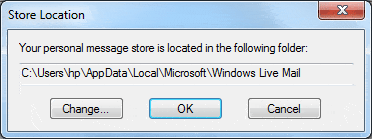
In the Windows Live Mail Store location, you will be able to find individual folders for all users which are configured in Windows Live Mail. In each of the user’s folder, all of the EML Files are stored. Having known the location of where your windows live mail save its messages and its contacts, you can now; easily review and then archive Windows Live Mail emails (i.e., the EML files).
Now let’s look at the steps to open EML files in different email clients like Microsoft Outlook and Mozilla Thunderbird.
Steps to access EML extension files via Mozilla Thunderbird
Mozilla Thunderbird is a free open-source email client developed by Mozilla Firefox, which manages emails, contacts, and other mailbox data. Follow the steps below to view your EML files in Mozilla Thunderbird:
Step 1. Locate the EML files by navigating their default location in your system. Now choose any one file and right-click on it.
Step 2. Choose Open with and then click on Thunderbird.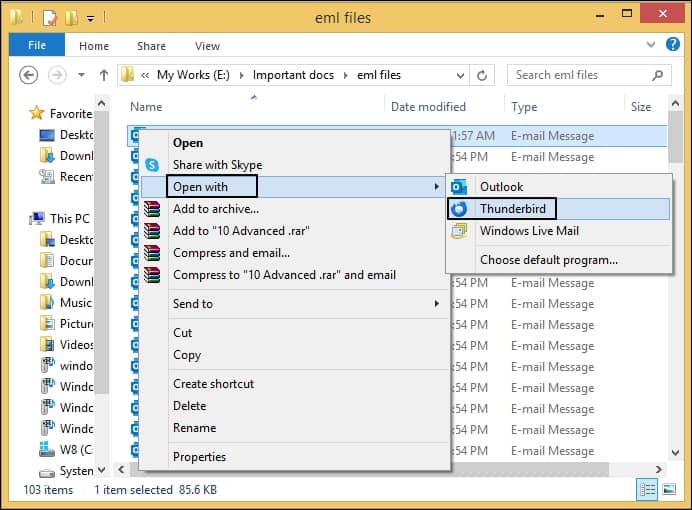
Step 3. The chosen EML file will open on your screen.
Steps to access the EML file extension via Outlook
Outlook is one of the most preferred email clients in professional setting in today’s world. Users can easily view their EML files in Outlook with two easy steps:
Step 1. Navigate to where your EML files are saved and right-click on any one of them.
Step 2. Select Open with from the list and click on Outlook.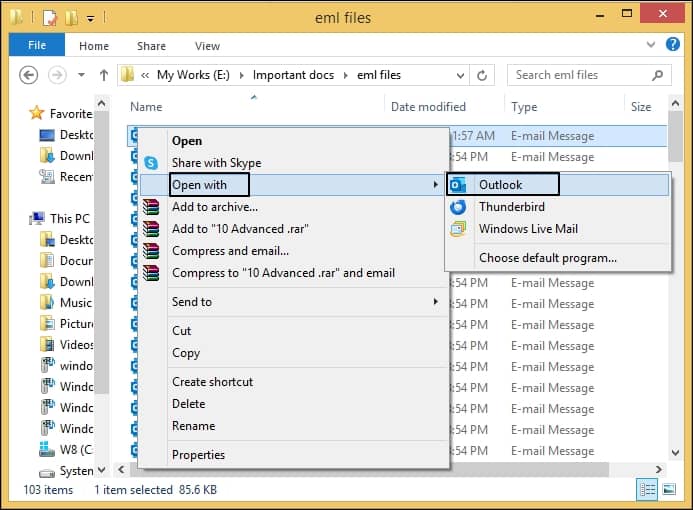
However, what if you don’t have access to any of the email clients? Using a trusted software comes in handy in this case.
Professional approach to view EML extension files without an email client
Although using these simple means you can easily find your EML files, there are more secure ways to read your EML files. Kernel EML Viewer is the answer to all the issues surrounding accessing your EML files. This trusted EML viewer allows you to view and access EML files with attachments and gives a detailed preview of the entire data for absolutely free, without needing to access any email client.
There are following scenarios when you need the services of Kernel EML Viewer:
- For an orphaned EML file that cannot be accessed in any email client but you need to view the data present in it.
- In case the only option you have is to view your EML online but there’s limited internet connectivity, this tool can be of help.
- If your EML file is corrupted, then there’s no chance that it can be accessed via the manual methods.
Now, let’s learn about its working process in detail:
Step 1. Download and install the setup of Kernel EML Viewer Free on your system.
Step 2. Launch the free EML Viewer tool.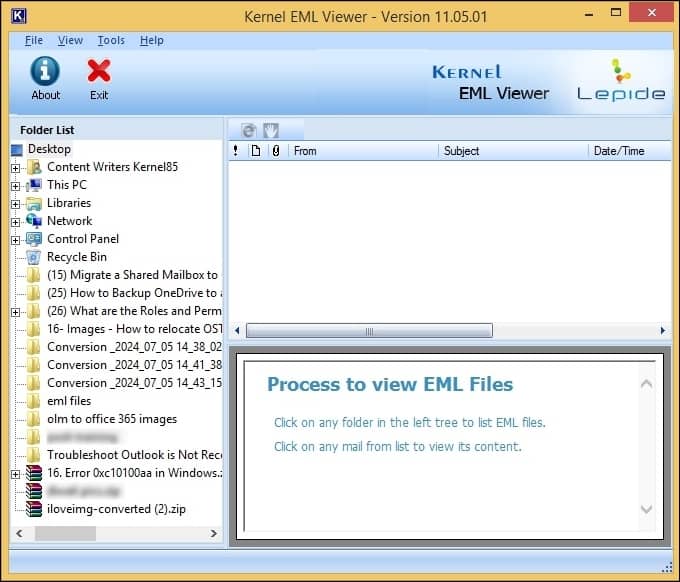
Step 3. The software automatically lists all the folders of your device in the left-hand panel. Click on the folder that you wish to view and all the EML files will be listed on your screen.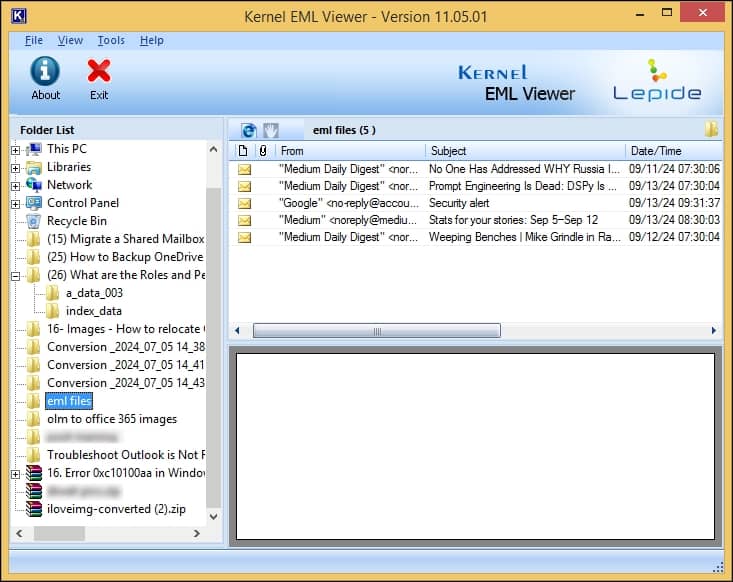
Step 4. Now choose any individual EML file from the list to view its content. Click on the e icon given on top of the mailbox to save list information to HTML file.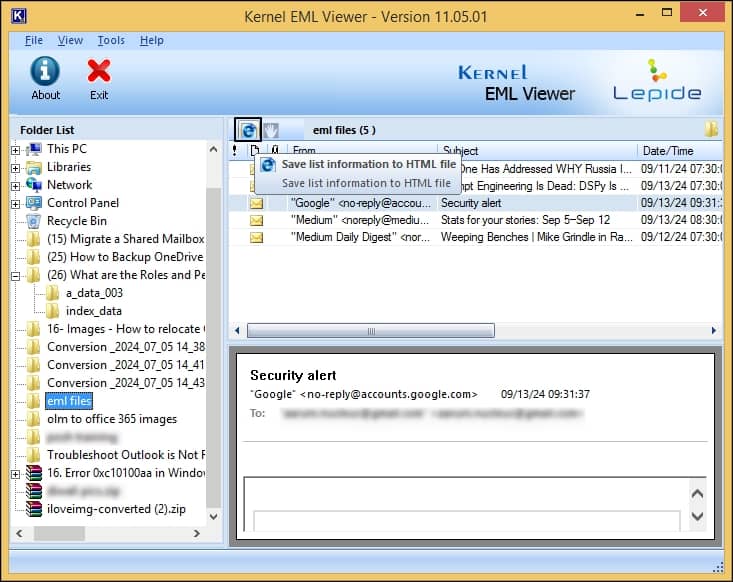
Conclusion
EML files are the simplest file format containing the entire data of an email message and can be easily accessed on your device via your default email client. This write-up outlines the basics of EML extension, how to open these files, and have also talked about a trusted professional EML viewer to open your files if they become inaccessible. Kernel EML Viewer assists you in viewing the entire data of your EML files in a simple manner. This tool also allows users to open EML files without Outlook.