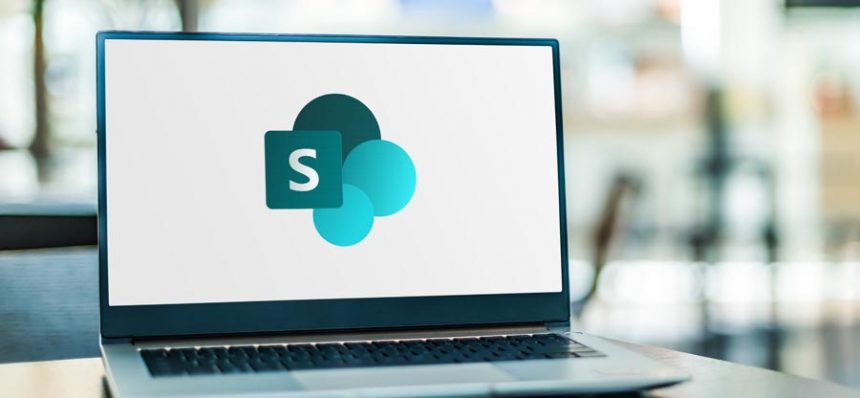Read time: 5 minutes
The digital era has evolved itself with the introduction of revolutionized platforms like SharePoint, a collaborative platform integrated with Office 365. It helps businesses streamline workflows and increase productivity and compatibility with other tools after migrating their business to SharePoint.
SharePoint app bar is a primary control system that helps the user to navigate through different components of SharePoint for creating content like sites, my news, my files, my list, and the create option. Configuring the SharePoint app bar as per the business requirements makes the planning of the task and operation more feasible and dynamic.
Understanding the uses and importance of the SharePoint app bar
Elevating the experience of the user, the SharePoint app bar allows the organization to configure SharePoint to explore its features at best. The bar consists of several options directing the user to create or manage multiple jobs of the businesses. Users can select the respective option in the SharePoint app bar to create content.
Upon logging into your SharePoint dashboard, on the left, the user can see the list of options to navigate through the features.
Let’s discuss the different options listed in the SharePoint app bar:
The first option on the SharePoint app bar after login into the dashboard of SharePoint is Home. It is a source location from where you can see all the ongoing sites of the business, create sites or posts, and feature links.
Home is the only feature in SharePoint that allows configuration as per the organization’s preference.
Note: In the above Image, no website is listed, and Global Navigation is not activated; it is just a raw display.
My site option navigates you to the list of all existing sites serving different purposes and projects within the organization below the Frequent tab. After that, you can check the list of users who joined the system.
Users can see all the recently updated posts on the different sites within the system or those posts of those sites to which the user has access. Individual users will see posts related to their interests and activities in the Office 365 environment.
Note: The space here shows the format of the news; this is a standard example of the My News option.
This option will display the recent files or documents accessed by the user, whether they are from SharePoint, OneDrive, Excel, or PowerPoint. The user can directly search the file they need to work on in this feature without traversing through different on-premises folders or Office 365 tools.
Microsoft Lists is the latest feature in the Office 365 ecosystem that allows users to manage their daily tasks, make plans, and store valuable data. SharePoint app bar also integrates this feature as My Lists, where you can see the recent files and plans and also mark some lists as favorites.
Note: There are no favorite marked lists that are on priority, which is why the Favorite tab is showing empty in the above image.
This feature allows the user to create new content using primary tools of Office 365 like Word, Excel, and PowerPoint or create a site, post, and Page in SharePoint. Users can navigate to different Microsoft 365 tools from SharePoint and create content as per the requirements.
Advantages of SharePoint app bar.
Integrated tool access: The environment of SharePoint provides a collaborative option to its users by aggregating main tools into the system so the users can easily access them and work.
Customized environment: The SharePoint app bar provides the leverage of curating private profiles for individual users. Users can manage to access their main targeted sites, applications, and data files according to their need.
Real-time updates: The user will have all the instant updates of any activities performed in the SharePoint environment. Any site, files, or mentions within the SharePoint environment will provide you with a real-time notification.
Boost in productivity: Organizations can observe massive changes in the production level of the users and team after migrating business to SharePoint. Users can monitor projects and mainstream the workflows through easy navigation to valuable tools.
What’s global navigation in SharePoint?
SharePoint comprises multiple features that help us reach different tools and files, saving much time. The feature of global navigation helps the user to access any intranet files or resources within SharePoint easily.
Global navigation is the only feature in the SharePoint app bar that allows customization according to the business needs. The Home feature in the app bar will turn into a global navigation icon after configuration.
Conclusion
The SharePoint app bar successfully justifies Microsoft’s aim to provide a user-focused collaborative environment that will help users with robust features and efficient workflow. Accessing primary tools and services like Office 365 tools, business sites, data files and information from one source provides ease to run a smooth business.
SharePoint allows users to migrate their data from one location to another quickly, but it needs a proper utilization of responsibilities, and implementation is required. Enrolling with tools like Kernel Migration for SharePoint helps with simplifying the process of migration through robust technology and efficiency.