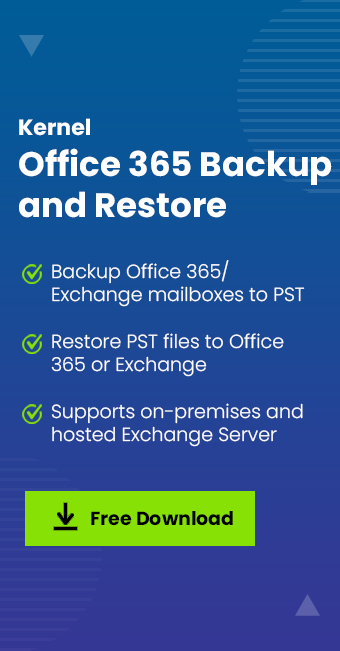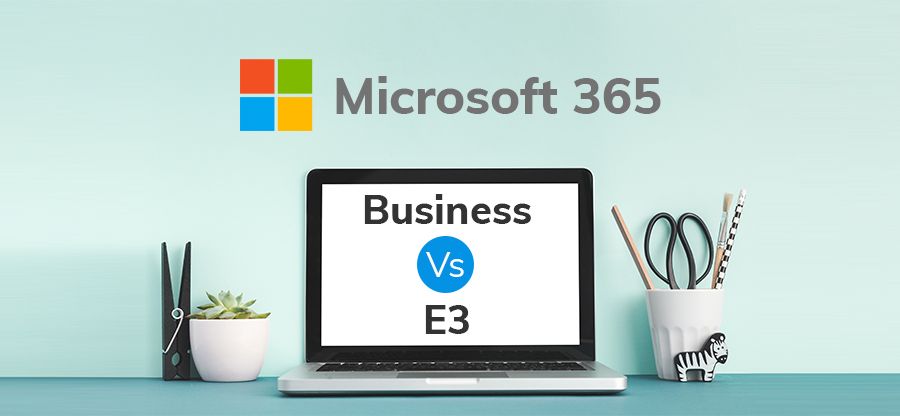Read time 5 minutes
Microsoft 365 administrators must not assume online data safety. The prevalence of digital technologies has led to a surge in cybercrimes such as hacking, phishing, and spam attacks, even affecting cloud-stored data. However, Office 365 administrators can counter this by implementing security protection policies to prevent data breaches in their organization.
Microsoft 365 security practices, features, and protection plans that empower administrators to protect data from ransomware attacks, data theft, and security breaches. In this article, we’ll explore Microsoft’s recommended methods for securing Microsoft 365 data.
- Provide Advanced Training
- Implement Strong Password Policy
- Use Multi-factor Authentication
- Use Message Encryption
- Manage Rights
- Use Azure Active Directory Features
- Use Data Loss Prevention
- Manage Sharing Content
- Use Device Management
- Use Advanced Threat Protection
Provide advanced training
Creating a secure Microsoft 365 environment, resilient to external threats, demands user training in recognizing and managing phishing attacks, malware intrusions, and more. It’s crucial to equip users with the skills to safeguard their accounts and devices against hacking. These initiatives should ideally be overseen by a cybersecurity expert to ensure effectiveness.
Implement strong password policy
Implementing a robust password policy for Microsoft 365 accounts is crucial, and neglecting it would be unwise. A strong policy should encompass measures such as setting password expiration dates (e.g., every 90 days), prohibiting password reuse, and promoting the use of complex, alphanumeric, and symbolic passwords.
Use multi-factor authentication
Microsoft 365 users can benefit from the Multi-factor Authentication feature, which prevents unauthorized access or attacks with a single login attempt. Users can set up this two-step authentication by associating their Microsoft 365 account with their phone number (accessible via Microsoft 365 Admin Center > Users > Active Users > Multi-Factor Authentication). This ensures that whenever a user logs in, they must provide a code sent to their phone for added security.
Use message encryption
Within Microsoft 365, users can utilize the message encryption feature, compatible with Outlook.com, Yahoo, Gmail, and other email services. It offers two options: “Do not forward” and “Encrypt.” Users can send encrypted emails through Outlook for PC (via Options > Permission > Encrypt) and Outlook.com (via Protect > Change Permissions > Encrypt) using message interface options. To access an encrypted message, users simply click on a link and provide the required information for decryption.
Manage Rights
Users have the capability to establish custom policies to safeguard sensitive and critical data, granting specific users the rights to access files and documents. This security, facilitated by Rights Management, remains effective even when data is shared beyond the organization, ensuring access rights are exclusively granted to authorized users. The service also encompasses features like offline access settings, document-level policies, and content expiration rules.
Use Azure Active Directory features
Leveraging Azure Active Directory in conjunction with Microsoft 365 enhances secure management. This involves implementing security settings to thwart external intrusion attempts. Best practices encompass utilizing remote management tools, purging superfluous accounts, enforcing stringent password policies, maintaining minimal privileges, embracing permission inheritance, and devising a robust disaster recovery plan, among other measures.
Use Data Loss Prevention
This service is accessible for both Exchange and SharePoint Online, effectively preventing the inadvertent sharing, uploading, or forwarding of critical data. Users have the capability to establish policies that safeguard sensitive information. Additionally, there is an integrated reporting feature that allows for tracking and monitoring compliance with these policies.
Manage Sharing Content
Administrators possess the capability to oversee content sharing both within and beyond the organization, encompassing sites, calendars, Skype for Business, and third-party applications. This management involves adjusting sharing settings within the administrator portal, affording administrators the authority to independently enable or revoke sharing privileges as per the organization’s specific needs.
Use Device Management
This feature serves to safeguard Microsoft 365 data from end-user devices, employing various facilities such as conditional access, user-level policies, ActiveSync (which remotely wipes device data if lost), and Microsoft Intune for centralized device management (including iOS, Android, and Windows 10 devices). Microsoft Intune empowers users to manage applications for data sharing, enforce security compliance policies, and seamlessly apply specified policies to devices when users log in with their work accounts on those devices.
Use Advanced threat protection
Inside the Microsoft 365 Admin Center’s Security & Compliance Center, you’ll find the Threat Management feature. This empowers users to establish specific policies, such as ATP anti-phishing (safeguarding users from phishing attacks and alerting them to potentially harmful messages) and ATP safe attachments (shielding against malicious content in email attachments and files across SharePoint, OneDrive, and Teams).
So, there are many ways to secure Microsoft 365 data owing to multiple security facilities provided by Microsoft.
Backup data with a professional tool
For a more secure approach to free Microsoft 365 data backup, consider creating backups in a secure format. Our recommended solution is the efficient third-party tool, Kernel Export Office 365 to PST. It allows you to selectively back up Office 365 user mailboxes, public folders, shared mailboxes, archive mailboxes, and Microsoft 365 groups to Outlook PST files. This tool provides specific filters for safeguarding only essential data, making it one of the best options for Microsoft 365 data backup!