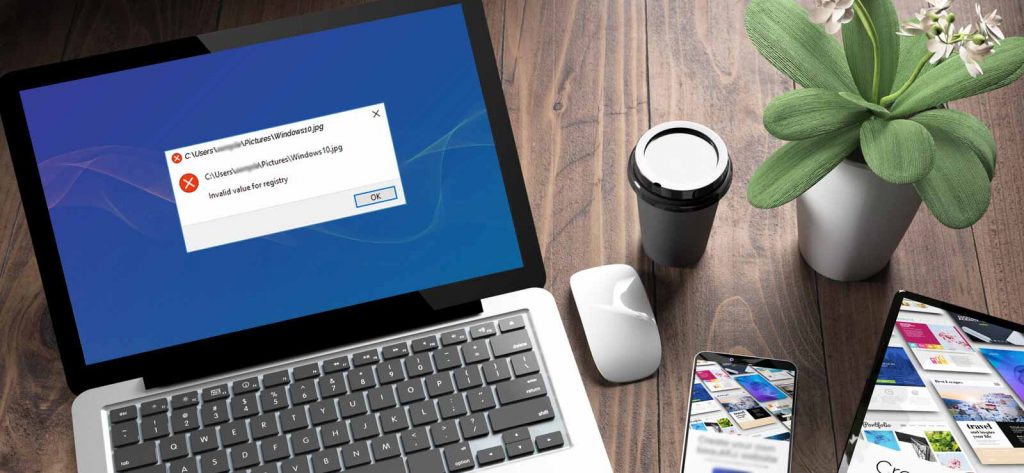Read time: 11 minutes
You might be familiar with the “Invalid Value for Registry” JPG error if you work with media files regularly. It is a standard error in Windows OS, which often appears after upgrading Windows to a newer version.
For example, if you were using Windows 8 earlier, and then moved to Windows 10, chances are you will encounter the “Invalid Value for Registry” error while opening the JPEG images with Windows Photo Viewer.
Well, the good news is there are multiple free methods to repair corrupt JPEG files. In this article, we will discuss each method to avoid this error while offering an automated solution that can quickly recover images from your Windows OS.
What exactly is the ‘invalid value for registry’ JPG error?
Windows registry is the database where the entire information of our system’s software and hardware, user preferences, etc. is stored. It’s crucial for configuring the settings of various hardware devices, applications, and important policies. An error in the registry of Window’s system can essentially halt your workflow and may even create bigger issues.
The invalid registry error in JPG files can be particularly frustrating when trying to access your files after updating your system to the latest version. Another common reason behind this error is incorrect or corrupt registry values which make the JPG files inaccessible. It’s important to fully understand the causes behind this error to resolve it as soon as possible.
Major causes of ‘invalid value for registry’ jpg error
There are several contributing factors to the invalid registry error apart from updating your Windows system to the latest version. We’ve given some of the most common errors below:
- Version conflict: Multiple versions of the Windows OS in a single system can create conflicts with the Windows registry.
- Issue with updates: Updating Windows to the latest version can sometimes create problems with the Windows registry settings if the update isn’t configured properly. This also interferes with Windows ability to view media files.
- Incorrect values: When the Windows system gets updated, in some cases the Photo viewer doesn’t get updated with it. As the older registry values become outdated, it leads to a mismatch which gives rise to the invalid registry error.
- Accumulated cache: Large amount of cache accumulated in the system can also lead to the invalid registry error. Clear out the temporary cache or reinstall the photo viewer to access your images.
- Invalid file associations: Invalid or corrupt file associations may cause the invalid registry error.
Easy ways to fix the Invalid value for registry JPG error
Errors in the Windows registry can sometimes create issues with the data stored in the system. The invalid registry error can damage the JPEG files permanently and lead to significant data loss. We’ve given a few practical solutions to resolve this error quickly and recover your media files.
Note: Before moving forward with the methods given below, restart your system once and see if that resolves the invalid registry error. If the issue persists then you can try attempting the manual methods.
Method 1: Reconfigure photos app
This method applies to Windows 10 users. If you reset the Windows Photo App configuration, it will delete the previous settings and cached data from the app. This might resolve the photos invalid value for registry error, and you might be able to access your photos. Follow the below steps to reset Photo app settings in Windows 10:
- Go to the Start menu and click Settings.
- In the Settings section, select System and then click Apps & Features.
- Double-click the Photo app and select the Advanced options.
- Then click on the Reset button to reconfigure your photos app.
It will reset the app configuration. After that, you can try to open your images again.
Method 2: Use another photo viewer
Using a different photo viewer than your default one usually works if you face any issues while trying to access your JPEG files. Right click on the inaccessible JPG file and choose the application from the given list to view your images. You can also try using a third-party photo viewer to view your files.
Method 3: Update graphic drivers on your System
If the drivers in your system are not up to date, then it could also be a reason behind the occurrence of the “Invalid Value for Registry” error. So, check whether the drivers are up-to-date or not. To do so, follow the below steps:
- Go to the Start menu and type Device Manager in the search bar.
- Go to the Device Manager and expand the Display Adapter section. Now, right-click on the Graphics driver and select Update Driver.
- Click on the Search automatically for updated driver software option.
- It will start updating the drivers if any new updates are available.
After updating the driver, you can try to open your images with the Photos app.
Method 4: Change the registry settings
The “Invalid Value for Registry” majorly occurs due to incorrect registry settings; however, this method requires technical knowledge. Change the registry settings according to the current Windows version and add the correct registry values to fix this error. To achieve this, follow the below steps:
- Press Win+R button on your system and type regedit in the opened tab, and then click OK.
Note: Make sure you log in to your system as an Administrator.
- The Registry Editor will appear on the screen. Now, follow the given path:
HKEY_CURRENT_USER>>Software>>Classes>>Local Settings>>Software>>Microsoft>>Windows>>CurrentVersion>>AppModel>>Repository\Families\Microsoft.Windows.Photos_8wekyb3d8bbwe
- In this section, you will find several entries, each with a version number. If the folder contains eight listings, then four entries are outdated, and if it includes four entries, then two are obsolete. So, delete the outdated entries one by one.
- To delete the outdated entries, right-click on the outdated entry and select Properties.
- Click Security and open Permissions, and then click Advanced in Select User or Group window.
- Click the Find Now option and select your username and then click OK.
- Now, right-click the Outdated entry and click Delete.
Follow the same procedure for each outdated entry, and then Restart your system. The register value will be changed.
Method 5: Run windows troubleshooter
Windows troubleshooter is an in-built utility developed by Microsoft that easily resolves all the minor issues that arise within the Windows system. It can be an effective way to resolve the ‘invalid value for registry’ JPEG error. Follow the steps given below to run this troubleshooter in Windows 10:
- Type Settings in the search bar or right-click on the Windows icon and choose Settings from the list.
- Scroll down and click on Update & Security.
- Then select Troubleshoot from the given options and click on Additional troubleshooters.
- In the Additional troubleshooter section, click on the Run the troubleshooter button.
- The Windows troubleshooter will start scanning the system for any kinds of errors and resolve them promptly.
Method 6: Clear accumulated cache
Excess cache accumulated over time is the reason of many kinds of errors in the Windows system. Clear out cache from your system and the Windows store to maintain a smooth image viewing experience. Follow the steps below to update your device’s Windows store:
- Press Win + R on your keyboard.
- Input WSReset.exe in the Run dialogue box
The Windows store will launch automatically, displaying that the cache has been cleared successfully.
Method 7: Run system file checker
System file checker (SFC) is a built-in utility that scans for corrupt files and folders in the Windows registry. If corruption is found, then it attempts to fix them promptly with a cached version of the file present on the system. Follow the steps below to run this system file checker to resolve photos invalid value for registry error:
- Type ‘cmd’ or ‘Command Prompt’ in the search bar. Right-click on it and choose Run as administrator.
- Input the sfc/scannow command and hit enter.
Tips to avoid corruption in JPEG files
Taking some precautions can avoid corruption and errors like the photos invalid value for registry in JPEG files. keep the given tips in mind to make sure that you never have to experience corruption in JPEG files again:
- Take regular backups of your essential images to avoid the possibility of data loss.
- Routinely update your Windows OS and your default photo viewer to update the obsolete registry values.
- Regularly perform tasks like disk cleanup and other system maintenance tasks for a steady working experience. This task is useful for preventing registry errors in Windows system.
- Only use trusted software to view and edit JPEG files in order to avoid facing JPG errors.
How to repair corrupt JPG/JPEG files?
The manual methods mentioned above might help you overcome the “Invalid Value for Registry” error. However, if you’re still unable to access your JPEG images, it means the pictures are highly corrupt, and you need to repair them.
Now, the manual methods do not help repair corrupt images, for that you will have to use a trusted Photo repair software that can quickly fix the corrupt/damaged photos. In our opinion, Kernel Photo Repair is the best utility that can quickly repair damaged/inaccessible images. It is designed with advanced algorithms that make it easy for users to fix photo corruption. Also, the functioning of the software is pretty simple and straightforward.
Conclusion
Fixing the ‘Invalid Value for Registry’ error can be complicated if you don’t know the exact process. However, this error can also occur due to corrupt pictures. In this article, we have discussed some of the best ways to fix the ‘Invalid Value for Registry’ error and a few tips to avoid further damage to your JPEG files. Also, we have provided an automated solution – Kernel Photo Repair tool , just in case the JPEG images are still inaccessible after trying the manual methods.
The invalid value for registry JPG error typically arises when there’s incorrect values present in the Windows registry. This error usually occurs when these registry settings aren’t properly configured after a system update.
Invalid registry entries can be deleted using the Add/Remove programs tool in Control Panel. Let’s see how:
A. Start registry editor and locate the key:
HKEY_LOCAL_MACHINE\SOFTWARE\Microsoft\Windows\CurrentVersion\Uninstall
B. Backup the selected key by exporting it to a safe location, then delete the key and its values.
C. Do not delete the entire Uninstall key and close the regedit window.
D. Verify that the entries are deleted
Open the command prompt on your system and select the Run as administrator option. Type sfc/scannow and hit enter to run the system file checker command.