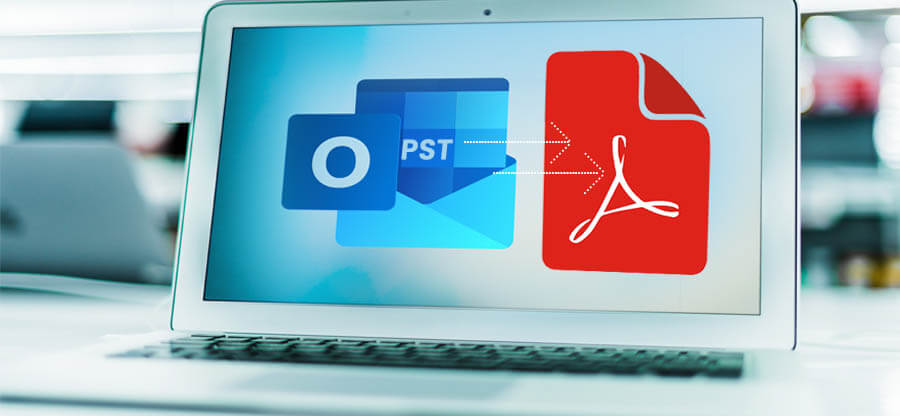Read time 8 minutes
PDF files are easy to manage and print, and it is more secure than most other file formats. That is why files are converted to PDF from other formats. Let us understand in detail one such conversion – Outlook PST to Adobe PDF conversion.
How is PST to PDF conversion beneficial?
Converting PST to PDF has many advantages, some of which are listed here.
- Users can now access Outlook emails without the need for the PST file or Outlook application
- PDF file does not depend on any platform but opens readily with any PDF reader, which is not the case with the Outlook PST file
- PDF files are easy to store and move from one location to another
- PDF files can be read on mobile devices
- Conversion of Outlook emails to PDF format makes data more secure with the use of permissions and passwords.
- PDF files serve as a backup for the Outlook PST file data
- PDF file conversion is a smart way to share PST data with another user without an Outlook application
There are two native ways to convert Outlook PST file to PDF format – via Microsoft Print to PDF feature in Microsoft Outlook application and Adobe Acrobat plugin in Microsoft Outlook application. Let us go through the steps involved in both of these procedures.
It is advised to make a backup copy of a PST file before performing the manual procedures explained below.
- Open the Outlook application. From the desired PST mailbox folder, select those emails which you want to PDF.
- Then, go to File ? Print. Select the Microsoft Print to PDF Check the preview of the selected emails and other settings, then click the Print option.
- A dialogue box, namely Save Print Output As, would appear for providing the name and folder for the converted PDF file.
- The converted emails will be saved to the specified destination.
Note: Refer Printing Problems in Different MS Outlook Versions to resolve printing problems in different MS Outlook versions.
Note: It requires the installation of the Adobe Acrobat Pro DC application on the system.
- Launch the Outlook application, click on the Adobe PDF tab on the top ribbon,
- Now, choose the emails from the mailbox folder, click on the Selected Messages option to select Create New PDF option from the drop-down list.
- Provide a file name and saving location. Then, click on Save to save the converted PDF file to the specified destination.
From the above discussion, it is clear that both the manual solutions require the use of the installed Microsoft Outlook application, and one method even requires the installation of the Adobe Acrobat Pro DC application, which every user cannot afford. Moreover, the processes are monotonous, time-consuming, and less flexible. To overcome these limitations, there is an alternative solution – PST to PDF converter.
Kernel for Outlook to PDF is a completely free-to-download application to convert Outlook PST emails to PDF files precisely. It only requires the Outlook PST file (no need for Outlook application installation) for the conversion of selected items or folders to PDF file format, along with the original metadata and properties. The tool converts selected PST emails or folders to the PDF format automatically. It does not alter the structure of the mailbox items and works on all Windows OS versions. For the automated search of PST files on the system drives, a Search option is integrated; to protect converted PDF files, a PDF password encryption option is also available to users.
If you want to overcome all the drawbacks linked with the manual ways of Outlook PST to PDF conversion, try the most efficient Kernel for Outlook to PDF tool. And here are the working steps of the conversion process:
- Launch the installed Kernel for Outlook to PDF Now, on the opened dialogue box, either click the Browse option to browse and add the PST file or click the Search option to search and add the PST.
- Select the browsed PST file and click Open to add it.
- The added PST file mailbox contents will get retrieved. Click on any mailbox folder item to have its complete and detailed preview before actually performing the conversion. Select the mailbox folders by selecting the checkboxes against them for converting to PDF file. Then click on the displayed icon Convert selected folders.
And, if you wish to move selected emails to PDF files, select those emails from a folder and click on the option to Convert selected items. - Next, add security settings as per your requirements – encryption with a password or no encryption, add permission settings from Print, Copy, Modify, Annotate with a password. Then click Next.
- The conversion of selected PST folders to PDF files will get started.
- The conversion process will complete soon with a message with the link to the destination folder of the converted PDF files. Click on that link to directly go to the PDF file location.
- Hence, we just have learned the quickest and smartest way to convert PST files to PDF files.
Get this advanced utility for free and fulfill your requirements to convert Outlook emails to PDF file format in the most efficient way.
Conclusion
Understanding the importance and requirement of converting Outlook emails to PDF format, we have discussed two manual methods – using Microsoft Print to PDF or Adobe Acrobat plugin; Both the methods have certain drawbacks. So we have recommended the best alternative Email to PDF converter, namely Kernel for Outlook to PDF tool.
A- The manual way of converting PST to PDF always requires Microsoft Outlook, and it is not suitable for bulk email conversion.
A- The Search feature in the tool lets users perform the automated search of PST files in a specified drive. It lists all the available PSTs in the particular drive folder. It is helpful when users do not know the exact location of the PST file on their systems.
A- Yes, of course. It allows users to encrypt their converted file with a password and to set permissions like Print, Copy, Modify and Annotate before actually converting it.
A- You just require the installed application on your system. Also, you need to have PST files available on your system to start the conversion. There is no need for Microsoft Outlook on your system.