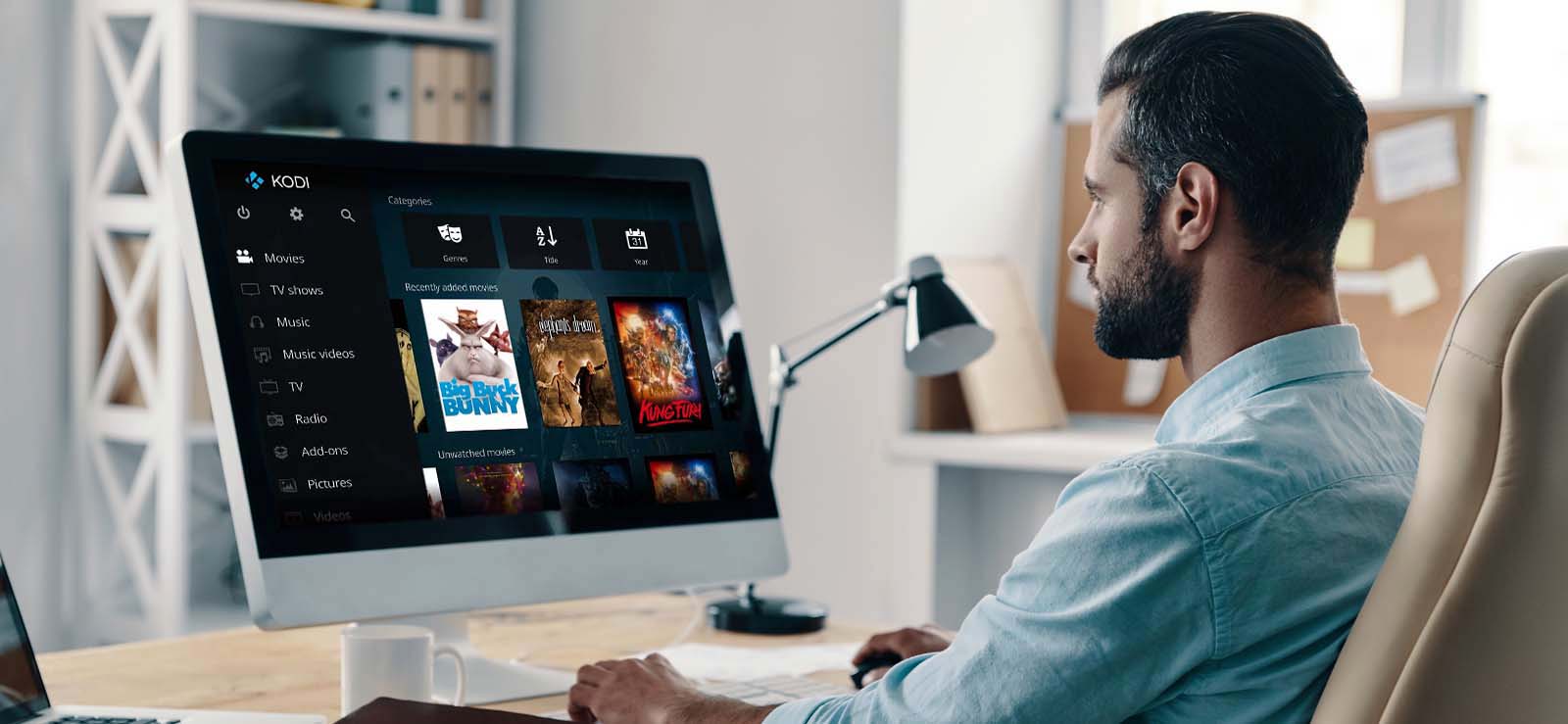Read time: 5 minutes
After uploading a video on Google Drive, Google processes that video to play it. After this processing, the video becomes playable on your device. At times when you try to open a video on Google Drive, it shows a message persistently without playing it,” Google Drive Video is Still Processing.” This implies that the video upload was either incomplete or unsuccessful. Thus, you should try to re-upload the video. In the present blog, we shall discuss the various reasons behind the error and talk about some workable methods to seamlessly get out of this situation.
Reasons behind video is still processing in Google drive error
When you upload any video on Google Drive, Google processes the video first. After complete, proper, and successful processing of the video, Google Drive will play it on your device. Processing time for the Google Drive video depends on the size of the video file, the speed of the internet, and the device on which you are opening the video. Further if the processing is taking longer than it could be for the following reasons:
- The size of the uploaded video is large.
- Internet connectivity is slow or poor, or interrupted.
- Older version of your browser.
- Error or crash of Google Drive server.
- Incomplete or corrupted uploaded video screen.
Methods to fix video is still processing in Google drive
While trying to open your uploaded videos on Google Drive, you may sometime face a few issues which may be temporary and get resolved by themselves after some time. Based on the reason for the video processing error, we must try different fixes. Here are some of the best methods listed below:
Method 1. Ensure good internet connectivity
Slow or interrupted internet speed hinders the smooth and fast loading of the video. In case of poor or no connectivity, you should turn on offline access settings. However, you can have a smooth video experience with a fast and reliable internet connection. Contact your service provider if you are facing frequent internet connectivity issues.
Method 2. Use latest version of browser
Take note that Chrome is the most recommended browser for Google Drive (though you may use other browsers as well). If you are not using the latest version, update your browser. You can follow the steps mentioned below to do so:
- Launch Google Chrome and click on three dots located at top right corner.
- Now, from the drop-down list click on Help option, then click on About Google Chrome.
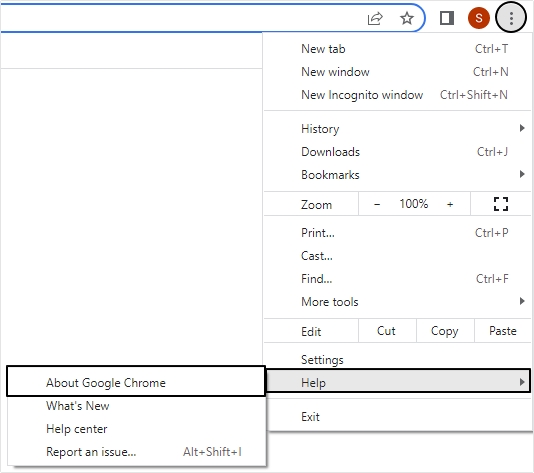
- Google Chrome will start analyzing to check whether there is any update available or not. If there is any required update, Google will automatically download it.
- Moving ahead, click on the Relaunch button to restart the browser, then try playing your video on Google drive and see if the error is resolved or not.
Method 3. Clear browser cache and cookies
Though browser cache and cookies are meant for better user experiences, they can hinder the video experience occasionally. You can overcome this issue just by clearing the browser cache and cookies by using below outlined procedure:
- Open Google Chrome and click on three dots >More tools >Clear browsing data.
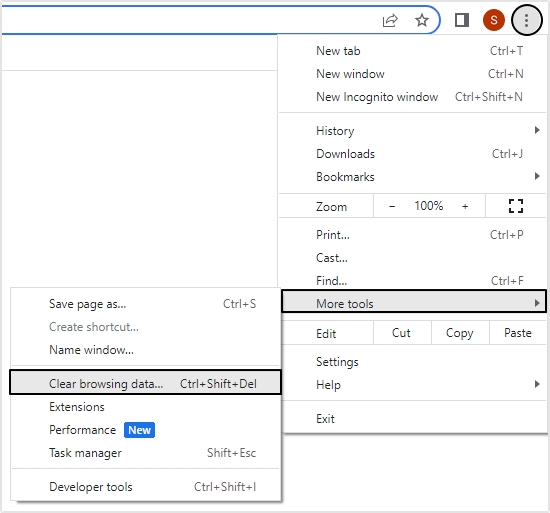
- In Basic wizard, set Time range as All time and select Cookies and other sites data and Cached images and files option, then click Clear data button.
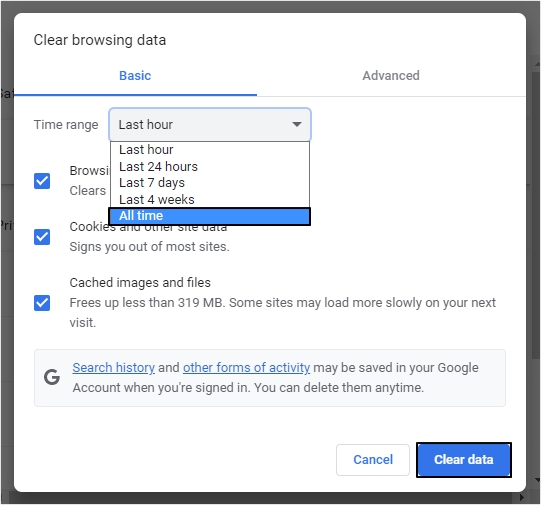
Method 4. Check for the limits
You should know that you have only limited storage, and you can use only that. You can have up to 5TB of space (for purchase). So, try to have some free space in Google Drive. Further to add, the maximum playback resolution of your video can be 1920 x 1080.
And video formats supported by different devices are WebMD, MPEG4, 3GPP, MOV, AVI, MPEGPS, WMV, FLV, etc. So, you must check all these factors to be on the safe side.
Method 5. Utilize another browser or device
In some cases, the issue arises due to the browser or with the device you are using to play your video files on. To overcome this, use another web browser to play Google drive videos or utilize another device to play your videos and check if video is still processing in Google drive error is resolved.
When nothing works and fails to play the video, it means that the video file is severely damaged or corrupt, for which you need a powerful video repair tool. Kernel Video Repair is one such program created to repair video files that are unplayable, corrupt, badly transferred, etc. It helps you to repair MP4 video files. There may be scenarios when you witness video stuttering, breaking or lagging etc., where it proves very helpful. It supports various formats like MP4, MOV, MPEG, MTS, WMV, WEBM, ASF, FLV, etc. Try this tool to repair your video files.
Conclusion
In the present blog, we discussed why videos get stuck while opening in Google Drive and showed the message of still processing and various ways to troubleshoot the issue. We have provided all the reasons that are behind the issue and the methods that you can use to resolve this error. In case nothing works, then we have introduced Kernel Video Repair as one of the best video repair software to repair videos of any format and repair videos with corruption or damage to any extent.