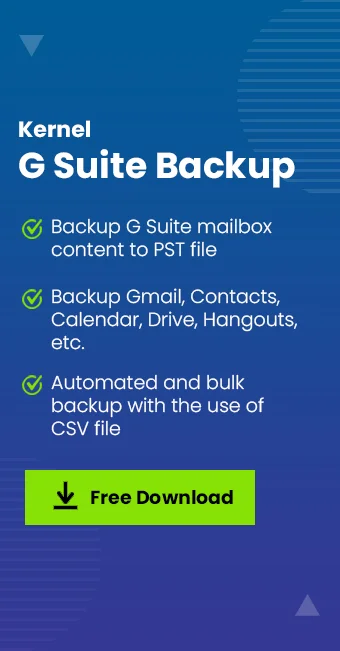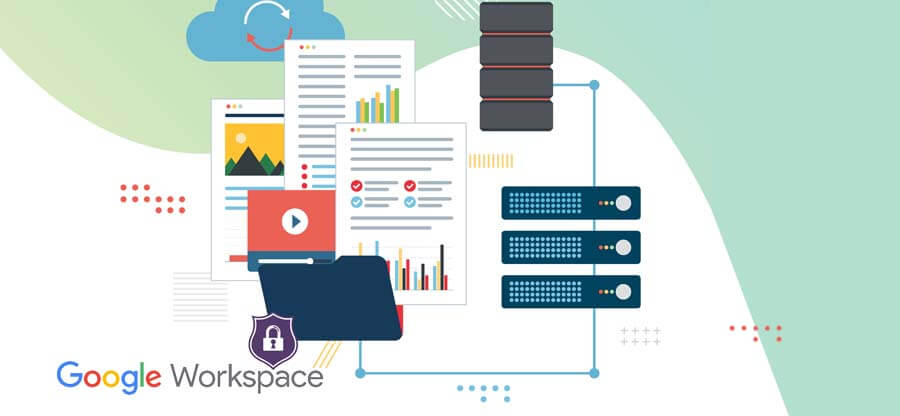Read time 5 minutes
Even after a year the pandemic had hit our lives, many IT, digital, and other sectors are following the Work from Home strategy to continue their businesses. They are making apt use of technologies like Skype, Remote Connections, VPN Connections, Google Meet, Google Team, Zoom, etc.
As we know, it may take time for things to go back normal, and many companies, including HCL and TCS have already announced to continue Work from Home for its employees for an extended period. We bring you some simple tips to take advantage of the Google Workspace applications and technologies during the Work from the Home period.
What is Google Workspace?
Google Workspace, earlier known as G Suite, is a package of multiple tools and applications that can facilitate collaboration, communication, and remote working for different business sectors. The individual tools of this suite are – Gmail, Drive, Calendar, Meet, Chat, Docs, Sheets, Slides, Forms, Sites, Currents, Keep, Apps Script, and Cloud Search.
The suite can be used free for 14-days with the Trial offer available on its official website. If you are willing to purchase the plan for your organization, move to the pricing tab on the same page. For organizations having more than 300 employees, the Enterprise plan will suit them best.
Now, let us discuss some tips on setting Google Workspace for Work from Home.
How to work from home using Google Workspace?
Set up Google Workspace Account
Check out the pricing and plans from the pricing site of the Google Workspace and select the edition best suited to your organization. The complete set of tools is available in all plans. You can decide on the basis of factors like extended support, storage capacity per user, number of participants in video meetings, security management levels, etc. After purchasing the plan for the number of users in your organization, set it up for respective employees to use its advanced tools and services.
Schedule and host virtual meetings
Using the Google Meet application, you can schedule and host virtual meetings for about 250 participants from any geographical location on the condition that you have a good internet connection and a Google Workspace plan with you. The host can easily set up a meeting and share the link with a calendar event via email (which includes the complete agenda of the meeting) with teammates, clients, partners, managers, etc., whom you want to include in the meeting. These meetings can be regular or occasion-based, depending on the business requirement. One can join the meeting by clicking on the link provided in the calendar event in the email. Google Meet meetings are encrypted and secured with built-in protection. Moreover, it includes features like noise cancellation, low-light mode, live captions, and more for productive meetings.
Work in real-time
While working from Work from Home, you can utilize Google Docs, using which multiple team members can create and edit the content in real-time with an automatic saving option. You can edit text, include comments or communicate through in-built chats keeping complete transparency in your work. Google Docs can be used offline as well on Chrome web browser. It can also be used on smartphone devices to create, edit, and share content with the permissions facility. With its unlimited revision history, you can track the edits on your documents anytime.
Similarly, to create smart and creative PowerPoint presentations, you can utilize the Google Slides application, and to maintain work records or statistical data, you have Google Sheets application that supports more than 400 Excel functions with the flexibility for creating custom functions with the help of App Script. It provides enterprise-grade security and is powered by Google AI.
Stay connected all the time
There are various methods to connect to your team, i.e., by creating Google Groups email list, creating a chat room in Google chats with names and email addresses of desired people or groups with whom you want to communicate, etc. You can create a Shared Drive with permissions for employees based on their departments. You can set your work hours in Google Calendar, share status updates on regular video conferencing, decide goals in spreadsheets and show your unavailability utilizing the Out of Office auto-responder in Gmail.
Note down the best practices to stay connected with your organization members using Google Workspace.
- Keep a regular check on your internet connection. Choose either unlimited WiFi or broadband connection for uninterrupted networks.
- Use suitable headphones, mics, camera for clear video conferencing, and make sure your system is updated with the latest software versions.
- Add different time zones to the Calendar and add World Clock for your international partners.
- Conduct regular Q&A sessions besides video conferencing for enhancing employee engagement.
- Share feedbacks live with comments or assign a new task by specifying the employee email address.
Take training from Google
You can go through Google tips based on a particular industry or job role for doing tasks remotely. To undergo complete training and education related to working remotely with Google Workspace, go to the Google Workspace Learning Center and Grow with Google links.
Sometimes, due to migration or other business compliances, a record or backup of the G Suite data is required. You can consider the smart and reliable Kernel Google Workspace Backup and Restore tool to backup Google Workspace data as a whole or selectively.
Conclusion
Google Workspace is a complete productivity and collaboration environment and includes many applications to facilitate Work from Home for organizations, businesses, and enterprises. It provides smart, cloud-based applications for the diverse needs of an organization related to Work from Home activity.