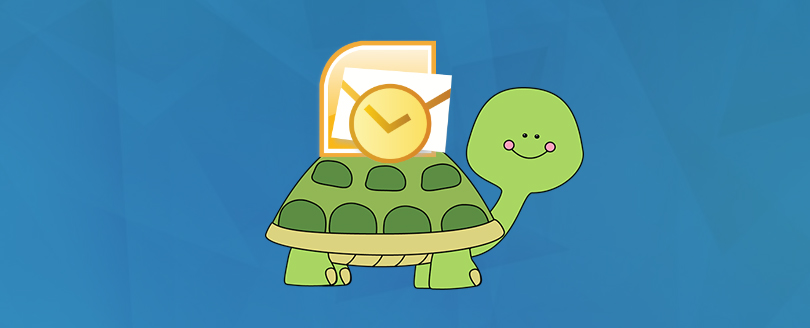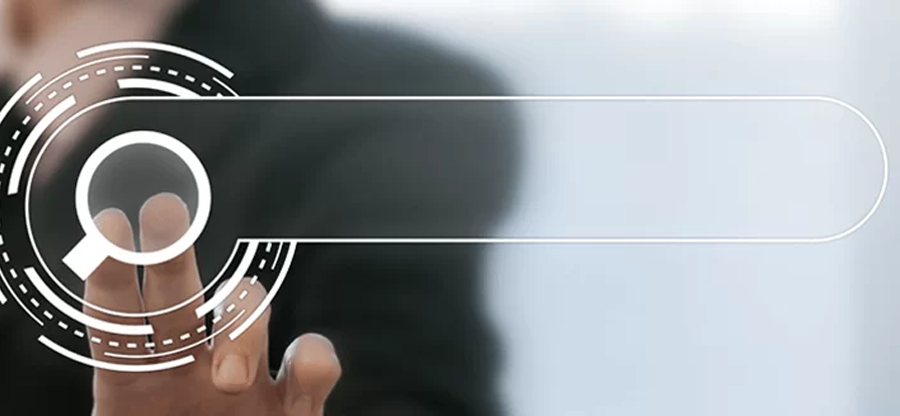Read time 3 minutes
Microsoft Outlook is an email client with brilliant features for professionals to manage their mailbox attributes including emails, contacts, calendars, attachments, etc. The users receive unmanageable number of messages every day and usually face problems in identifying important messages, With MS Outlook 2000, important messages can be flagged in an inbox for easy identification. To follow up a message by any specific date, you can set a due date.
Sometimes, when the user flag a message to follow up and set Due by date, may find that default time for reminder flag is 5.00 PM or late. Usually, this happens when the time used for flags is taken from calendar work week that is set in the Calendar Options dialog box. Let’s see the causes for late in the default flag time in Outlook.
Possible Causes for Delay in Flag Time in Outlook
Using Outlook becomes inconvenient with errors, so there are some common reasons that could create problems in default flag time in Outlook.
- Outdated Outlook version
- Interrupted power supply
- Outlook misconfigurations
- Corrupted/ damaged Outlook data file
Follow the next section to find the most feasible solutions to resolve default flag time delay in Outlook.
Methods to Fix The Default Flag Time in Outlook for Emails
This section will provide the solutions for fixing the late flag time in messages in Outlook. To configure the flag email message feature, follow the discussed method simultaneously.
Method 1. Change the Calendar Work Week
To sort out this issue, you will need to change the reminder time in the Due by box when you set the flag on the message.
Before changing reminder time, you need to change the calendar work week. To change the calendar work week, follow these simple steps:
- Open Outlook, click on File and choose Options.
- Select Calendar Options from available options.
- A dialogue box Calendar Option will appear. Make the changes that you want in the Calendar Options dialog box.
To set a message flag for a specific time:
- Open the message from your Inbox. Click the Flag for Follow Up button.
- In the Flag to list, click one of the options.
- Click the arrow to the right of the Due by box, then choose a date from the Calendar Control dialog box and click OK.
Method 2. Set a Default Reminder Time
To set a default reminder time in the Outlook, follow the steps:
- Open Outlook application, go to File and click on Options.
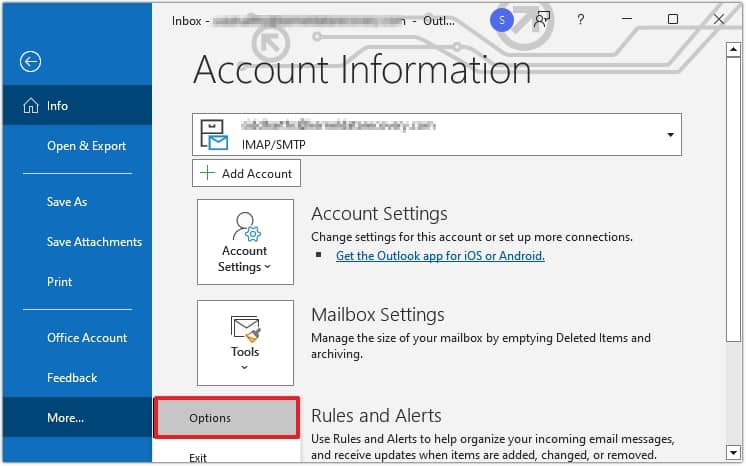
- Go to Calendar tab and then choose Default reminders in the Calendar Option section.
- Choose a new time from the drop-down and click OK to save the settings.
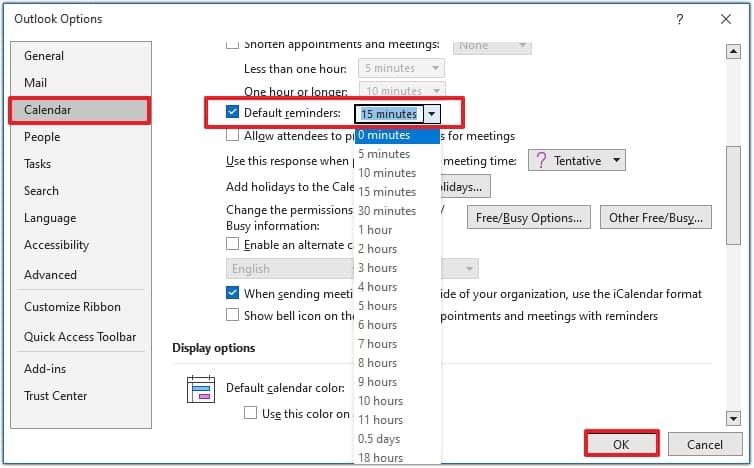
Turn off the reminder time
- Follow File >> Options >> Calendar.
- In the Default reminder list, clear the Default reminder timing.
- Click OK to save the setting.
The error, “delay in the default flag time in Outlook” for messages can be easily resolved by following the above-mentioned steps. These steps help you to change the calendar work week and set a message flag for desired time.
Use Automated PST Repair Software
Manual approaches are risky fixes and may lead to corruption and damage in PST files, If the file is already corrupted then these methods are of no use rather you can implement Microsoft’s built-in Inbox Repair tool, to repair and recover corrupt data files up to 2GB. But when the file size is large, and there is corruption, Inbox Repair tool often fails.
This is where Kernel Outlook PST repair tool proves to be the best tool to repair PST files with data integrity. This tool is compatible with all windows versions. You can also transform your file into other various formats. The Outlook PST Repair Tool is a reliable choice in all circumstances and provides you with complete access to your mailbox once again.
Conclusion
These were some methods to control delayed default flag time in Outlook for email. While resolving the Outlook issues the data file may get damaged so using advanced PST repair tool is recommended. Kernel for Outlook PST Repair tool checks the file for any corruption or deletion. It will rectify the errors that have affected the performance of the mailbox.