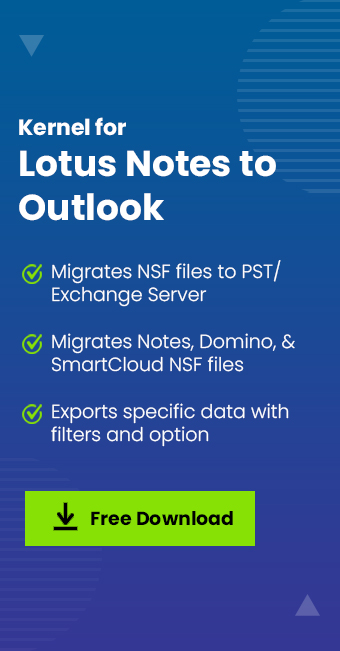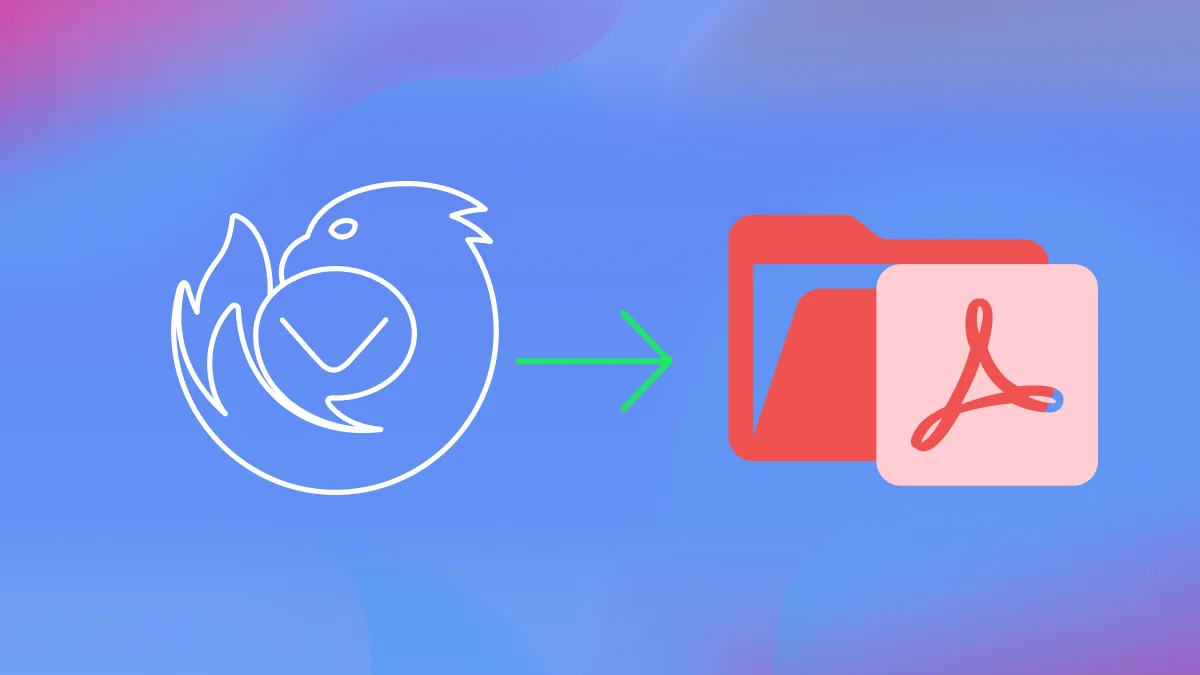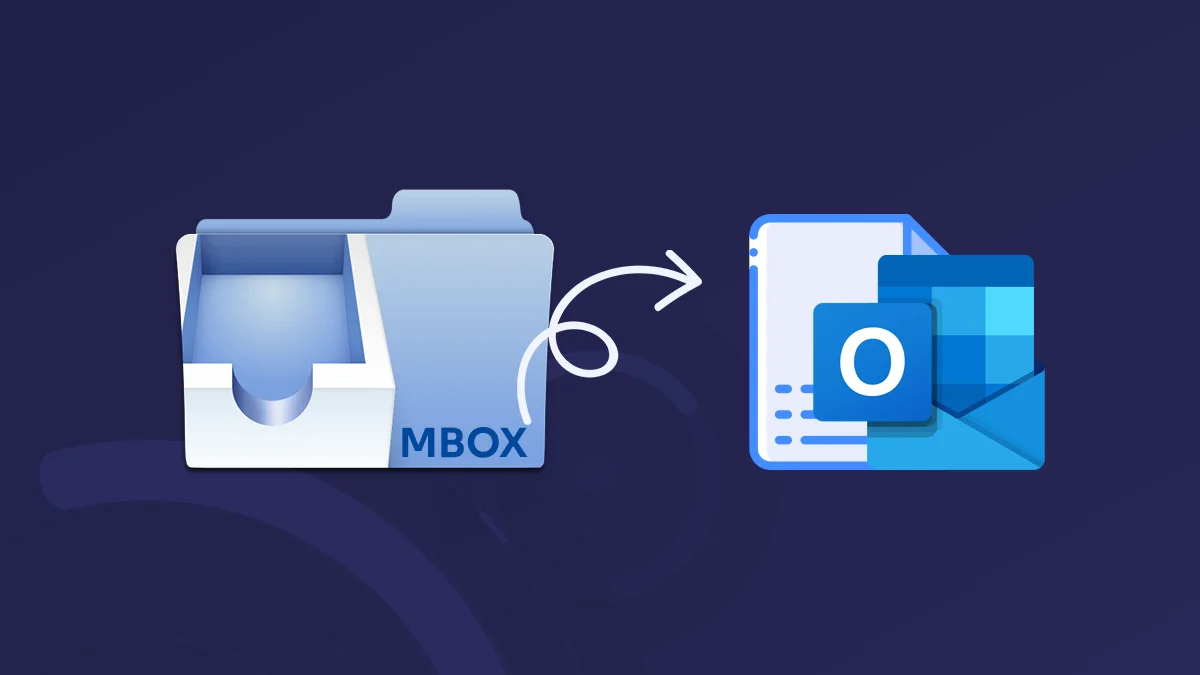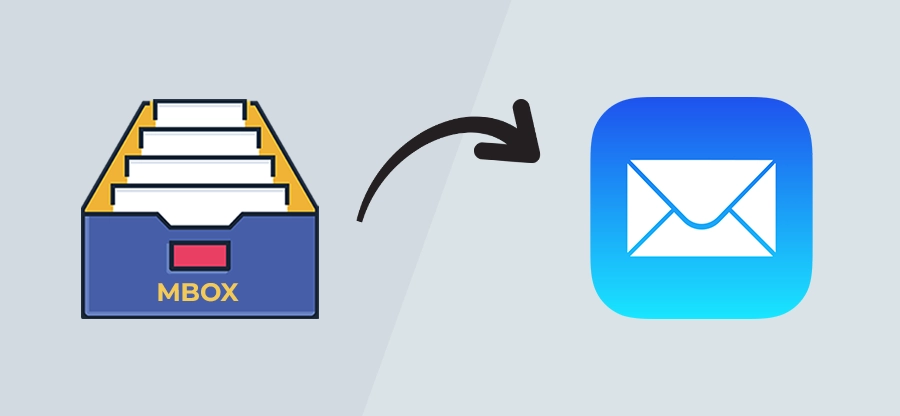Read time: 3 minutes
Both HCL Notes and Outlook are widely used email clients serving many users and organizations. They provide facilities like email, calendars, address book, tasks, and databases. However, there is a major difference between these two: HCL Notes uses NSF file format to save files, whereas Outlook uses PST file format.
Nowadays, most businesses and professionals are migrating HCL Notes data, including the calendar, to Microsoft Outlook because of Outlook’s unique features and advanced security. However, in the absence of a reliable method, the data transfer task could be really challenging.
In this blog, we will guide you with easy & comprehensive methods to securely sync HCL Notes calendar with Microsoft Outlook. However, before we do that, let’s first look at some common reasons why a user will synchronize Notes calendar with Outlook.
Reasons to sync Notes calendar with Outlook
Outlook, with its unique and advanced features, is holding its position as the best email client for enterprise use. Several factors can influence the user to initiate a complicated process, such as syncing Notes calendar with Outlook client. The primary ones are listed below:
- Outlook features a simpler & more accessible UI, which can be accessed offline.
- Outlook is embedded with powerful & better security features.
- Outlook has better support for storing and handling large numbers of emails.
- Outlook has lesser costs compared to Lotus Notes.
The availability of such advanced features and robust technologies is the answer to the question why migrate HCL Notes to Outlook. But, because of the different file formats used on both platforms. The users find it difficult to export the data to Outlook. So, to sync HCL Notes calendar with Outlook, users must convert NSF files into PST file format.
Many alternatives to HCL Notes exist, such as Google Workspace, Zimbra, Thunderbird, and more. However, Microsoft Outlook is the most favored one. Therefore, in this blog, you will get to know two different methods to export HCL Notes calendar to Outlook.
Note: “HCL Notes vs Microsoft Outlook” is a topic that you must be familiar with if you want to migrate data between these two. Both have their own merits and demerits & offer different solutions.
Manual approach to sync HCL Notes calendar with Outlook
The manual method to sync HCL Notes calendar with Outlook is divided into two phases. Below, we are going to outline various steps of both phases. However, we recommend creating HCL Notes backup to safeguard data in case data transfer fails.
Phase 1: Convert HCL Notes calendar into ICS format
In this phase, we will export HCL Notes calendar entries in ICS format. The .ics format can be easily imported into Outlook. Follow the steps mentioned below:
- Open the HCL Notes application on your system and select Calendar.
- You can view the calendar entries by clicking on the View option.
- Select the File tab, and from the drop-down menu, select Export.
- The Export dialogue will appear. Here, give a name to the converted (NSF to ICS) File under the box Filename.
- Under the Save As option, select the file type as Calendar File (.ics). Click on the Export option.
- iCal Export dialogue box will appear. Select the radio button, “All Documents.” Click OK.
Phase 2: Import ICS file to Microsoft Outlook
When you have successfully exported the ICS file from HCL Notes, you can import it directly to Outlook. For this operation, we will use Outlook Import/Export wizard. Follow the steps given below to quickly import HCL Notes calendar in Outlook.
- Launch Microsoft Outlook and click File from the menu bar.
- Select Open & Export option from the left panel and click on Export/Import.
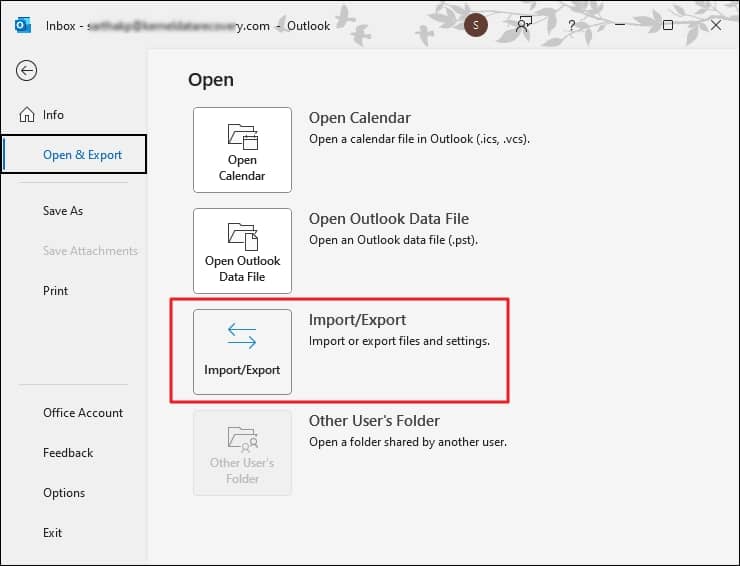
- Select ‘Import an iCalendar,’ and then click Next.
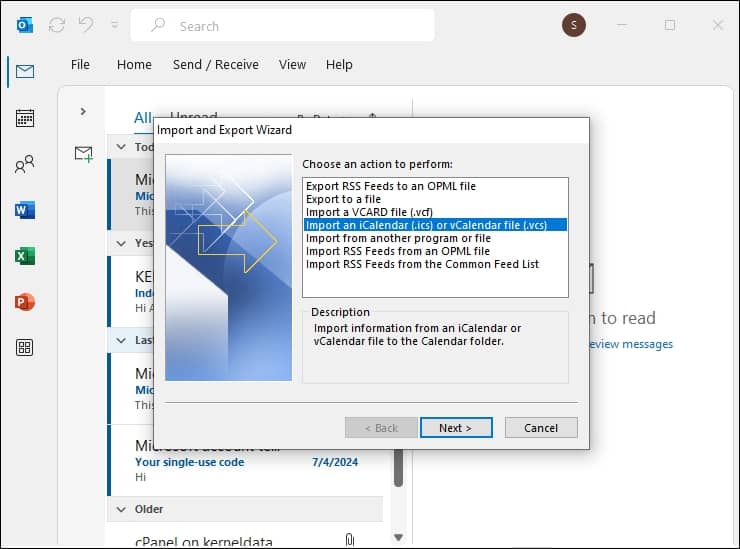
- Browse and select the ICS file that you created in the first stage.
- Select Calendar as the destination for ICS file
- Select the option Import from the different options that appear on the screen .
Professional approach to sync HCL Notes calendar with Outlook
The second method to sync HCL Notes Calendar with Outlook is using professional software or a third-party tool that guarantees quick and efficient conversion. One such professional tool is Kernel for NSF to PST Converter. It efficiently exports data from Lotus (now HCL) Notes NSF files to Outlook PST files. The data can be filtered as per your requirement before migration. Apart from this, you can view the converted files before saving them. This professional tool has user-friendly features that do not require much technical knowledge. You can also split the converted large-size NSF files into small-size PST files without losing data integrity.
Conclusion
The HCL Notes calendar contains all the useful information and assigned tasks that require regular checks that cannot be ignored. There are no such methods where you can share HCL Notes calendar entries directly to Outlook. In this blog, we discussed both manual and professional methods to sync HCL Notes calendar with Outlook. The manual method is time-consuming and does not guarantee complete results. Moreover, manual import/export might fail for large ICS files.
On the contrary, the automated tool Kernel converter can securely convert NSF to PST. You can initially use the trial version to see the perfect results. Later you can purchase the NSF to PST Converter full version .