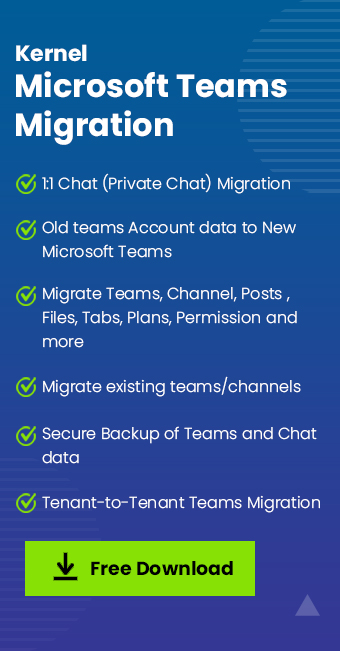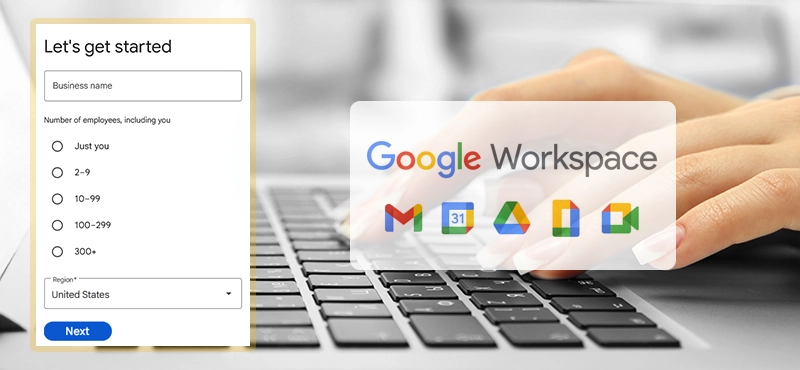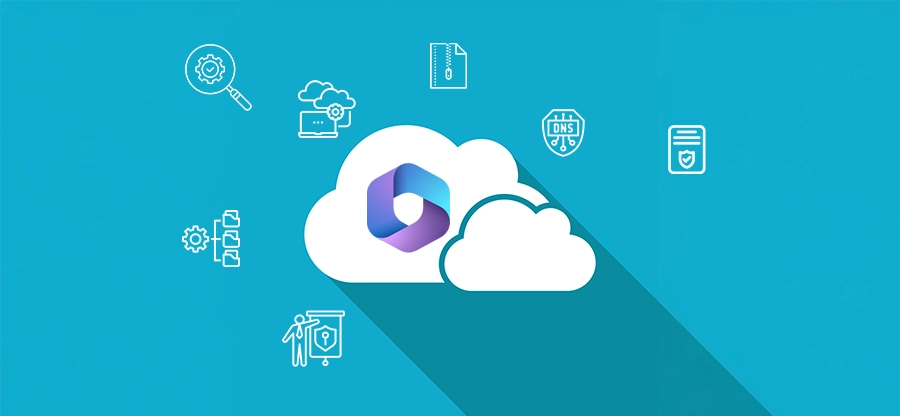Read time: 5 minutes
Microsoft Teams, part of Office 365 application, is a team collaboration platform. It allows users to create meetings, start audio & video calls, chat (one-to-one chat, group chat), file sharing, integration of other apps, and more. Organizations utilize this software to maximize their user’s productivity.
One popular & commonly used feature of Teams is video conferencing or meeting. Additionally, during a meeting Teams users can share their thoughts or files in the Chat section enhancing their collaboration & involvement. However, during a Teams meeting the users often need to begin a private chat with other meeting participant. This private chat is only visible to the sender and receiver.
Moving further, we will guide you with a simple way to start a Microsoft Teams private chat during a meeting for secure communication in complete privacy. However, to have communication with end-to-end encryption, we recommend you go for audio call on Teams.
Salient features of Microsoft Teams application
Microsoft Teams accumulates several unique features making it a reliable choice when user need a team management and collaboration tool. Some of its features are discussed below:
- It’s a centralized hub for managing and creating teams with seamless Office 365 integration.
- Allows messaging, audio & video calls, online meetings & conferences. It also serves as a file sharing platform.
- Enables users to have private as well as group chat for instant communication.
- Smooth access to other Office apps such as OneDrive, SharePoint, Skype, and more.
- Integration of AI to enhance team meeting experience to provide better audio & video quality.
- Microsoft Copilot assists in forming more appropriate messages by providing recommendations.
Factors invoking to start a private chat
Several factors can influence a user to indulge in a one-to-one chat with other participants. Some of the reasons are listed below:
- Users may want to ask or provide explanations on a certain topic without interfering with the flow of the meeting.
- The organizer may need to message an IT support personnel to report any technical issue without informing the other participant about the problem.
- To have related but separate conversations that are not of interest to all participants.
- Share sensitive information that is specific to a certain individual and doesn’t concern the whole team.
- Discuss personal matters with different users without disturbing other team members.
Commencing private chat in Microsoft Teams during meeting
Teams is a feature rich application providing many functionalities to lessen the burden and increase productivity in the workplace. You can create teams and channels for different departments of your organization to separately manage their workflow. Companies conduct meetings on a regular basis to monitor the team’s progress and conclude communication. However, no direct method exists to begin a private chat in Microsoft Teams during meeting.
To solve this problem, we will discuss one simple technique. To have a one-to-one chat in between an ongoing meeting with a member, follow the steps mentioned below:
- Start a Teams meeting; you will be presented with an interface like the image below.
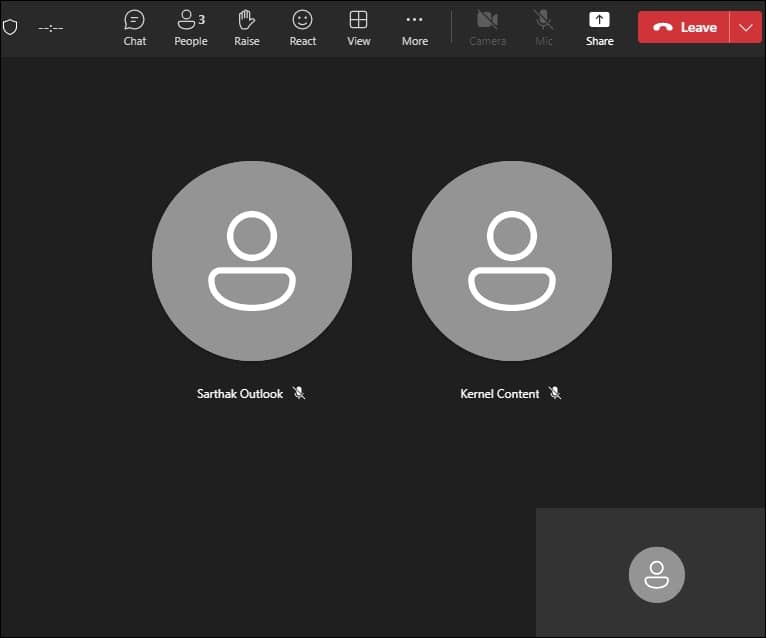
- In the top menu bar, click the Chat icon. Then, hover over to the participant with whom you want to start a private conversation.
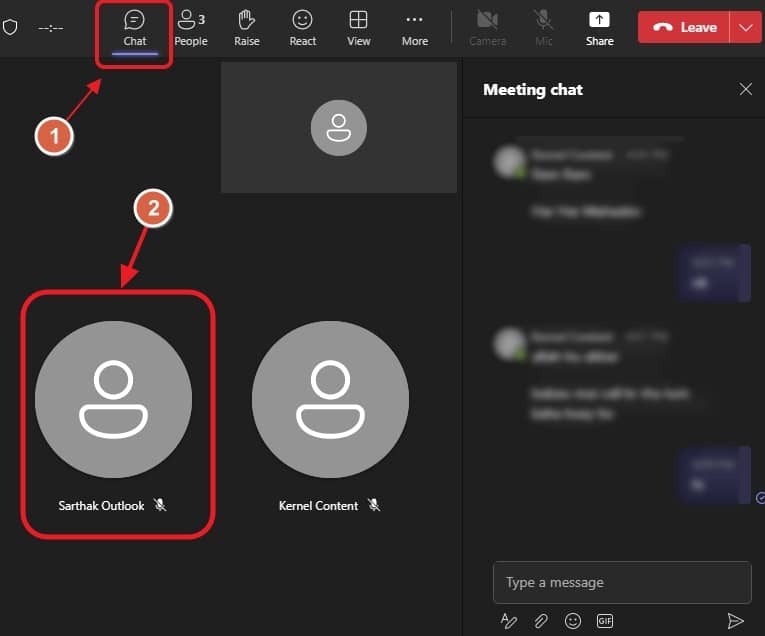
- Hovering over the user will display a user profile card with a chat option. Click on the chat icon.
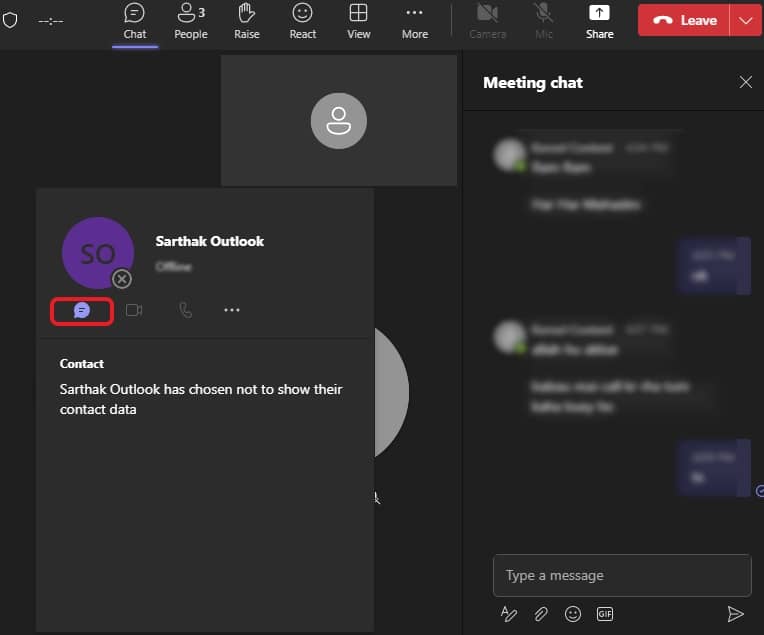
- A new separate chat window will open. Use it to converse privately with the user.
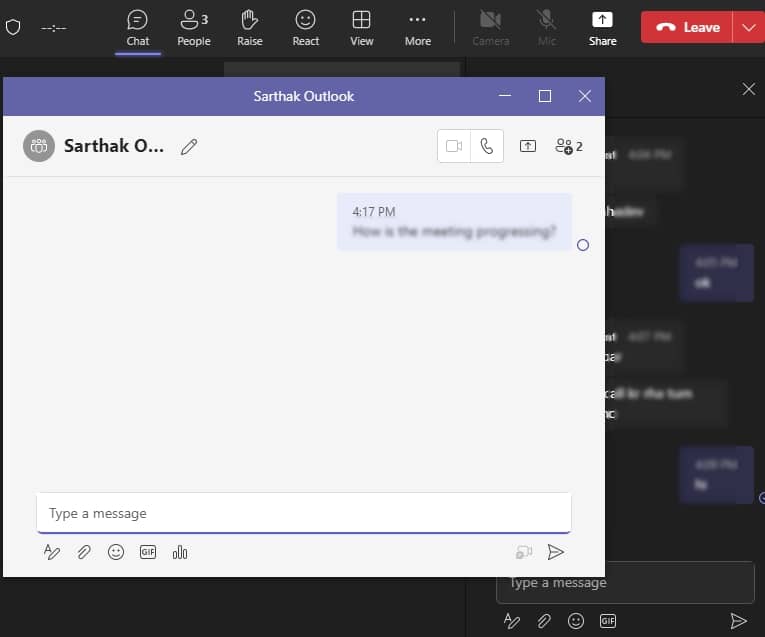
How to migrate Teams chat or other data to different Teams account?
Chats hold crucial data like messages and documents. Many individuals prefer and use instant messaging like chat in Teams to communicate to their business colleagues. Conversing over chat is faster with instant message delivery. However, several reasons may compel users to switch to a different Microsoft account. And migrate current Teams account data to a new destination. To handle a complicated task such as migration you must rely on a professional tool.
Kernel Microsoft Teams Migration is a sophisticated tool developed with highly optimized algorithms. The tool facilitates an effortless migration of Microsoft Teams data such as chats, channels, files, tabs, calls, activities, meetings, notes, planners, etc. The tool ensures to apply the user specified permissions and configuration to the new Teams account.
Prominent features of Kernel Team migrator tool:
- Migrate data from one Teams account to another over a secure connection.
- Merge more than one Team account content to a single account with advanced mapping.
- Support multiple migration batches without the risk of overlapping.
- Allows exclusive migration of only one-to-one personal chats.
- Support public as well as private Channel migration.
- Retain user-defined account configuration to avoid any conflict after migration.
- The tool scans and shows if same Teams exist in both source and destination for quick mapping & transfer of data.
- The tools preserve original data hierarchy, date time stamp, and other meta-attributes of the data.
Conclusion
Private chat in Microsoft Teams during meeting can assist a user in several scenarios, as mentioned above. Follow the procedure discussed in this blog to have a private conversation with an ongoing meeting participant. If the situations arise to migrate your Teams chat & other data, we highly recommend the Kernel Microsoft Teams Migration tool. The tool performs a seamless migration between different Office 365 tenants while maintaining complete data integrity and original data structure.