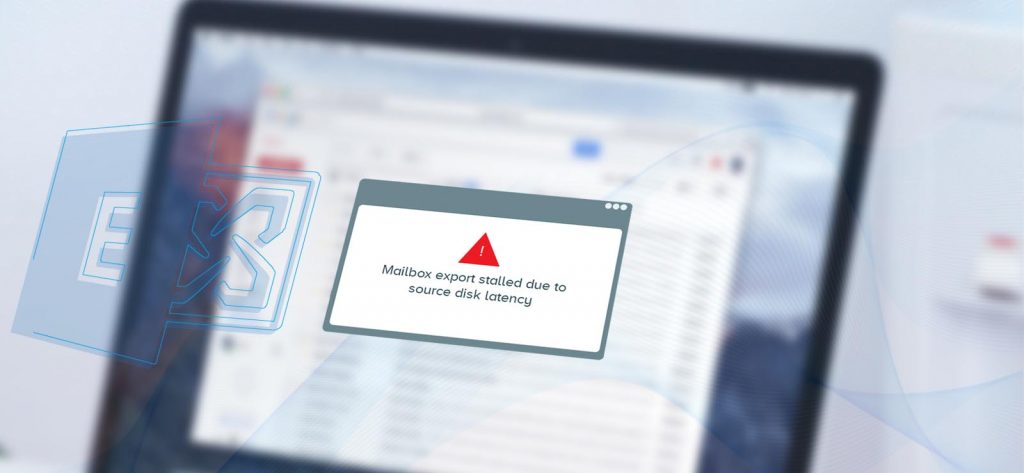Read time 4 minutes
Exchange Server allows to export selected mailboxes to a PST file in the local computer also to live exchange server and office 365. There are two methods – First one is using Exchange Management Shell commands and another one is using Exchange Admin Center. During export process, you can choose a folder location where the PST file will be created. But a hardware limitation can affect the export process. Sometimes, there is disk latency issue that can freeze the process from running. It also shows the error related to the problem.
An error “Mailbox export stalled due to source disk latency” can occur during Exchange mailbox migration to a new database or server. This error is not sent as an output result. Rather the migration is stuck there for quite a long time and then shows this error as mentioned above while checking the progress of migration using the Get-MoveRequestStatistics cmdlet.
They may experience this error while exporting mailboxes from the source database to the target database also.
This occurrence of error indicates the mailboxes are stuck in migration. We have the major scenarios during which Exchange administrators experience this error.
The Exchange Server error “Mailbox export stalled due to source disk latency” may occur in the following scenarios.
- While running a new batch migration with
New-MoveRequest -Identity ‘MailboxOrMailUserIdParameter’ -TargetDatabase “Name Of New Database” cmdlets
- While exporting an Exchange Server mailbox to PST file format using this command –
New-MailboxExportRequest -Mailbox -FilePath <PST File Path>
- While performing the migration to a new mailbox database on the same Exchange Server with this syntax command in the Exchange Management Shell.
New-MoveRequest “<DescriptiveName>”] -Identity <MailboxIdentity> [<-ArchiveOnly | -PrimaryOnly>] [-TargetDatabase <DatabaseIdentity>
The error itself says that source disk latency is the main issue behind the stalled mailbox export, which is caused due to errors like disk performance, timed-out migration batches, delay in response time, etc.
What can you do as an Exchange Server administrator to resolve the error?
As an Exchange administrator, you can follow the solutions given below to fix this error eventually and restart the mailbox export or migration.
- Check Windows Server Performance Monitor
- Go to the Performance Monitor on the source Windows Server.
- Monitor MSExchange Replication, MSExchange Replication Server parameters.
- Check the disk performance
Exchange administrators can check the disk performance from Disk Management Software. Also, they can check the hard drive condition, drivers, and installers. If all seems not well, it is recommended to install the latest RAID pack with SSD drives. Once these are installed, re-run the migration cmdlet and check if the error is still there. - Remove the old Export Requests
The migration stalled error can be due to old requests that are stuck up. Users can either directly remove them and run them again one by one. Alternately, they can suspend them for about 10 minutes and then resume the export. To remove a mailbox export request, use this command.Remove-MoveRequest –Identity “mailbox address”Enter a new mailbox export request for the same mailbox with prime priority.
New-MoveRequest –Identity “mailbox address” –BatchName “Existing Database to New Database Name” –Priority HighestExchange administrators can suspend the mailbox export request by running this command.
Suspend-MoveRequest -Identity “mailbox address”Wait for at least 20 minutes and then resume this mailbox export request.
Resume-MoveRequest -Identity “mailbox address”
Microsoft stops the support for their older applications once the newer versions are released. Each new version of Exchange Server will have many more helpful features than the previous ones, and so the user is required to update it as soon as possible
All the suggested solutions need expert-level knowledge for successful performance.
Many users may still face the error even after following the above methods as the problem can be in the Exchange database.
Final solution Exchange Server recovery
To export the Exchange database mailboxes from one server to another or export it to Outlook PST without any errors, we provide you the best solution. The tool repairs corrupt/damaged offline EDB files and allows migration to live Exchange Server, Outlook PST files, or Microsoft 365 cloud. Kernel for Exchange Server tool fixes all EDB related errors and performs direct migration to the destination. The migration or export of Exchange mailboxes/public folders is made convenient for users with the help of advanced filters and selection options. So, now Exchange users can easily repair corrupt Exchange mailbox and migrate it to the desired platform or format directly. Importantly, it repairs EDB files created by all Exchange versions.
The software allows you to perform small-scale migrations like Exchange upgrades, Exchange to cloud migrations, cloud to Exchange migrations, and cloud to cloud migrations. Also, it supports all Exchange Server versions and Office 365 plans.
Conclusion
Exchange errors create a severe problem for the administrators, especially while performing Exchange mailbox export or migration. Sometimes mailbox export gets stalled due to disk latency. Such errors need to be corrected to continue the process. Some feasible solutions are mentioned in this blog, but the easiest way to perform recovery and migration is using a professional recovery tool.