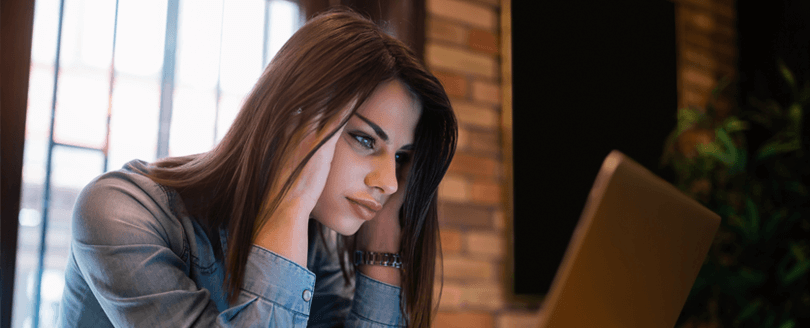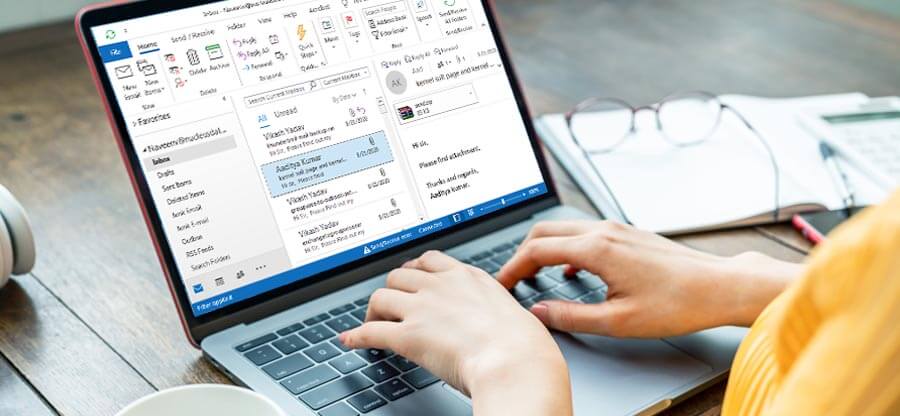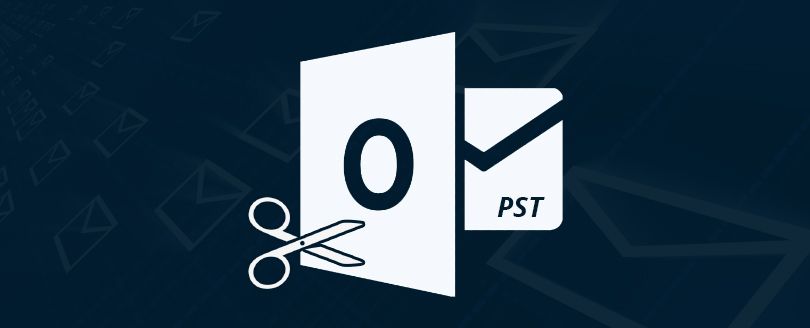Read time 6 minutes
Deploying legitimate antivirus programs enhances the performance of your machine, protects your system from external threats and allows you to take actions such as delete/quarantine viruses. Every antivirus program has its set of algorithms to work; some allow specific programs to make changes to your system while others treat the same as potential threats.
Antivirus programs also have a certain impact on desktop-based applications like MS Outlook. It has been reported by most of Outlook users that they face issues while operating Outlook on an antivirus protected machine. As we know, a PST file is loaded each time you launch Outlook and it’s quite possible that the antivirus software that is currently running on your machine restricts Outlook from loading the PST file. Moreover, if your PST file is virus infected and the antivirus installed is not powerful enough to remove viruses from the file, then your PST becomes inaccessible.
A user may encounter one of the following error messages if their antivirus blocks Outlook.
“Your Anti-Virus software has blocked the file you were trying to open”
“Outlook PST is in use and cannot be accessed”
Apart from these, there are several other issues that antivirus programs create.
Reasons Behind PST Errors Caused by Antivirus Software
These reasons may look minor but create a great negative impact on Outlook performance. Some of the root causes behind PST errors caused by antivirus programs are listed below:
- The antivirus currently running on your machine doesn’t support your recent Outlook version like 2016/2019.
- Antivirus is outdated or you are using a trial version of the program.
- You are not using a legitimate antivirus program.
- Possibly your Outlook PST has gone corrupt.
- The PST file is virus infected and the anti-virus is not capable enough to remove the virus from the file.
Possible Fixes for PST Issues by Antivirus Software
The foremost method to resolve such issues is to make sure that your anti-virus is either up-to-date or has no restrictions on the functioning of Outlook. If you are still getting the same error message, try resolving the issue using methods that are mentioned below:
Method 1. Update your antivirus with the recent updates
Updated antivirus plays a vital role in protecting the applications from malicious attack, threats, etc. Sometime, these software’s get outdated and act as malicious application if the user doesn’t upgrade them regularly. It is required to update your antivirus regularly to improve performance, fix bugs, and secure your data from risks. It also helps in dealing with compatibility issues, errors, or conflicts with different applications of a system. If the file is virus infected and your anti-virus is unable to remove the virus, then delete the file as soon as possible and restore it from a valid backup.
Method 2. Use Inbox Repair tool
Inbox repair tool also known as SCANPST.exe is an inbuilt utility provided by Microsoft, to deal with the PST corruption issues. This tool repairs minor damage or corruption in PST files. If you want a stepwise procedure, follow the steps below:
- Locate the address below in File Explorer and double click on SCANPST.exe.
C:\Program Files\Microsoft Office\root\Office16
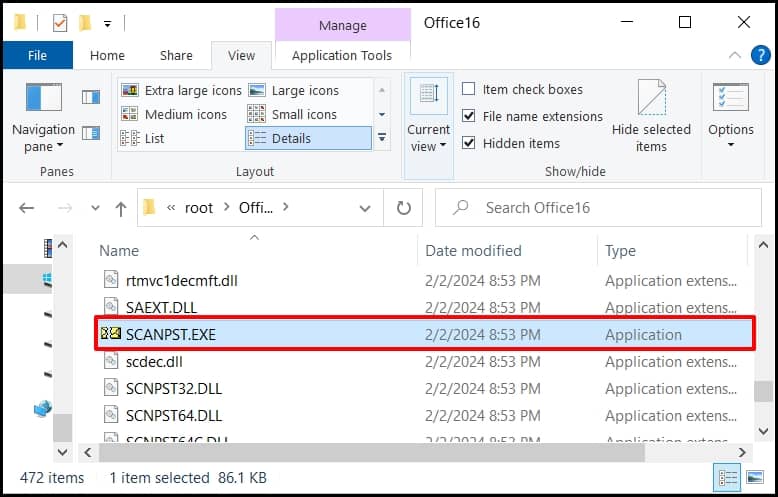
- Click on Browse to choose your PST file with issues and click Start. This will scan all issues related to the PST file.
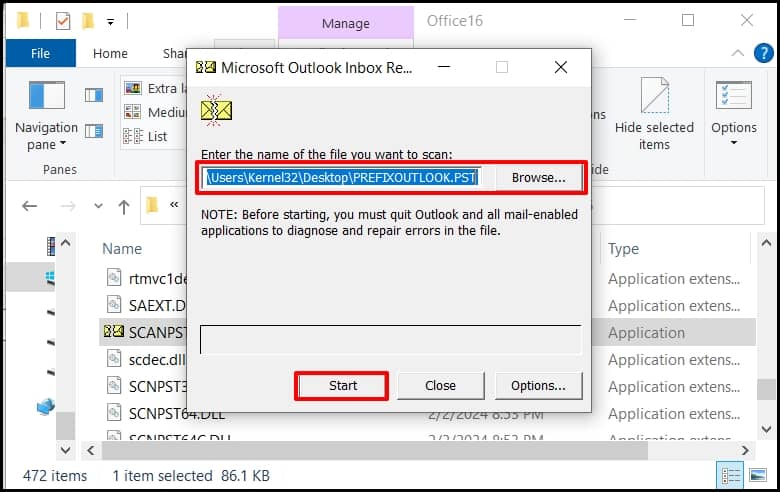
- Now, check the checkbox for backup and click on Repair. It will take a while to repair the corruption/damage related to PST file.
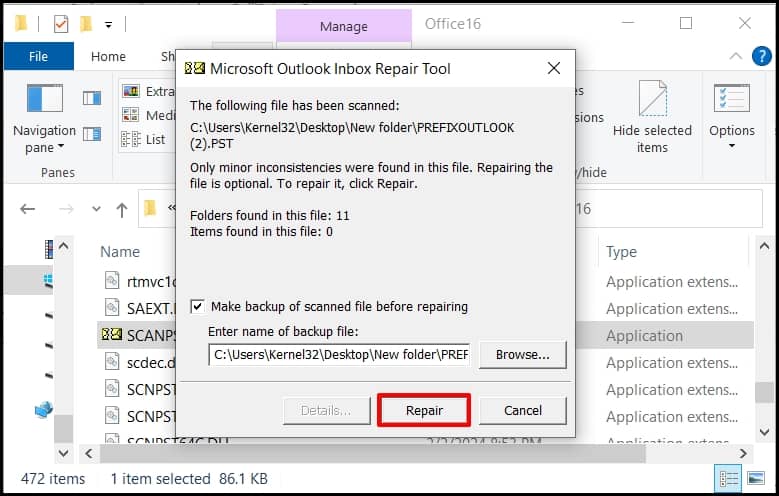
Now import this file into your account. If you haven’t backed up your Outlook data and the Inbox Repair tool fails to resolve the issue, seemingly because of severe level of corruption to the PST, then, the most recommended way is to look out for third-party Outlook repair tools.
In this regard, we have highlighted an efficient Outlook PST Repair Tool that provides a one stop solution to all your PST related issues.
Use Automated Tool as Alternative
Kernel for Outlook PST Repair is one of the most popular alternatives to Inbox Repair Tool and other manual approaches to resolve corruption issues from your Outlook PST. The tool repairs your corrupt PST files and restores items such as email messages, notes, tasks, calendars, journals, appointments and other Outlook items. Here is how the tool works:
- Launch the tool and click Browse to locate the folder containing the corrupt PST.
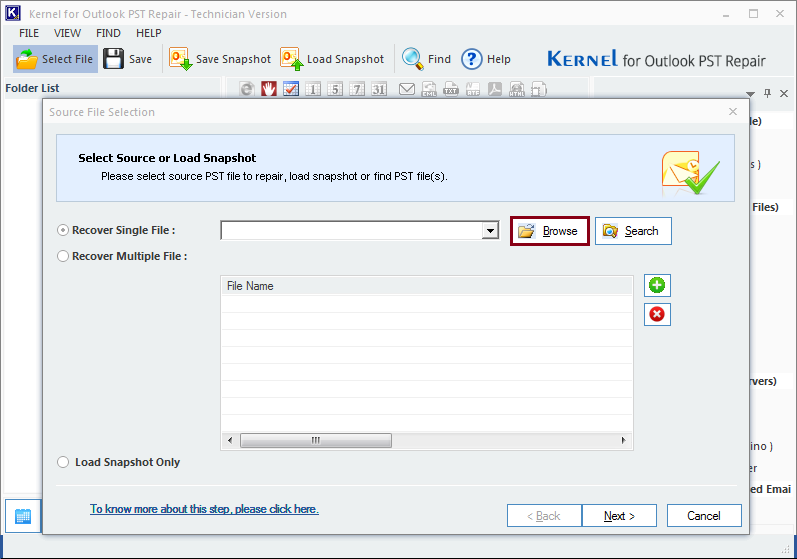
- Select the required PST file and click Open.
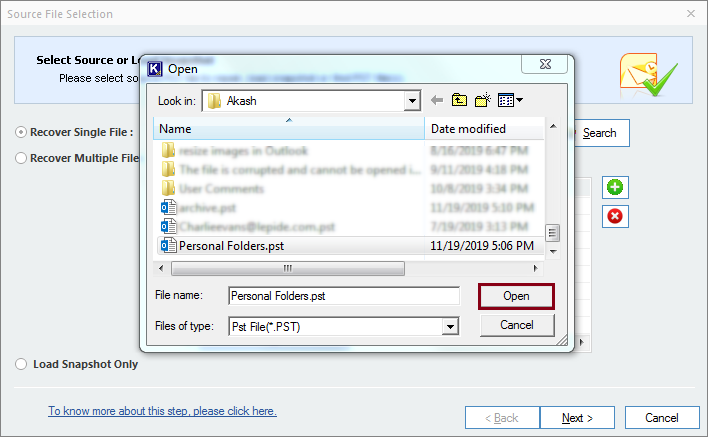
- Then, click Next.
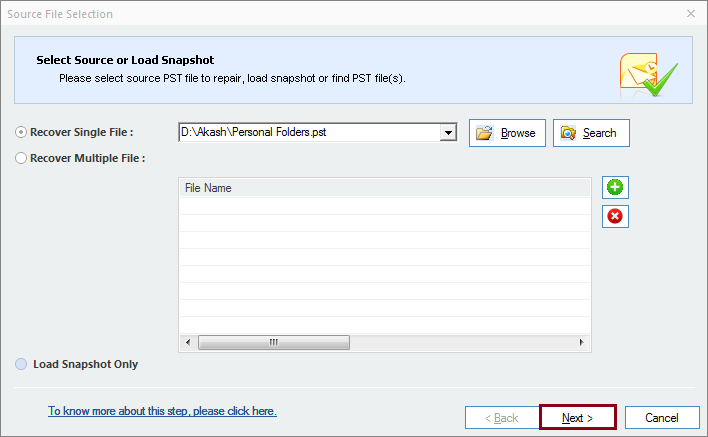
- Read the process information and click Finish.
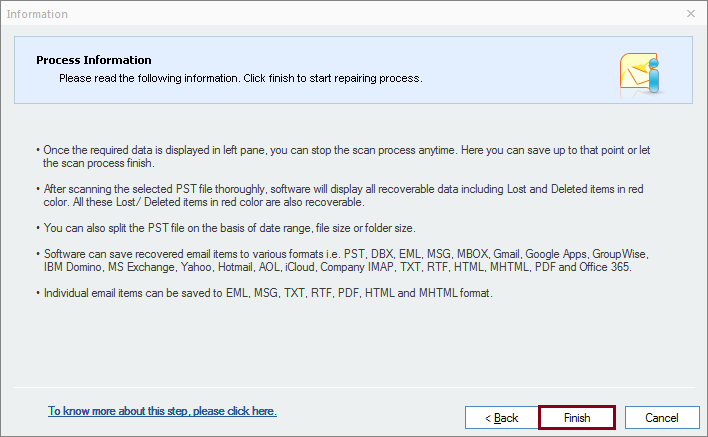
- The next window displays the recovered data; mailbox folders are displayed on the left-hand side panel whereas the contents are displayed on the right-hand side panel. Select the required data and click Save to save the recovered PST file.
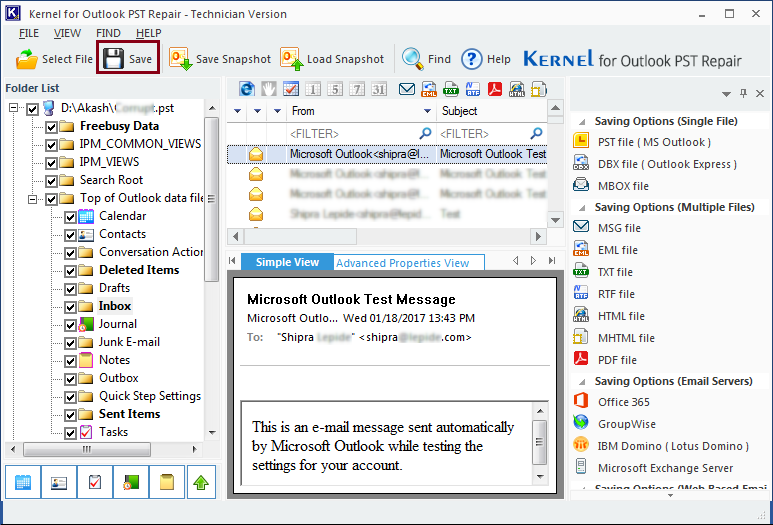
- Select PST (MS Outlook) as the output type and click Next.
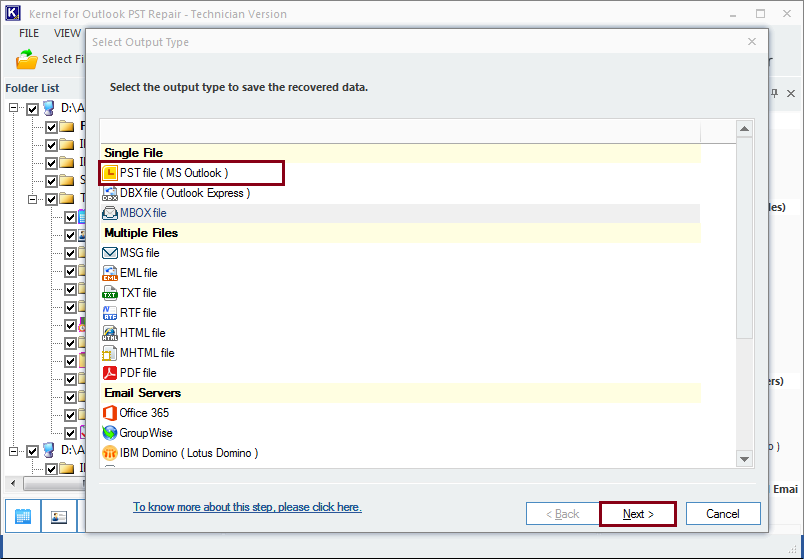
- Select desired filters to save specific data from the recovered PST and click on the Next button.
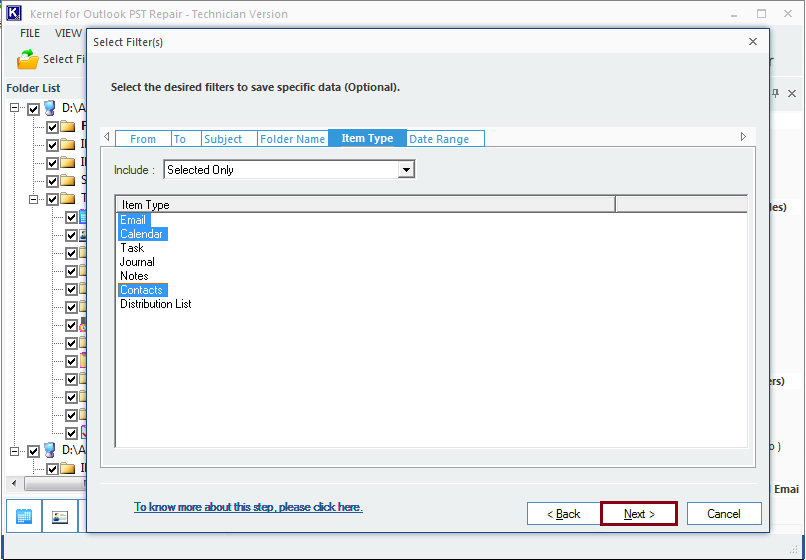
- Provide a destination path to save the recovered file and click Next.
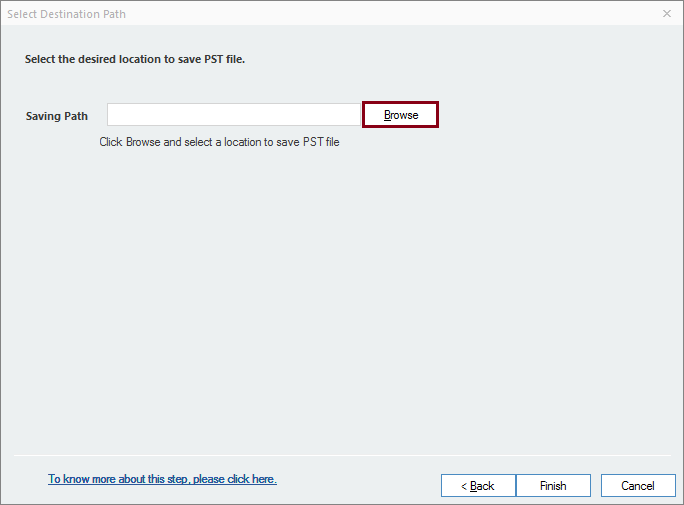
- Wait until the repair process gets completed.
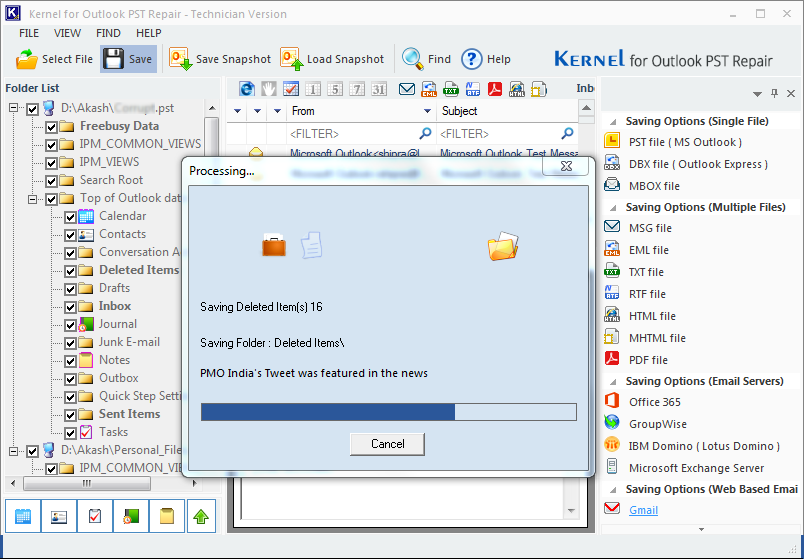
- The recovered PST file gets successfully saved to specified location; click OK to finish the process.
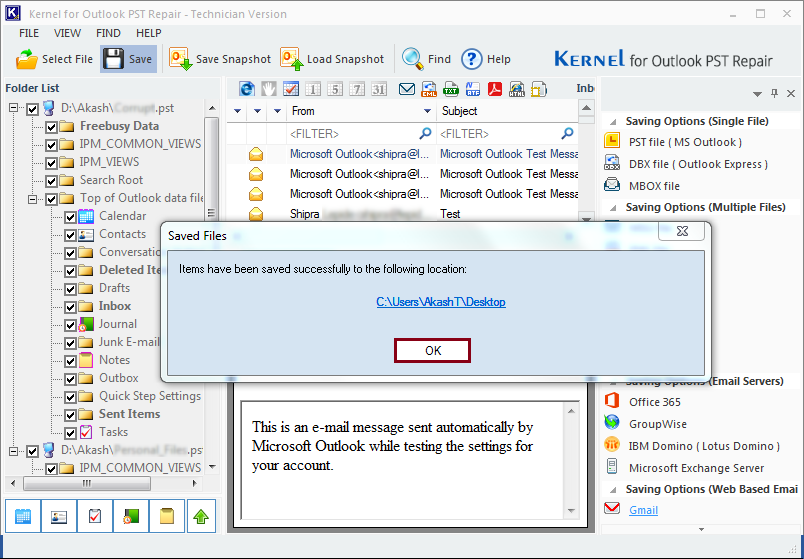
Wrapping Up
Getting PST file issues due to antivirus applications is fairly a common scenario faced by a Outlook users. You can either use an updated version of the antivirus or configure it to allow Outlook functionalities to run on your system. However, there are situations where your PST might get corrupted due to virus infection, which in turn indicates that the antivirus running on your system is unable to detect and quarantine viruses and other affected programs. In such circumstances, it is always recommended to use a reliable tool like Kernel for Outlook PST to resolve corruption issues in PST. Get a trial today!.