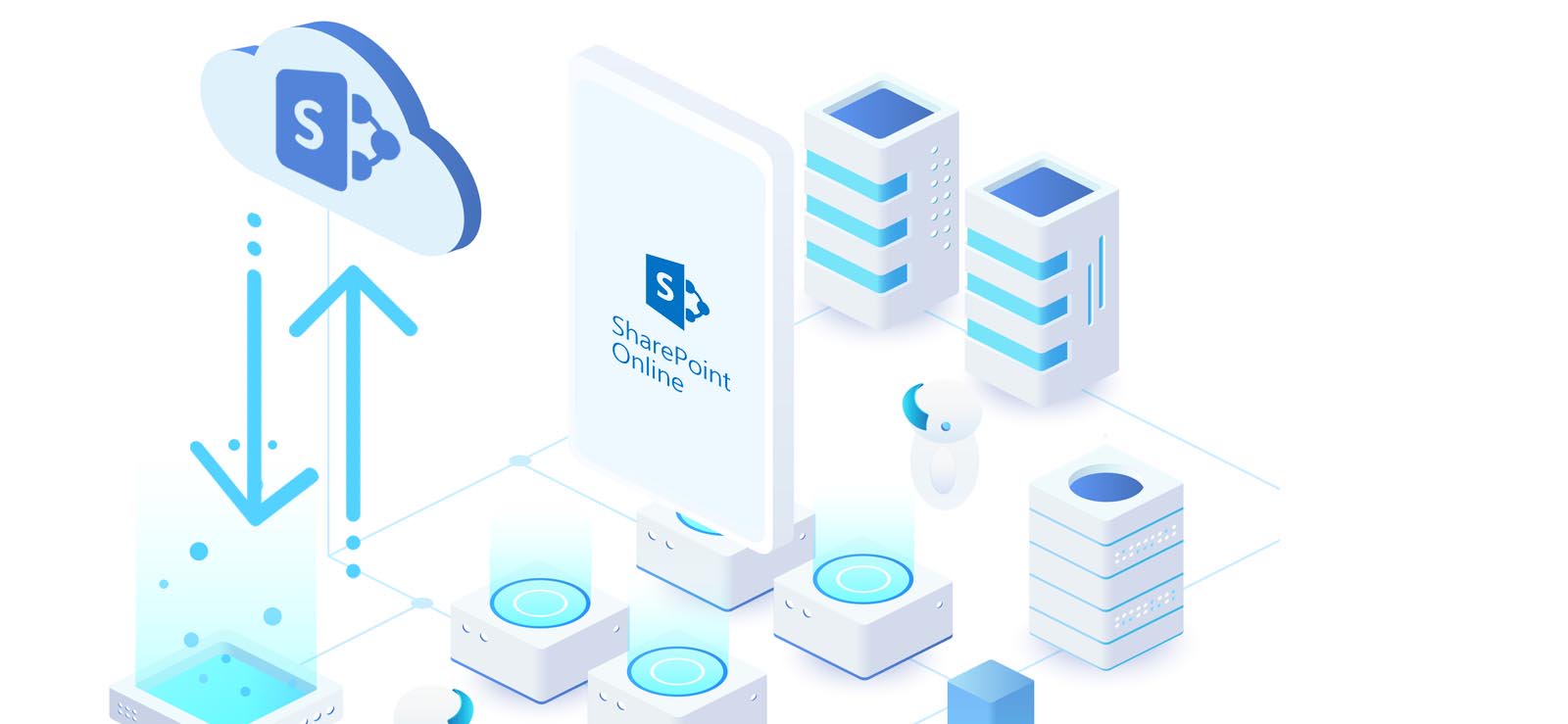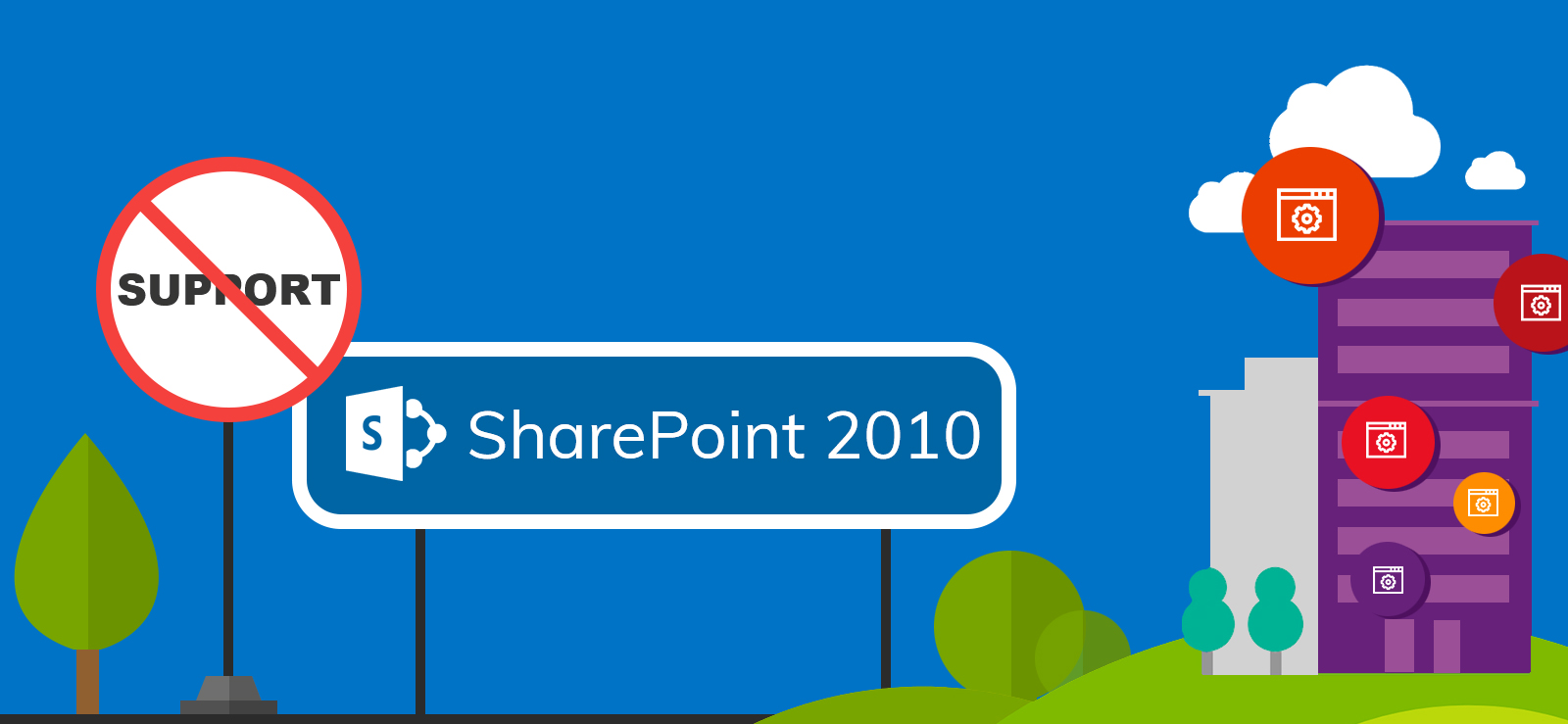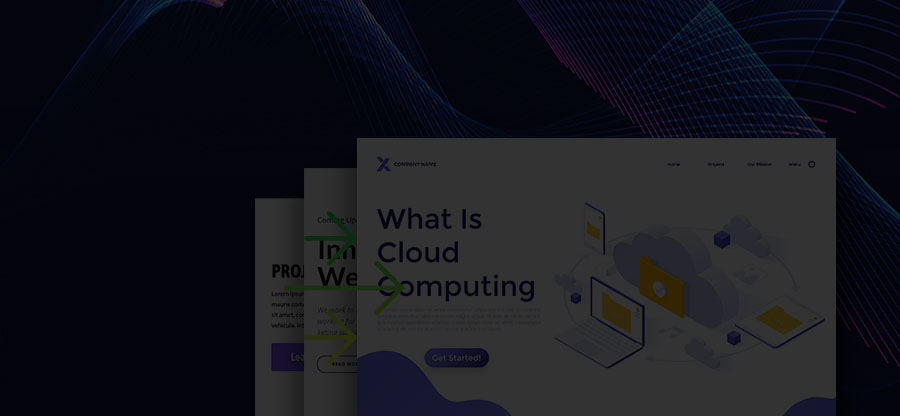Read time: 6 minutes
Each successive iteration of SharePoint Server outperforms its predecessors in aspects such as features, functionality, interface, storage capabilities, and performance. Each version of SharePoint comes with a lifecycle. Once it reaches the end of life, Microsoft stops providing support and assistance for the respective version. This makes migrating to the upgraded version a necessity rather than just being an access to improved features.
Transitioning to the latest version can be achieved through two distinct approaches: an upgrade or a migration. Nevertheless, users often struggle deciding between an upgrade and SharePoint to SharePoint migration. Go through the differences below to make an informed decision about the most suitable choice for your needs.
Comparison table for SharePoint upgrade vs migration
To help you choose between upgrade and migration, we have created a comparison table of the situations suitable for both. Let’s have a look at the differences.
|
Ideal conditions for |
|
|
Upgrade |
Migration |
| No requirement for taxonomy/architecture modification | Taxonomy/architecture needs redesigning |
| The existing version is 2010 or higher | The existing version is 2003 or one of the earlier versions |
| Need to shift to the next higher version | A movement to more than one higher version is required |
| Content is well-distributed | Content is not well-distributed |
| Folder structures are not shallow | Folder structures are quite shallow |
| Site Template includes Team Site, Records Center, Document Center | Custom Site Template used for document repository site collection |
Note: If the user wishes to move from the existing SharePoint Server version to SharePoint Online, then the migration option would be most suitable.
What to pick: upgrade or migration?
The above table must have cleared your doubts. The shared information will help you make a good decision regarding the migration or upgrade. Let us discuss this thoroughly.
An upgrade is recommended in the following situations
Upgrading refers to the process of advancing the existing SharePoint system to the next accessible version. It can be a complex process as it may cause significant downtime and require careful planning to ensure compatibility with existing customizations. Here’s when you should consider upgrading SharePoint version.
- Recommended only if re-designing is not needed (as upgrading the version moves the data with the same taxonomy).
- Only upgrading from SharePoint version 2010 or higher version is recommended. Upgrading to older versions is not supported as they lack new features and functionalities.
- Suitable when the current SharePoint version is exactly one version behind the latest version.
- Content is arranged properly with no shallowness and has to be moved just like that to the newer version.
A migration is advised in the following situations
On the other hand, migration entails moving data from either a SharePoint Server or another data source to a SharePoint Server. However, migration from SharePoint on-premises to SharePoint Online or Office 365 may involve data loss, user training, and potential disruption to business operations. Let’s see when it’s suggested to perform migration.
- When the user needs to redesign the taxonomy of the SharePoint content.
- When data is to be moved from older versions like 2003 and 2007 to the latest versions.
- When migration from an existing version to a version higher than the immediate next version is required (like from SharePoint 2010 to SharePoint 2016 or SharePoint 2019).
- When the content arrangement is not proper (with too shallow folder structures).
- When it is needed to move even customized site templates without causing any issues.
If the above stated conditions match your needs, then you can opt for migration instead of upgradation. However, we recommend making a checklist for SharePoint migration to avoid failure.
What to use for a smooth SharePoint migration or upgrade?
SharePoint upgrade vs SharePoint migration discussion is a very broad spectrum and varies depending upon the users’ requirements. However, one thing is for sure, both include data transfer between SharePoint versions. SharePoint users can use any of the two options based on their current business or personal requirements.
However, migrations are more preferred, and it is important to understand that manual migrations are complex and lengthy. It requires understanding of both the source and destination SharePoint environment, plus thorough planning and execution. Furthermore, admins may have to customize SharePoint permissions after the data transfer to make sure that access is allowed to the intended user only.
Kernel Migration for SharePoint efficiently migrates data from the file system to SharePoint Server or SharePoint Online. Some of exclusive features of this SharePoint migration tool include:
- Transfer all or specific SharePoint Sites, Subsites, Lists, libraries, etc.
- Effortless data transfer between various SharePoint versions.
- Supports SharePoint permissions migration along with the site content.
- Widely compatible with all major SharePoint Server versions and SharePoint Online plans.
To gain insight into the software’s functionalities and features, users can explore the free demo version available on our website.
Conclusion
Before making any decisions, it’s important to assess your business to find out what you want to achieve with that move and determine how important it is for your business. We’ve explored the essential considerations when undertaking an upgrade or migration within the existing SharePoint environment. The manual migrations between different SharePoint versions have their limitations.
Therefore, we recommend employing a proficient and secure tool like Kernel Migration for SharePoint to streamline the process. The tool ensures complete data integrity & preserves original file/folder structure. You can even transfer data from on-premises File server to SharePoint with the tool.
Frequently Asked Questions
Ans: SharePoint migration involves transfer of entire data from the current SharePoint to another SharePoint environment. Migration process can be between any version of SharePoint. It can be from on-premises SharePoint to on-premises or online and even vice versa.
SharePoint upgrade simply means moving data from existing SharePoint server to the improved and upgraded version of SharePoint. This provides easy access to the latest features. It helps in targeting better performance and lower downtime.
Ans: There are no manual methods available that migrates content from SharePoint 2010 or 2013 to SharePoint Online directly. However, you can either use Microsoft’s SharePoint Migration tool or a professional solution to migrate data with zero data loss.