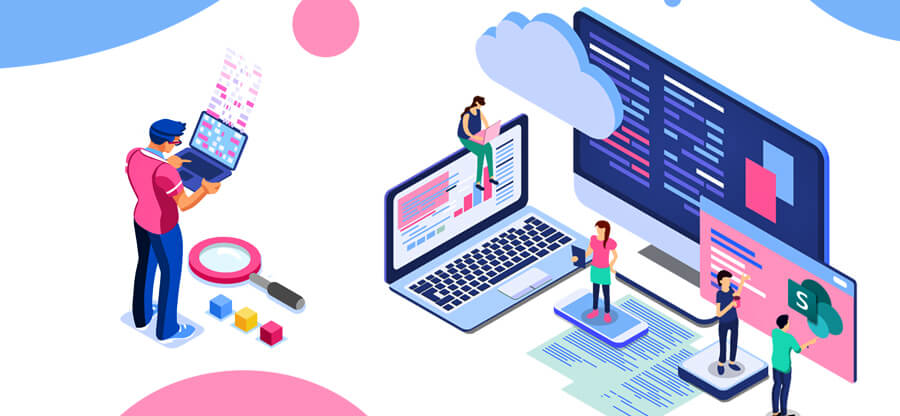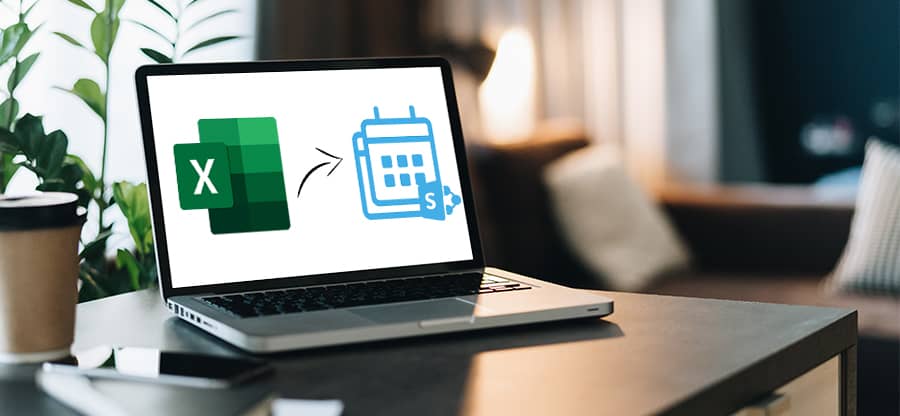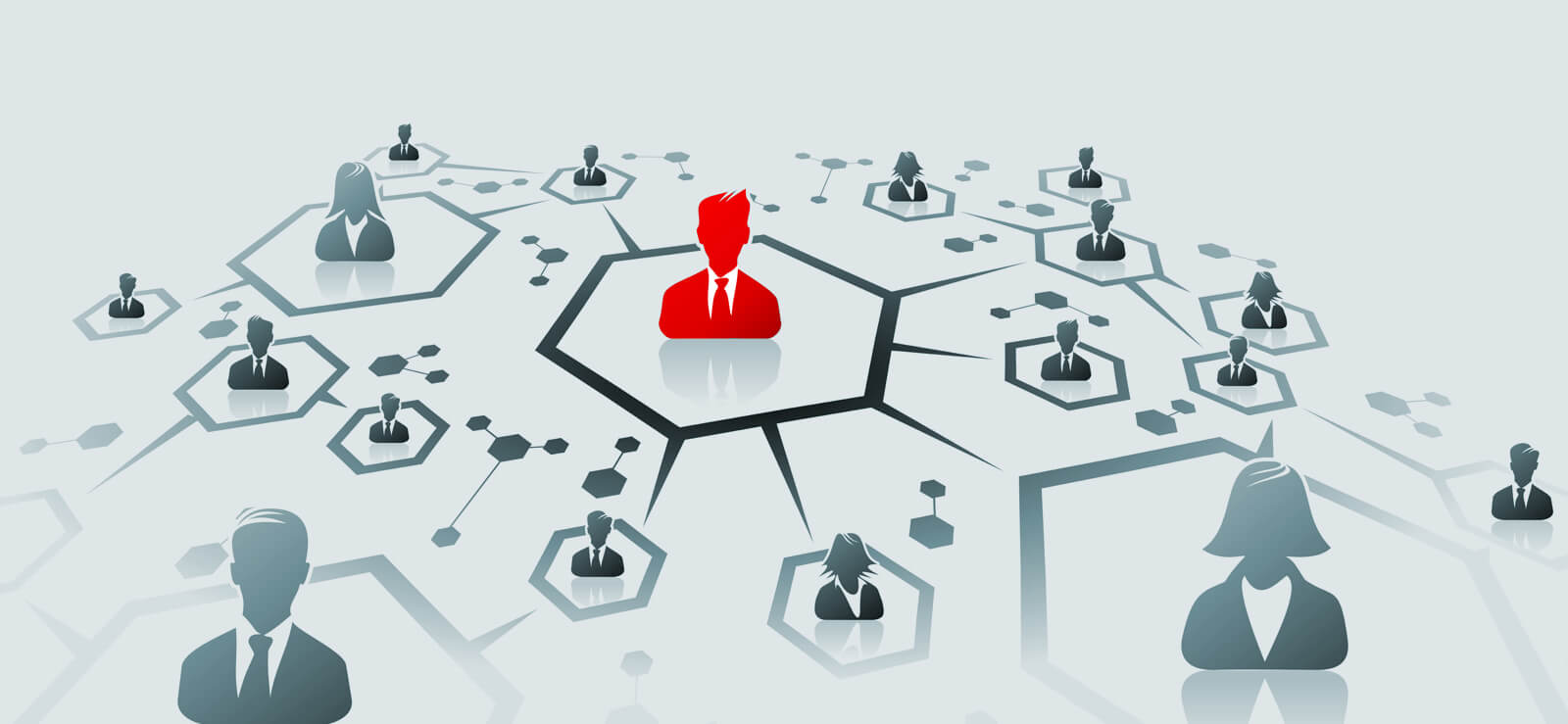Read time: 4 minutes
As businesses continue to embrace cloud-based platforms such as SharePoint Online, the need for effective management & automation becomes increasingly important. While SharePoint Online offers a user-friendly interface for managing content & collaboration, PowerShell commands provide unparalleled control over SharePoint Online features & functions.
With PowerShell, you can perform powerful operations such as automating site creation, setting up permissions & managing site collections with ease. With our expert blog, we will take a sneak peek into the most essential SharePoint PowerShell commands that every SharePoint Online administrator should know to streamline administrative tasks & boost productivity.
It’s time to take full advantage of SharePoint Online via these PowerShell commands.
Connecting to the SharePoint Online service
The first step when working with PowerShell is to connect to the SharePoint Online service. The Connect-SPOService command allows you to establish a connection & authenticate your account, so you can carry out administrative tasks. This command requires your SharePoint Online administrator credentials to authenticate your account. The syntax of the command is as follows:
- Connect-SPOService -Url
Managing SharePoint sites & site collections
One of the most useful tasks you can perform with SharePoint Online PowerShell commands is to manage SharePoint sites & site collections. Here are some essential commands.
- Get-SPOSite – Returns information about all sites in a site collection.
- New-SPOSite – Creates a new site.
- Remove-SPOSite – Deletes a SharePoint site.
- Set-SPOSite – Changes the settings for a site.
- Set-SPOUser – Adds or removes users from a site or site collection.
Managing lists & libraries
Lists & libraries are vital components of SharePoint Online. The below SharePoint PowerShell commands allow you to manage these elements with ease.
- Get-SPOList – Retrieves information about all sites’ lists.
- New-SPOList – Creates a new list.
- Remove-SPOList – Removes a list.
- Set-SPOList – Modifies the settings of a list.
Managing SharePoint Online users & permissions
Permission customization and management for SharePoint users can be challenging, but PowerShell can simplify the process. The important SharePoint PowerShell commands for users & permissions are:
- Get-SPOUser – Provides information about all users in a site.
- Remove-SPOUser – Removes a user from a site or site collection.
- Set-SPOUser – Customizes the permissions of a user.
Using SharePoint Online PowerShell commands to diagnose & troubleshoot issues
PowerShell can be useful in diagnosing & troubleshooting SharePoint Online issues:
- Get-SPOAppErrors – Displays errors related to SharePoint Online applications.
- Get-SPOEventlog – Gets data from the SharePoint Online event log, which assists you to identify problems.
Table of SharePoint Online PowerShell commands
| Command | Description |
| Get-SPOSite | Connect to the SharePoint Online service |
| Connect-SPOService | Returns information about all sites in a site collection |
| New-SPOSite | Creates a new site |
| Remove-SPOSite | Deletes a site |
| Set-SPOSite | Changes the settings for a site |
| Set-SPOUser | Adds or removes users from a site or site collection |
| Get-SPOList | Retrieves information about all sites’ lists |
| New-SPOList | Creates a new list |
| Remove-SPOList | Removes a list |
| Set-SPOList | Modifies the settings of a list |
| Get-SPOUser | Provides information about all users in a site |
| Remove-SPOUser | Removes a user from a site or site collection |
| Set-SPOUser | Customizes the permissions of a user |
| Get-SPOAppErrors | Displays errors related to SharePoint Online applications |
| Get-SPOEventlog | Gets data from the SharePoint Online event log, which assists you to identify problems |
Conclusion
SharePoint PowerShell commands are a powerful tool for managing SharePoint Online sites & site collections. They allow you to automate many administrative tasks & enable you to work more efficiently. As we have seen, PowerShell offers a wide range of commands that can help you manage SharePoint Online. By mastering these commands, you can streamline your workflow so that SharePoint Online runs smoothly.
For any of your SharePoint migration needs, you can use the Kernel Migration for SharePoint tool. SharePoint migrator is a powerful tool comes packed with top-of-the-line features such as automated tenant to tenant migration, advanced filtering & support for all SharePoint versions. Choose this SharePoint solution today & experience effortless & error-free SharePoint migrations.
A. Navigate to the Site Settings option & tap on “Site Features” to access the list of web-scoped features. From there, you can access the list of site collection features, click on “Site Collection Features” & review the options available.
A. PnP PowerShell is a powerful cross-platform tool that offers over 650 cmdlets & this makes it a valuable tool for anyone working with Microsoft 365 environments. The cmdlets work easily with popular products such as SharePoint Online, Microsoft Planner, Microsoft Teams & Microsoft Flow, among others. Also, PnP PowerShell is compatible with multiple OS, including Windows, Linux & MacOS.
A. In the SharePoint admin center, users have the option to run & allow custom scripts on OneDrive, or on all the classic team sites they create. This feature allows for increased flexibility & customization on the platform & gives users more control over their SharePoint experience.