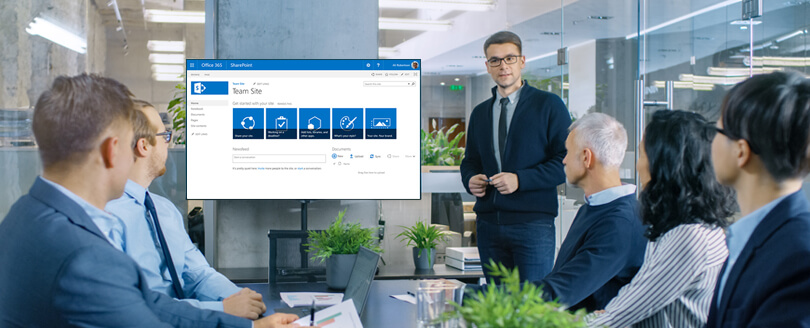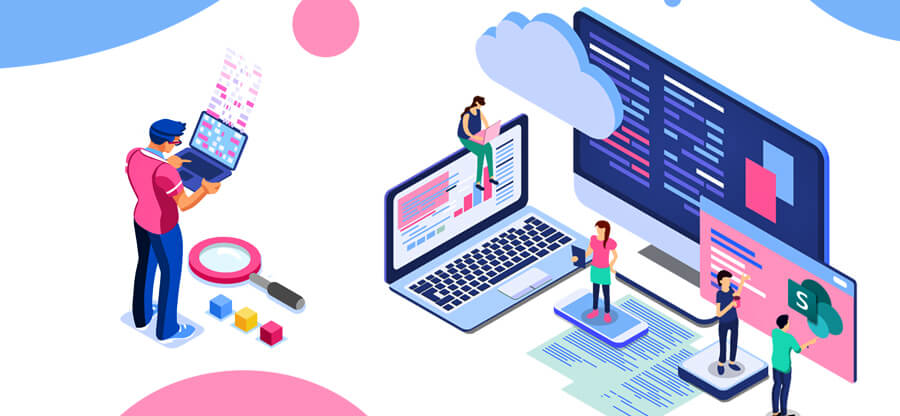Read time: 4 minutes
As businesses shift towards digital platforms, digital asset management becomes increasingly important. SharePoint Server 2013 offers an integrated solution for Digital Asset Management (DAM) with its sophisticated assets library. SharePoint empowers organizations to securely store & share digital assets such as images, videos, and documents. However, managing digital assets can become complex without proper understanding of the key terms & aspects related to it. In this article, we will provide a detailed guide to using SharePoint as your Digital Assets Management systems.
We cover everything from the basic terms to advanced features of the assets library in SharePoint Server 2013. Follow our experts to organize your digital media files with ease and efficiency.
What is a digital asset management system?
A digital asset management system (DAM) organizes and stores digital assets for businesses. These assets range from images, videos, audio to various file types for use in marketing & branding materials. Accessing and sharing digital assets is easy, and even the SharePoint document management becomes secure.
Digital Assets Management systems increase the efficiency of digital operations & allow faster content creation & streamlining workflows. Overall, they can enhance customer experience with consistent & high-quality digital assets across various channels.
Is Microsoft SharePoint suitable for managing digital assets?
Apart from being a simple file storage and organization system, SharePoint has features that make it an ideal digital asset management system. SharePoint Server 2013 offers a few key features that enhance its functionality in managing digital assets.
- Workflows: These assist users in creating a sequence of steps to automate a business process, from content approval to getting signoffs or publishing new content.
- Routing: This allows users to route assets to particular people or groups based on specific criteria, like department or job role. This helps in making sure that the right people see the right assets at the right time.
- Rules and Policies: It regulates the management of digital assets. SharePoint supports policies such as expiration rules, content types, and auditing for regulatory compliance.
Digital assets management in SharePoint
Digital assets management systems are valuable resources for organizations. SharePoint Server 2013 provides a digital asset management solution via its asset library, which leads to easy storage, sharing, & restore SharePoint content database within the organization. To effectively manage digital assets, consider the following factors:
- Storage space & performance requirements
- Proper metadata for each asset
- Asset movement within the organization
- Access control throughout the asset’s life cycle
- Corporate records & other SharePoint retention policies
- Asset-related policies for auditing and protection
With these considerations, organizations efficiently manage their valuable digital assets using SharePoint digital asset management.
Asset library users
An asset library in SharePoint Server 2013 serves many users, including asset creators, asset managers, & asset consumers.
- Asset creators are those who build assets such as graphic artists, video producers, or marketing copywriters, and submit them to the library.
- The Asset managers are responsible for managing the assets in the library.
- Asset consumers are those who must access the library to locate and use assets.
| User Category | Role | Tasks |
| Asset creators | Content generators | Create, edit, format, tag, and submit assets |
| Asset managers | Information custodians | Organize, store, secure, version, and monitor assets |
| Asset consumers | End users | Search, preview, download, use, and rate assets |
Note: In some situations, these categories may overlap despite their distinct roles.
To learn how to plan a digital asset solution with SharePoint Server 2013, read about the Plan digital asset libraries in SharePoint Server 2013.
SharePoint server 2013 asset management
SharePoint digital asset management is easy via the use of the Asset Library template. This template stores and catalogs rich media assets such as images, audio files, & videos. Moreover, these assets come with added content types that help to categorize them, such as Picture Size, Preview, Date Picture Taken, etc.
Also, view metadata for each asset using the Asset Library’s preview mode, which displays a thumbnail and some metadata when the pointer hovers over an asset.
Assign enterprise keywords to assets to improve their searchability. Furthermore, asset creators & managers can work directly in the asset library to upload, categorize, & manage assets. Lastly, Office applications enable consumers to browse the library & easily insert assets into open applications such as Word or PowerPoint.
Winding up
We hope that this guide has been of help to you as you consider SharePoint for use as your digital assets management system. With its constantly evolving range of features, it is sure to be an invaluable asset in bringing about greater communication and organization within your company.
The platform acts as your digital backbone, not only being easy to use, but being a long-term investment as well. In addition, if you have any SharePoint data migration needs, Kernel Migration for SharePoint can provide a smooth transition from your current system. So why wait? Let’s get going with SharePoint.
FAQs
A. SharePoint is an effective digital assets management systems solution for certain organizations. It offers collaborative content creation & management, workflows & customizable metadata. But it may not be the best fit for large organizations with complex asset management needs.
A. With the Asset Management online IT management in SharePoint, users can easily find location, cost, usage, life cycle, & renewals in a few clicks along with automating the life cycle of your assets.