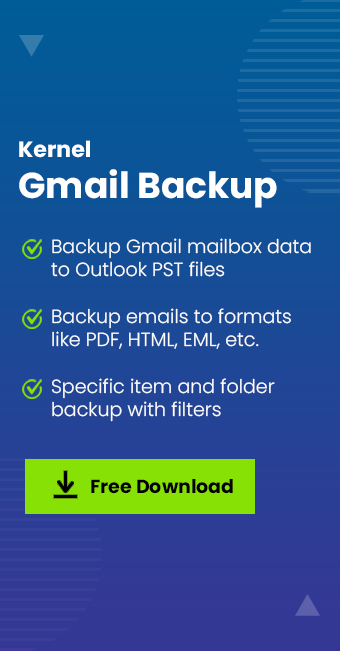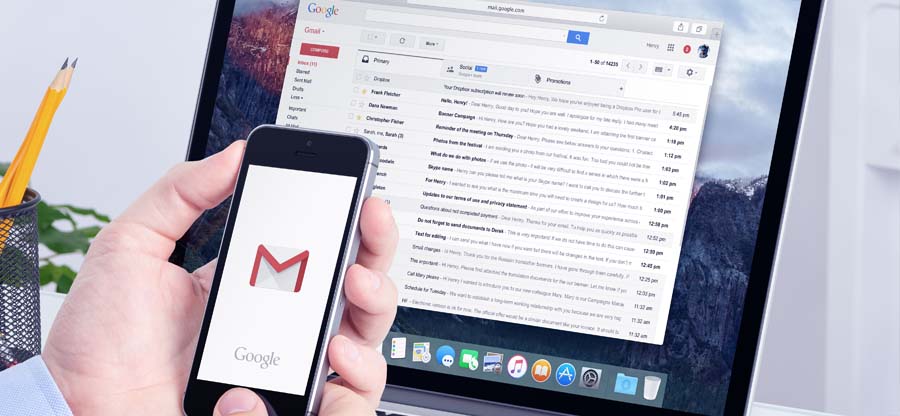Read time: 6 minutes
Gmail is one of the most renowned email communication platforms. It offers a comfortable working environment for sending and receiving emails, attachments, documents, etc., with others. However, there can be some scenarios where users need to back up their Gmail emails. One preferred file format is PDF (Portable Document Format) to save emails.
In this growing era, PDF files are gaining popularity among organizations and individuals. PDF file is a very versatile file format which provides ease in accessing the data. However, there are many scenarios in which users want to convert Gmail to PDF file. The following write-up explains the benefits, methods, and professional approach to save Gmail to PDF seamlessly.
What are the benefits of saving Gmail to PDF?
Converting Gmail to PDF is beneficial in many ways. We have mentioned some of the benefits below. Let’s discuss them in detail:
- Easily accessible: PDF files are very convenient and reliable, which makes them easily accessible anytime, anywhere, even when you are offline or have an unstable network connection.
- Enhanced security and privacy: PDF format offers a password-protection feature to safeguard the data, making it a secure format among other formats.
- Broadly compatible: PDF files don’t need any particular device, operating system, or platform so that the user can open them anywhere without any trouble.
- Untroubled data sharing: PDF files are easily accessible across a wide range of platforms so that they can be shared easily with anyone.
- Backup Gmail data: Backing up the data to prevent data loss is necessary. PDF files offer a secure network, which makes it an ideal choice to save Gmail data.
- Easily printable: After saving the Gmail data in a PDF file, you can take print of it anytime when needed.
Methods to save Gmail to PDF file
There are two approaches to save Gmail to PDF files. First is the manual approach and another is the professional approach. Following is the step-by-step procedure of both approaches to convert Gmail to PDF file:
Manual approach to save Gmail to PDF
In this approach, we are going to use Gmail email client for Gmail save as PDF file. Here are the steps to save Gmail emails:
- Login to your Gmail account on your device.
- Now, select and open the email you want to convert to PDF file.
- Click on the three dots icon, then click on the Print option from drop down list.
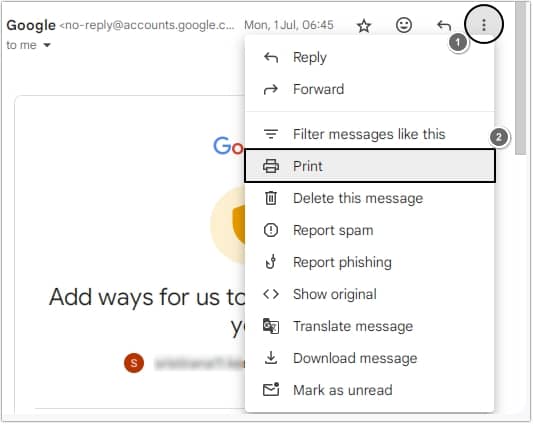
- Select Save as PDF option next to Destination and click Save button.
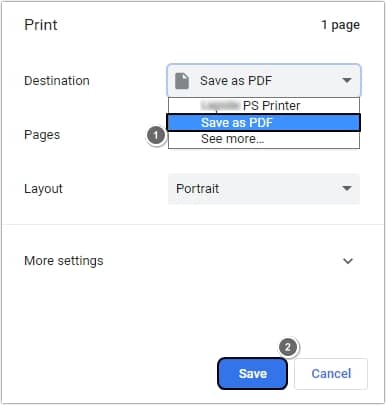
- Provide the desired location to save the PDF file and select PDF File option, then click Save.
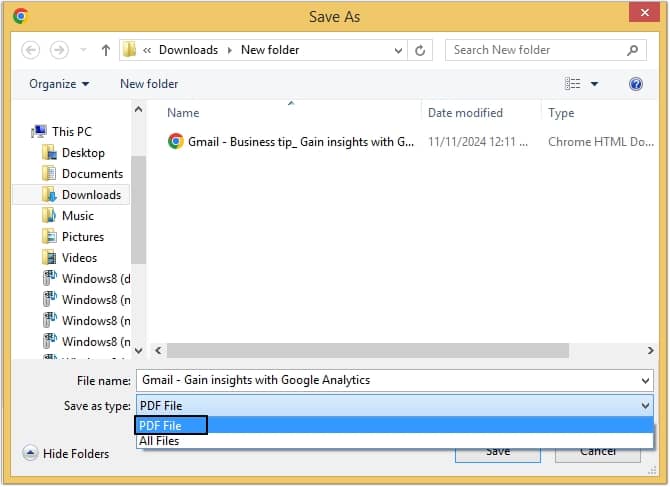
In this way, you can save Gmail emails in PDF format. Moreover, to save Gmail to PDF file in Android phones or iPhones, you can use the same procedure.
Professional approach to save Gmail to PDF
The above-mentioned method is not sufficient in some scenarios. It has certain limitations, such as you need to save Gmail emails individually one-by-one to PDF format, which makes it a time-consuming method. Also, repeating the process many times may cause data loss or corruption issues. To avoid such risks, you need to get help from a professional tool. We recommend you use Kernel Gmail Backup tool, as it is the best Gmail to PDF converter software.
The tool offers numerous advantages such as:
- Skip the deleted or empty folder by using the smart features of the software.
- Save the Gmail data with the same file name and make it easily identifiable.
- If you have a CSV file, then you need not enter the details of the account.
- Create a secure backup of your emails in different formats including PDF, PST, MSG, HTML, DOCX, EML, etc.
- Create a detailed backup report after successfully backing up Gmail emails.
Now, as we are familiar with the tool, let’s have a look at its working procedure and gain knowledge to convert Gmail to PDF effortlessly:
- Download Kernel Gmail Backup software and launch it on your device.
- Click on the Add button to connect to the IMAP account.
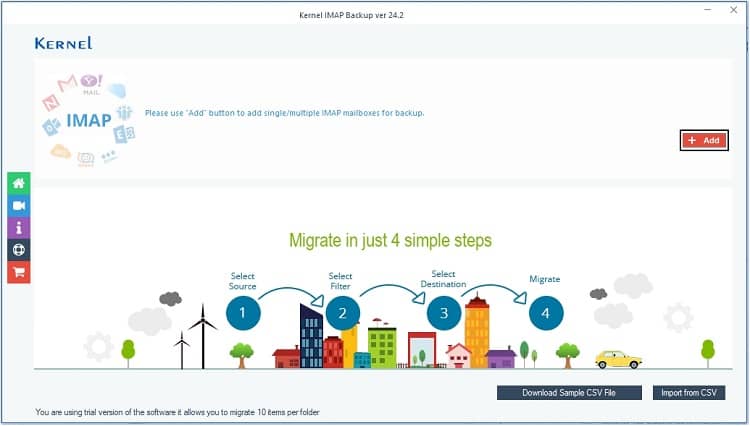
- Enter the credentials of IMAP account such as Server Name/IP, User Email/Login Id, Password, Port Number, then click Add.
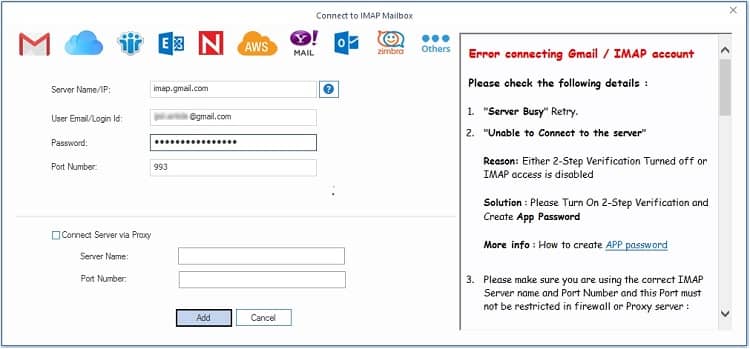
- Now, click on the Set Filter and Migration button.
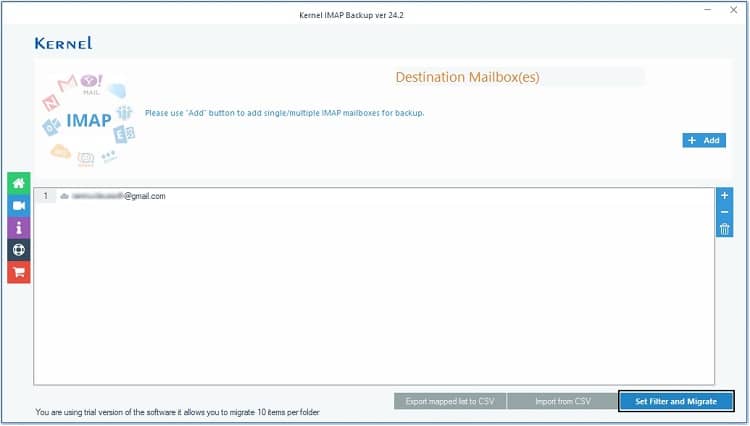
- Apply necessary filters according to requirements and click I am OK, Start Migration.
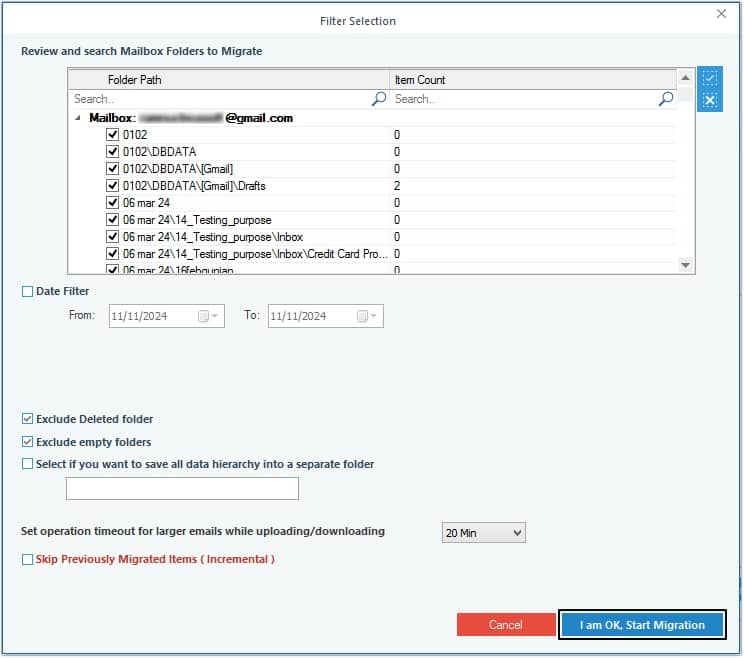
- Moving ahead, select the output type as PDF and click OK.
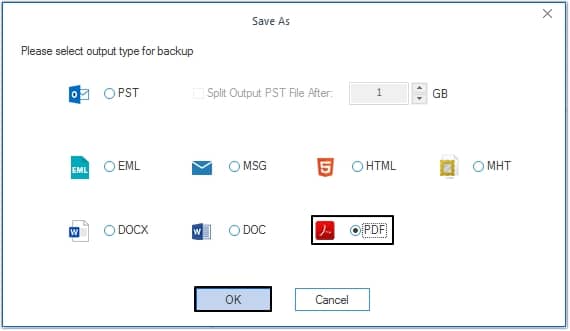
- Provide the desired saving location to save the PDF file and click OK.
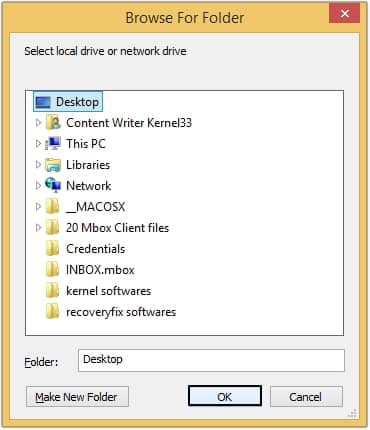
- The tool will start the migration process, once done a message will prompt on your screen saying “Process completed. Please save the report to CSV” click OK to end the process.
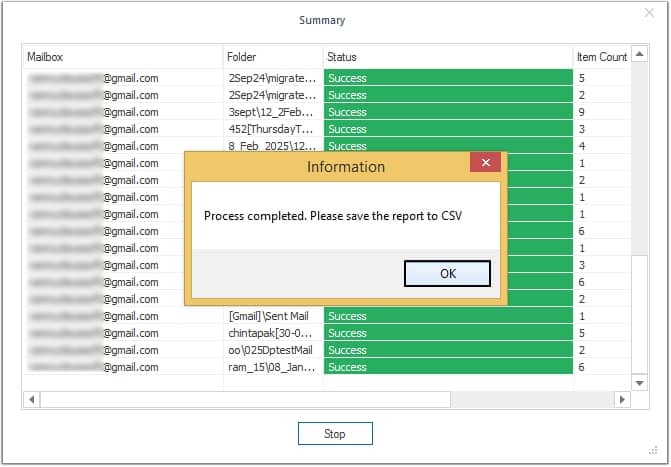
Conclusion
Regular backup is necessary in many scenarios to avoid risk factors, making Gmail save as PDF an ideal choice for users. In this blog, we have suggested manual and professional approaches. However, there are limitations to the manual approach, so using an automated Gmail to PDF converter is highly recommended. We have highlighted Kernel Gmail Backup software to make your Gmail to PDF conversion process simple. Additionally, the software lets you transfer emails from one gmail account to another without any hassle.