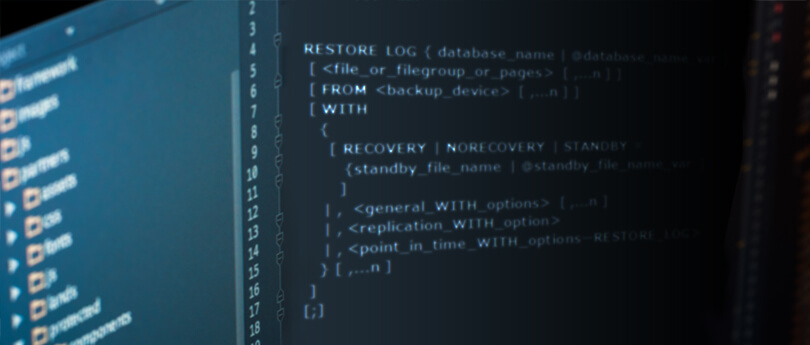Read time 7 minutes
When you have multiple SQL backup files, you can restore SQL data with the NORECOVERY option to roll forward the restore process till the recovered database is consistent. It facilitates the complete recovery of data with the help of the RECOVERY option in the end.
Recovery is the process of copying data from the backup file and playing the information from the logged transaction until the recovery point. However, the database is inaccessible to users during this process. But it ensures that data can be restored from multiple backup files. In the end, recovery is performed with the RECOVERY option.
Importance of backups
Taking the routine backup of the SQL databases is the responsibility of the Database Administrator. It saves the business from losing data in unwanted circumstances of data deletion or corruption. You can keep the backups at a safe offsite location and restore them when required.
Download Kernel for SQL Backup Recovery to restore SQL Server Database. The software also provides a preview facility for SQL database files before saving them.
With an efficient backup procedure, you can save your data from multiple issues like the following:
- User mistakes like an accidental deletion
- Storage failure
- Application failure
- Corruption in the hard drive sector consisting of the SQL database file
- Hardware failure, like a damaged hard disk
- Natural disasters in the region having the SQL Server on-premises storage
- Common database tasks like database mirroring, archiving, etc.
Moreover, a backup file is helpful for administrators while performing tasks like copying the database file to another SQL Server and saving an archive file.
How to design your backup strategy?
When you have finalized that you are going to take the backup of the SQL database, then you need to design your backup strategy based on a variety of factors.
Q. When to schedule the backup process?
Find the appropriate time to run the backup process, when the users are not accessing the information from the database. It is good to schedule backup accordingly.
Q. What type of backup to be performed?
When you have a large database, you have the option to run a partial backup or full backup.
Q. How much space is the backup file going to take for storage?
The backup of a large-sized database will also be large, so it will take a lot of space for storage. So, you need to make space for the large backup or store it at a different offline location.
When you have considered all these questions, then you can plan the backup process with more clarity.
Database Recovery with NORECOVERY
The NORECOVERY option puts the data into a ‘restoring’ state and will allow data from multiple backups to be restored. When the database is restoring state, then the user cannot access the data.
These are the examples in which you can use the NORECOVERY option –
WITH NORECOVERY
GO
RESTORE LOG DB01 FROM DISK = ‘C:\documents\DB01.TRN’
WITH RECOVERY
GO
The first command restores the database from the DB01 backup file, and the second command restores the transaction logs using the recovery option.
You can use the whole database using both RECOVERY and NORECOVERY commands.
WITH NORECOVERY
GO
RESTORE LOG DB01 FROM DISK =’C:\documents\DB01.TRN’
WITH NORECOVERY
GO
RESTORE LOG DB01 FROM DISK =’C:\documents\DB01.TRN’
WITH RECOVERY
GO
The first two commands restores backups, and the last command restores the transaction log with using the RECOVERY option.
Restore the database using the RECOVERY option.
WITH RECOVERY
GO
It is the default command to restore the database.
As mentioned earlier, the NORECOVERY command leaves the database in the restoring state. So, restore the database from its restoring state.
GO
The command will make the database online again.
Difference between RECOVERY and NORECOVERY options
- NORECOVERY rolls the process forward so that the following action is executed. It restores the backups and then rolls the process forward.
The database remains in the ‘restoring’ state after running the NORECOVERY command, so the user cannot either access or work on the database.
- RECOVERY is the default recovery command that puts the database in its consistent state. The RECOVERY option puts the database in the operational state.
Manual SQL recovery methods are suitable only for minor corruption issues; they cannot work efficiently for severe corruption of SQL data. Also, it is time-consuming and a little bit risky; without having any technical knowledge, no one can get an oriented result. So, in severe corruption cases, always use a trusted third-party software that can not only remove the error but also restore the database file. Kernel for SQL Backup Recovery Software is the most suitable application to recover data from SQL backup files without any transaction log files.
Kernel for SQL backup recovery
Here is the step -by- step process of recovering an SQL Backup file with the help of our software. The tool recovers SQL database files even from corrupt backup files.
Step – 1. Install and run the software. A wizard automatically opens up. Here, you can browse the BAK file from its location. Then choose the scan mode and let the tool automatically detect the version of the database. Click the Next button.
Step – 2. Select the file to process, and then click Next.
Step – 3. You will get a brief source summary. Click Finish.
Step – 4. The tool recovers all of the SQL data from the backup file. Now, you can see its content.
Step – 5. There are two destinations where you can keep the data. First one is live SQL Server, and the other is the offline batch file. For SQL Server, you need to input the credentials.
Note: To save the data as a batch file, choose the Batch File option and browse the folder to collect the backup data. Then click OK.
Step – 6. A success message shows that data is saved at the specified location. Click OK.
Conclusion
Whenever you are facing a tricky situation like a corrupt backup file, you may lose your data permanently. So always use Kernel for SQL Backup Recovery, which is easy to use and reliable. This SQL backup recovery tool reduces the complexity of manual backup recovery. After recovering the SQL Backup file, you can further restore .bak file in SQL Server.