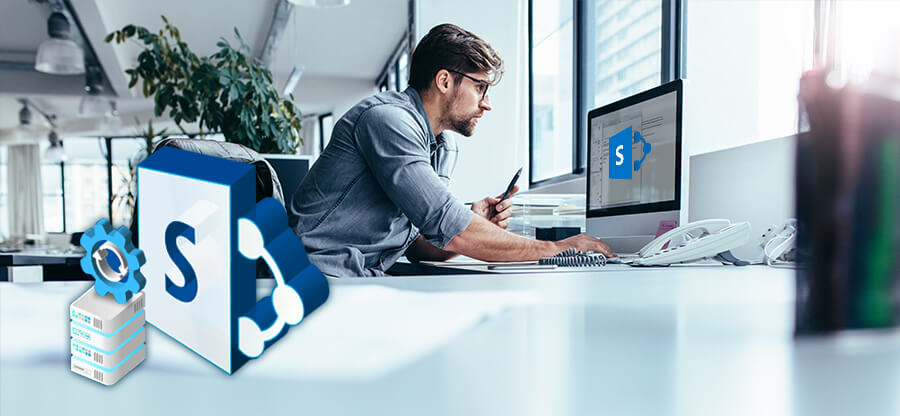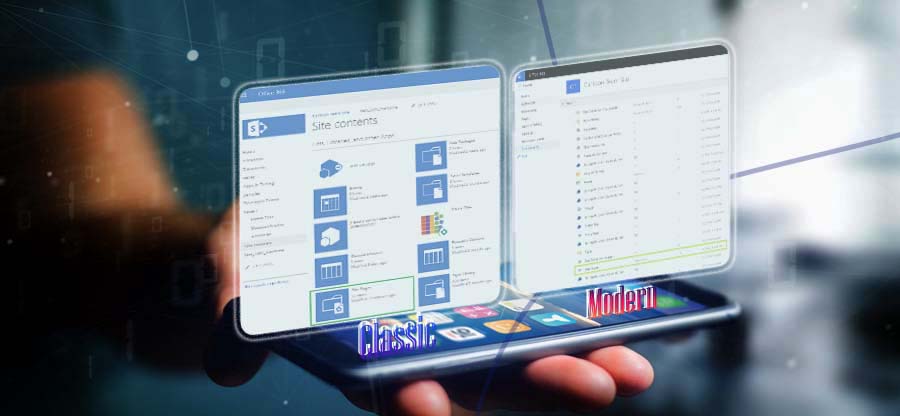Read time: 5 minutes
A SharePoint Site is every user’s go-to place to store, access, organize, and share information. It allows multiple users to collaborate on projects and work together conveniently. But what if a user deletes a Site by mistake?
Accidental deletion is one of the most common reasons for data loss. It immediately deletes the Site and all its contents. This can turn into a nightmare for an organization, especially if you have not taken a backup of the data. However, Microsoft is a tech giant for all the right reasons. It has already considered all such situations, so it doesn’t delete your data immediately. Your data is secure even after deletion but only till a specific period. You can restore deleted SharePoint Site instantly; we will dive deep into their procedures here.
What happens when you delete a Site in SharePoint?
As they say, “Half knowledge is more dangerous than no knowledge.” You must know about all the critical factors related to restore and delete a SharePoint Site–
- Once you hit the delete button, you can still manage to recover deleted SharePoint, but the time is limited. The retention period for Classic Sites is 93 days, while for Modern Sites, it is 30 days. After this period, the Site is permanently deleted and cannot be recovered unless you have taken an external data backup.
- There are 2 Recycle Bins, and when a Site is deleted, it goes directly to the Second-stage Recycle Bin, while the other contents move to the First-stage Recycle Bin.
- Only a Global or SharePoint Administrator has permission to restore deleted SharePoint Site from the Second-stage Recycle Bin.
- The deleted Sites and the content remain in the Recycle Bin for 93 days unless-
- The Recycle Bin exceeds its storage quota and begins to remove the oldest items.
- The Site Collection Administrator manually deletes items from the Bin.
- The recovery process of a large-sized deleted Site can take some time.
How to restore deleted SharePoint Sites?
Once you have the Admin credentials, restoring a deleted Modern and Classic SharePoint Site is a cakewalk, and you can get the detailed methods here-
A. Restoring a deleted Modern SharePoint Site:
As a SharePoint Administrator, you can smoothly restore communication and team Sites. Also, recovering a team Site would restore its associated Microsoft 365 Group and its content.
- Launch Office 365, and from the App launch, select Admin.
- Choose SharePoint from the Admin Centers.
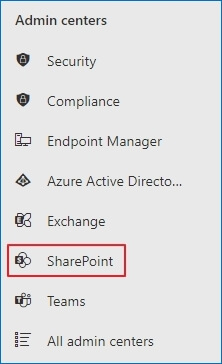
- In the SharePoint admin center, expand Sites and select Deleted Sites.
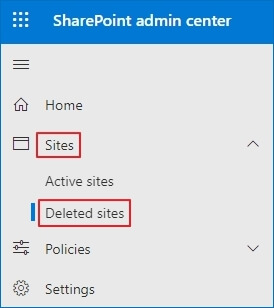
- A list of all the deleted Sites will appear. Check the box against the Site you need to recover and select Restore.
- A confirmation message will appear. Select Restore to confirm the recovery of the Site.
Note: You can apply the ‘Time deleted’ filter to sort and filter the deleted Sites.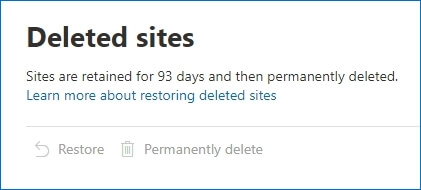
B. Restoring a deleted Classic SharePoint Subsite:
SharePoint Site Collection refers to a group of several Sites with subsites under them. If you delete this Subsite, it goes straight to the Second-stage Recycle Bin, and you can recover the deleted SharePoint Site using these steps-
- Directly move to the root of the Site Collection, the topmost tier Site.
- Log in using the Site Collection Administrator credentials.
- On the top right corner, click the Settings gear icon and select Site Settings from the drop-down menu.
- Under the Site Collection Administrator section, choose Recycle Bin.
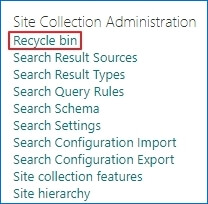
- Click on the Second-stage Recycle Bin option at the bottom of the page.
- Check the box beside the Site which you want to recover and click on the Restore option, present at the top.
- The selected Site will disappear from this, and you can verify it in the source Site Collection.
Note: The First-stage Recycle Bin can be empty.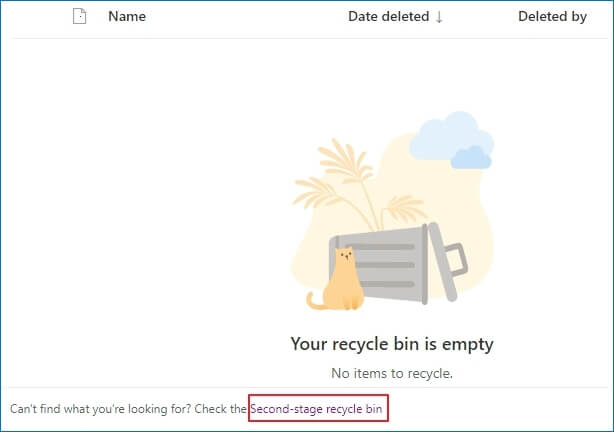
Safe yourself from the data loss!
A SharePoint Admin has to wear many hats, which includes managing several Sites. Identifying an accidental deletion could take up some time. But you only have 93 days to recognize and restore deleted SharePoint Sites. Otherwise, the organization will have to bid farewell to its precious data.
You should regularly backup all your data to save yourself from such disasters. Another way out is to migrate the data to a different SharePoint account. Kernel Migration for SharePoint is a powerful migration utility that supports migrating all data, including Site collection, list, libraries, metadata, etc., between various SharePoint versions.
It is better to be prepared for even the worst situations, and when it comes to securing your precious data, you shouldn’t leave any stone unturned. We have given you a best approach for safekeeping the data through our SharePoint migration tool that is well prepared to migrate all types of data between the accounts.
Conclusion
According to all leading surveys, accidental deletion is the primary cause of data loss in cloud platforms. However, the good part is that a Global or SharePoint Administrator can recover deleted SharePoint Sites within a few clicks, provided it is still under a retention period of 93 days. It is better to regularly backup all your data to be in a win-win situation. It will prepare you to protect yourself from human errors and other malicious activities.