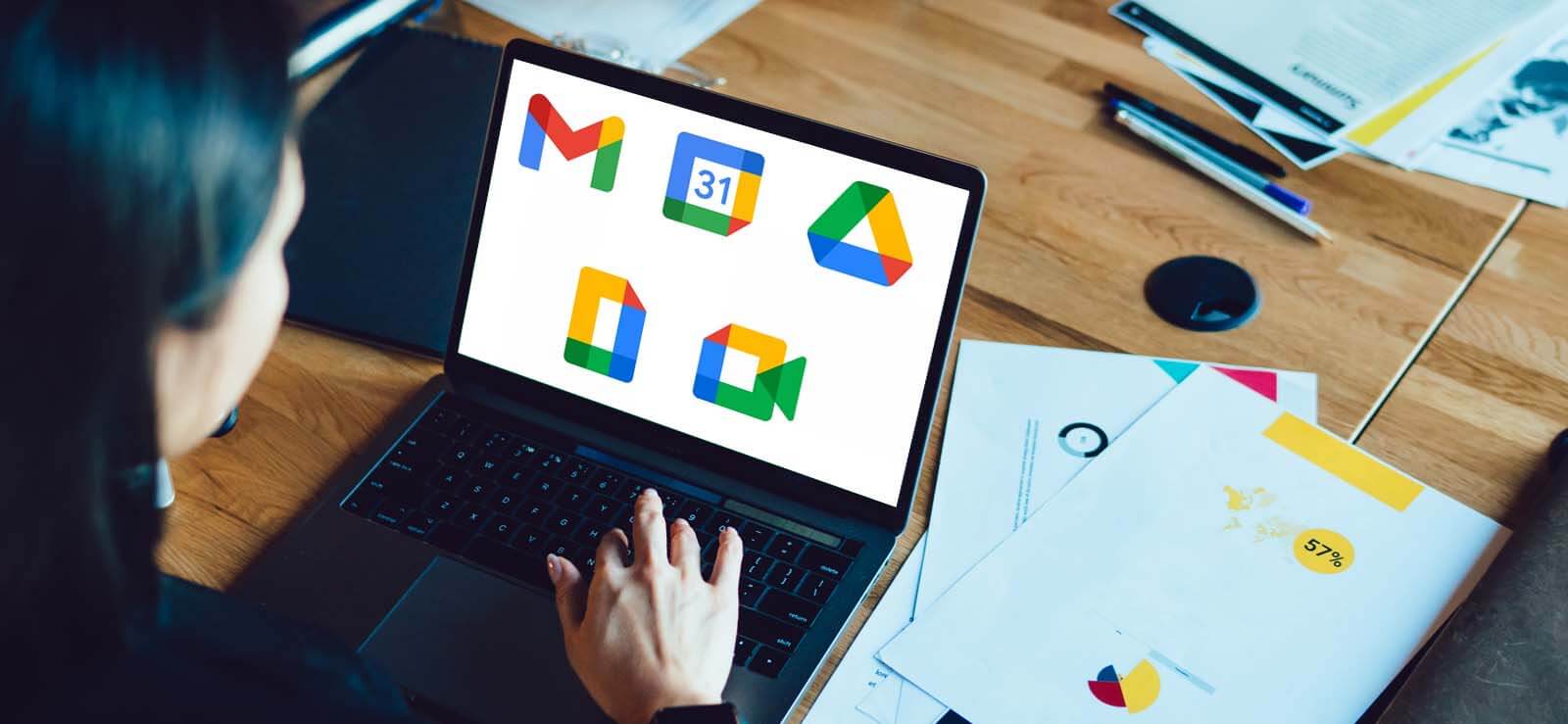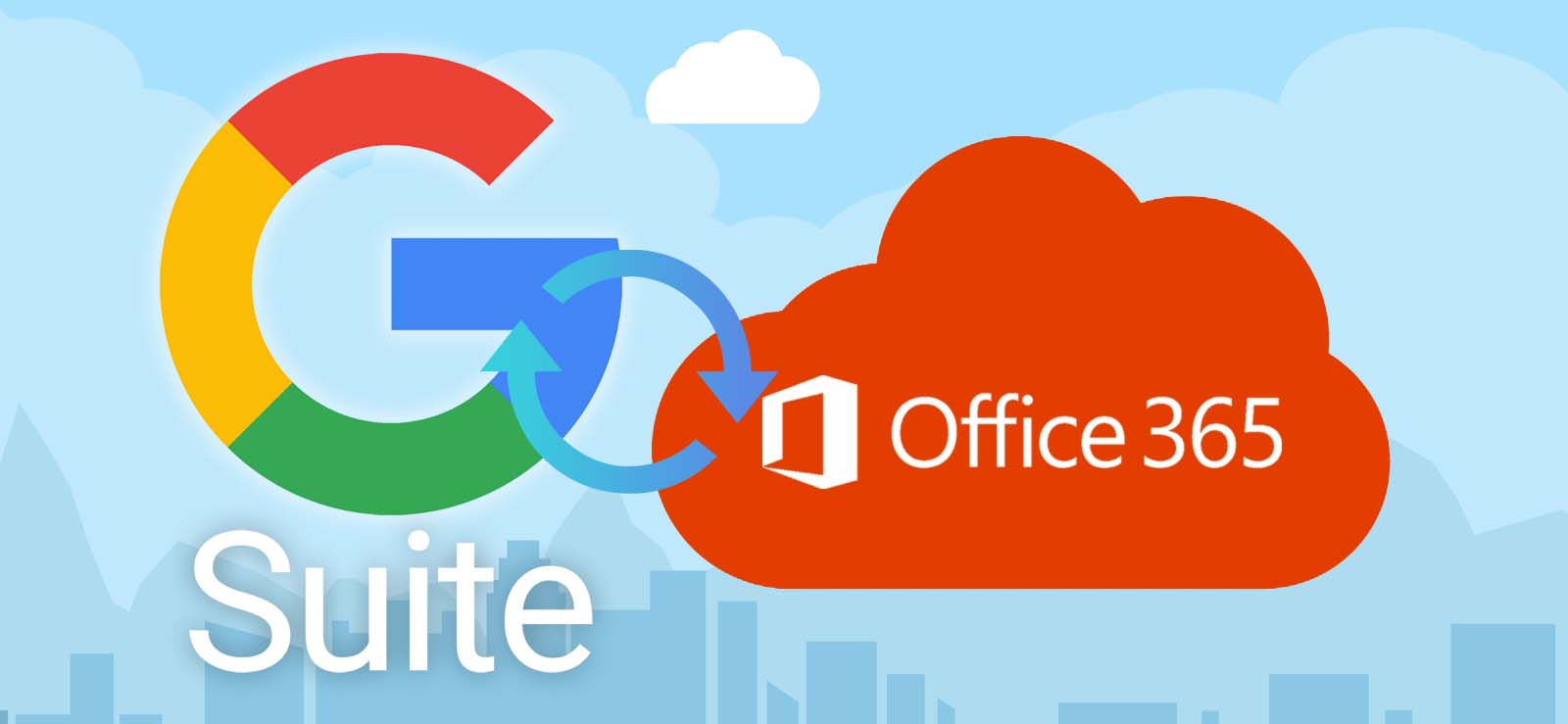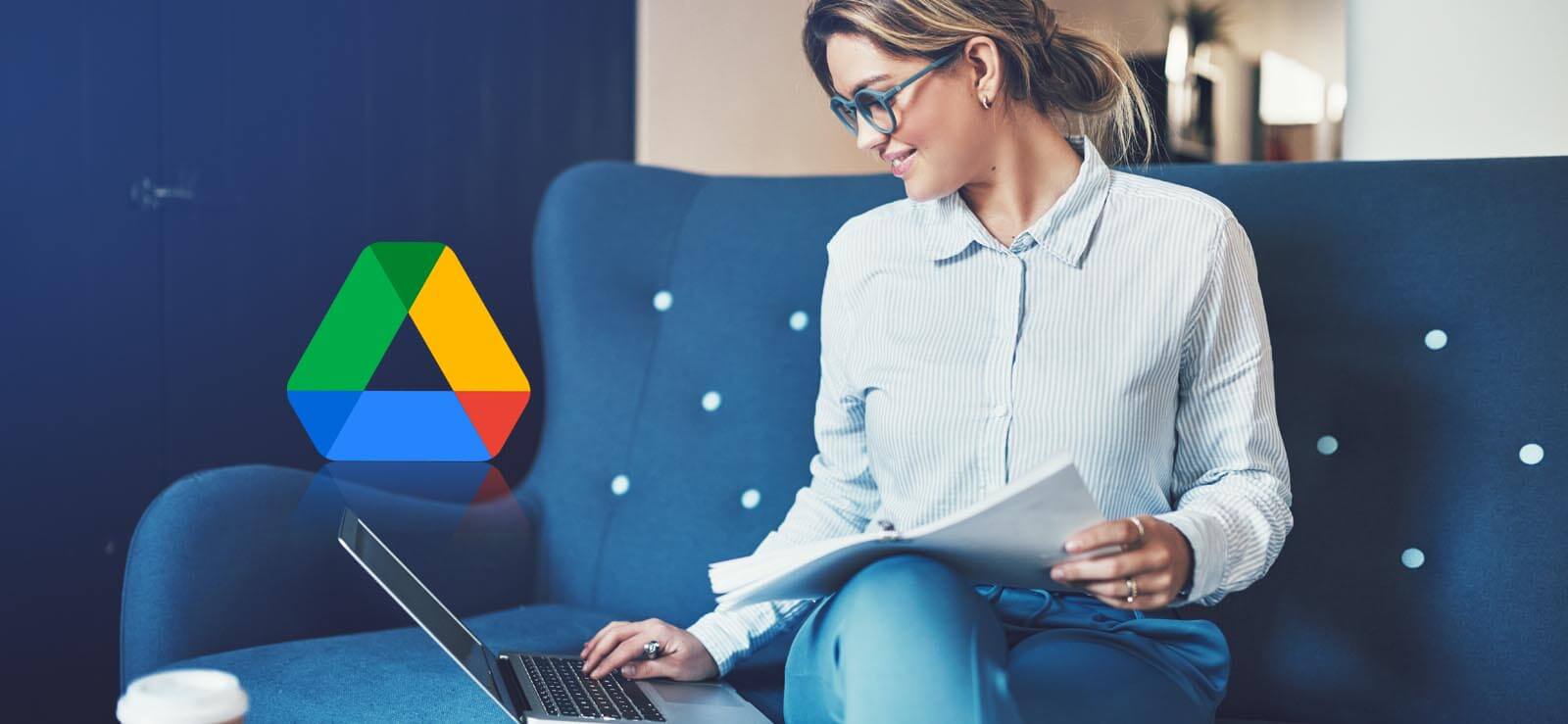Read time: 6 minutes
It was a Sunday evening, and I had just missed an important seminar, but my Google Calendar events vanished in thin air with no schedules and events left. Maybe I should not have been relying on Google so much, but I need it as soon as possible to keep up with my future schedules. What could have happened, and can I restore my Google Calendar Events?
The answer is Yes! We can easily restore lost or deleted Google Calendar events. But before going through the restoration process we will look out for the reasons behind such a situation.
Why were the Google Calendar events deleted?
There are a few reasons for the sudden disappearance of Google Calendar events.
Logging in with different devices
Imagine you use various devices, including laptops, desktops, and tablets. After signing into your Google account from another device, you may notice that events on your Google calendar have vanished. To access your Google calendar on any device you use, it must be synced. Logging in to your Google account from a separate device will not work.
Synchronization failure
Google Calendar lets you manage all of your events and activities from any device. You’ll want to access it anytime and anywhere. Google Calendar events can be lost if there are errors in the synchronization process. You should also transfer photos from Google Drive to an external hard drive in case of such sync issues.
Corrupted cache files
App data is stored in the device’s cache. It is the same with Google Calendar. If the Google Calendar cache files get damaged, your events will disappear. It is due to these damaged files that calendar events cannot be synchronized. Thus, any changes you add to your Google calendar do not seem to get updated.
Ransomware, malware & virus
The basic cause of such a problem is the prevalence of viruses and malware that affect your system; it can lead to disruption of your Google Calendar events. Make sure you keep your antivirus updated.
Restoring Google Calendar events
It is quite easy to get back all your Google Calendar events in one go. Here, we will help you go through the entire process. Read below.
- Go to Google Calendar on the webpage and sign in with your credentials.
- After a successful login, you will get your Google Calendar dashboard.
- Now, you need to tap on the gear icon at the top of your screen (the Settings menu).
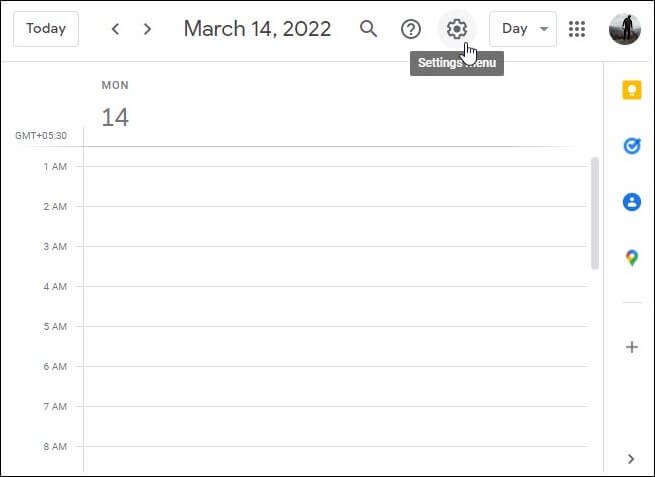
- Click on Trash, and you will get a list of all the deleted events.
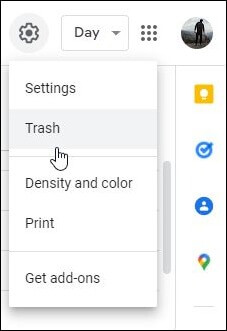
- You can restore individual events and even multiple events. To restore an event, checkmark the specific event and tap on the Restore icon.
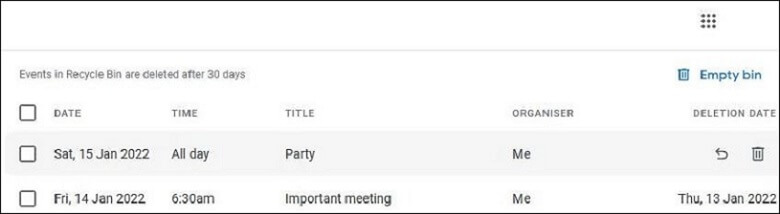
- For multiple events, checkmark all the events you need and tap on the Restore icon.
- After this, you can see that all your Google Calendar events have been restored as before.
Note: In your Google Calendar, you can view deleted events from the past 30 days. After 30 days, an event is permanently deleted.
Resetting Google Calendar
At times, you wish to add G Suite account in Microsoft Outlook & import events from Outlook. Then, resetting and deleting all events from your Google Calendar is a great idea. But after importing, two copies of your events may be available, and thus, we need to reset our Google Calendar events. It is an easy process, and here is how to do it.
- Go to the Google Calendar on the web, and from the My Calendars section on the left side dashboard, click on the three vertical dots of the specific event.
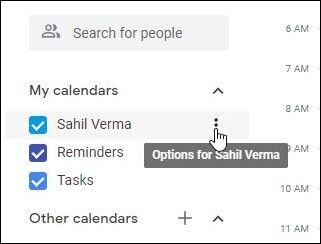
- Click on Settings and sharing.
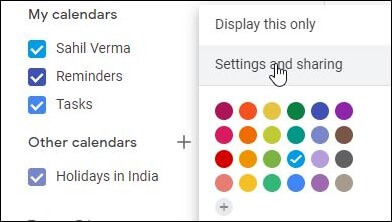
- Scroll down to the bottom, and you will see the section Remove Calendar.
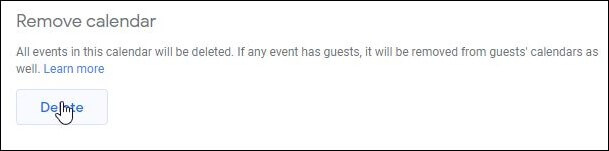
- Tap on Delete, and on the next dialog box, click on Permanently Delete. Your Google Calendar is now reset to default.
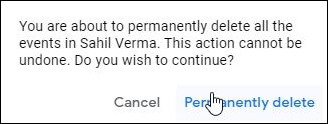
As we are now quite aware of recovering our Google Calendar events.
Is it beneficial to back up Google Calendar events?
Yes, it is!! Retrieving Google Calendar events is accessible if you have good backups. For this, professional backup tools for G Suite are essential. We have a simple yet top-notch tool: Kernel Google Workspace Backup and Restore Tool (formerly Kernel G Suite Backup). This tool is not just to restore deleted Google Calendar events, but it has advanced capabilities of its own. From G-Suite mailboxes, this tool backs up everything – Gmail, contacts, Google Drive files, etc. This tool is powerful enough to secure your data from Google Workspace, including mailboxes and associated data. Moreover, it has advanced filters for selective backups.
The bottom line
Deleting events on Google Calendar does not necessarily be the end of the world. You can restore deleted Google Calendar events, if you change your mind within 30 days. On the other hand, if you permanently delete it, it will be gone forever. With our blog, we hope you got all the steps on how to recover a deleted event on Google Calendar. But we hope you will try to back them up using the Kernel Google Workspace Backup and Restore tool (formerly Kernel G Suite Backup). Try the free version for more information.