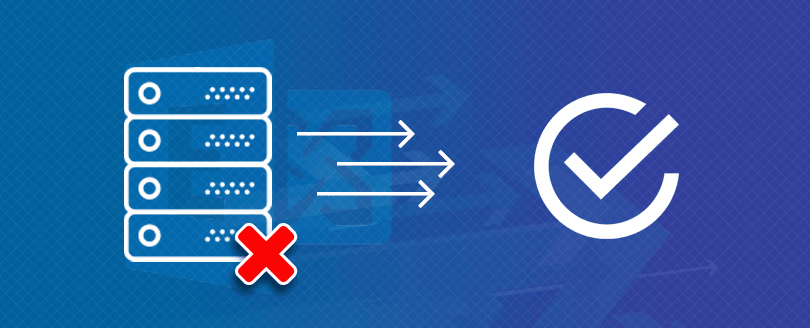Read time 4 minutes
When Outlook is connected to the Exchange Server, it will show its status as ‘Connected to: Microsoft Exchange,’ and the email communication will be smooth, but in some circumstances, the Exchange Server becomes unavailable and gives message that:
‘The connection to Exchange Server is unavailable.’
The worst thing about this error is that you face trouble opening your mailbox and send/receive emails. Sometimes, the error occurs due to bad Internet connection and resolves once there’s a proper connection. But if the error remains to bother you, then you should look for various troubleshooting methods based on the cause of the error to regain control of your Outlook experience. So, let’s first learn about the possible causes of this Exchange Server error.
What causes error “Exchange Server is unavailable”?
The error is quite common and experienced by most Exchange users regardless of the version they’re using. This can be due to other programs or below mentioned reasons.
- The Exchange Server is down
When you receive an Outlook error, it’s not necessary that the issue is on your end. The Exchange Server could be in downtime, and it’s best to wait for some time before returning to normal operations.
- Third-party applications are stopping Outlook
There are several third-party applications like anti-malware, monitoring applications, etc. that meddle with other applications and stop them from working. Sometimes, these anti-malware software may interrupt working of Outlook
- Faulty add-ons in Outlook
Outlook uses several add-ons for different purposes, like checking grammar, converting to PDF, etc. Because these add-ons are from external sources, they can affect the performance of Outlook and disrupt its connection with the Exchange Server.
Fix the error “Exchange Server is unavailable”
There are a few manual solutions that’ll help you to resolve this error. Let us see some of them:
By Restarting the Exchange Server services.
If the connection between Exchange Server and Outlook is broken due to the inactivity of the service, then you can restart it and retain the connection.
- Go to the Windows Server menu, click Run, and input services.msc command. Then click Enter.
- After opening the list of all the services, locate the Exchange services and restart them.
By changing the permission level of data files
Because the data files are on the system like any other file, they have permission levels like Write, Read-only, etc. If the permission levels of the data files have been changed to Read-only, change it back to Write and access your mailbox again.
- Locate the data files at their respective locations. Generally, the data files are in the Microsoft Outlook folder in the App data folder in C drive.
- Choose the data file of the Outlook account you’re currently using. Right-click and check its Properties.
- If it shows Read-only, then uncheck it and check the other option to Write.
- Now, Restart Outlook and see if the error persists.
Editing Registry Values
Incorrect registry settings can be a reason for the error “Exchange Server is Unavailable.” To fix this issue, you need to modify it. Follow the steps to edit the registry values:
- Press Windows+R, type Regedit and click OK.
- Click the Yes button on the permission box. Then, a Registry Editor window will be opened. In it, find HKEY_CURRENT_USER and then select Software in it.
- Now, navigate to Microsoft>Office>Outlook>RPC.
- On File, go to Edit, click New > DWORD.
- Type DefConnectOpts and press Enter.
- Right-click DefConnectOpts and click Modify. Give it a value of 0 and click OK.
Thus, the registry value has been modified.
Through cache resetting
Outdated storage data in the cache might cause Exchange unavailable error. Using flushdns command, you can overcome this issue. This command execution will automatically delete the outdated information by resetting the DNS cache server.
In Command Prompt (as administrator), run: ipconfig/flushdns.
After the execution, close the Command Prompt. Then, try to connect Exchange Server once again.
OST and PST are the two data files used by Outlook, and if OST file of an account is corrupt, damaged, or deleted, the users may encounter the error. Check your data file, and if it’s the cause, try repairing it or converting the data in OST file to PST. This can help in regaining access to the Exchange Server.
Verify for DNS Settings
DNS Settings can also lead to the unavailable Exchange Server error. It’s crucial to ensure the Exchange Server is on the DNS Server and its settings are correct. Here’re steps to perform this:
- PressWindows+R and then type command prompt or cmd
- Right-click and select Run as administrator.
- The command prompt wizard will open, type “ipconfig/flushdns” and run the command.
- Exit the application and see if the error is resolved.
With third-party professional software
When there is an “Exchange Server is Unavailable” error, you may not be able to perform email communication. In such a case, you can convert the OST files to PST and import it into Outlook to establish smooth email transmission. This conversion can be done using Kernel for OST to PST tool.
When you want to move OST data to some other platforms, this OST to PST converter tool can be used. The software saves Outlook OST emails to PST, Office 365, and Exchange. It converts orphaned or corrupted OST files. The OST to PST conversion is fully secured and free from any glitches or data loss. Intelligent filters, destination options, and the interactive user interface are prominent characteristics of the software.
Conclusion
As discussed above, there can be many reasons for the error “Exchange Server is unavailable,” such as faulty software and network connectivity. Experiencing errors during business interactions is not just inefficient but frustrating, too. We have explained both manual methods and an automated approach (Kernel for OST to PST) to overcome the errors hindering productivity seamlessly. Regular monitoring and problem-fixing are the keys to a productive Exchange environment in an organization.