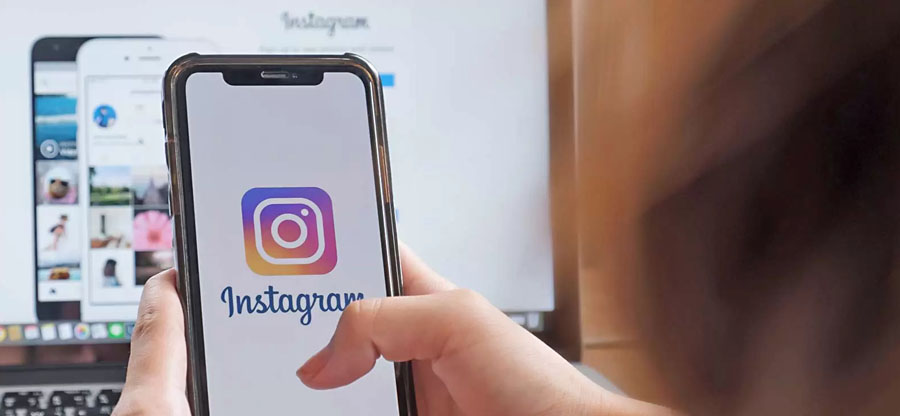Read time: 7 minutes
So, if you ever experience such an issue yourself while trying to open your photos on an Android phone, don’t worry because, hopefully these upcoming solutions will help you get rid of the File Type Unsupported Format error quickly. You’ll learn why these errors occur in the first place and how to proceed so that all your precious memories stay safe for years to come.
Why does the “Unsupported format” error occur?
There is not a definite reason for ‘Unsupported Format’ error. So, we have assimilated some major reasons here –
- Image file type unsupported: Your Android device may not support certain image file types such as TIFF or RAW photos.
- Corrupt files: If the file is corrupted or damaged in some way (e.g., due to a virus), it will not open properly on your device, and you may get an unsupported format error message.
- Outdated software: An outdated version of Android or other software on your device may cause an unsupported format error.
Top fixes for “Unsupported Format” error on your android phone
Have you ever been scrolling through your photos on your Android phone, only to be met with a frustrating “unsupported format” error? It is one of the most common types of JPEG file errors and can prevent you from accessing your pictures. Fortunately, there are a few methods that can help you fix this issue and get back to viewing your photos. Let us take a glance at some of the best ways to fix this problem.
- Try different photo apps
The first step in fixing the unsupported file format error is to try a different photo viewing app. There are numerous free photo viewing applications available for your Android phone that may be able to open the file. To find one that works, search for “photo viewer” in the Google Play Store and then install one of the apps that come up. Some of these apps also offer additional features, such as editing tools and cloud storage capabilities.
- Check file type & extension
Another way to resolve this issue is to check the type of file and its extension. It’s possible that the file was saved in a format that is unsupported by your device or software application. It could be anything from .BMP files (used for Windows) to .JPG files (used for Apple devices) or anything else in between.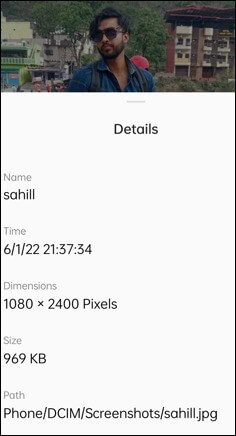
To determine whether or not your device supports a particular type of file, check its settings, or consult its manual. Once you have determined which types of files are supported, make sure they have been saved with their correct extensions before attempting to open them again on your Android device. - Reboot the Android device
It might seem like an obvious solution, but it works for many people. If you’re experiencing an “unsupported format” error when opening photos on your Android phone or other JPEG file errors, consider restarting the device.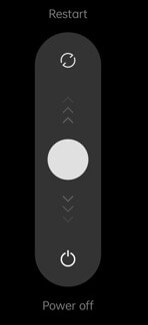
All you have to do is press & hold the power button until a menu appears on your device’s screen. Tap on “Restart” & wait for your device to reboot – it should only take a few seconds. Once it has finished restarting, try opening the photo again; if it still shows an error message, move on to the next solution. - Update your software
Outdated software can often lead to compatibility issues with certain types of files, so it’s always a good idea to make sure your device is running the latest version of its operating system. For this, go into the Settings menu and look for “Software Update” or “System Updates.” If there are any available updates, download them and see if they resolve your issue.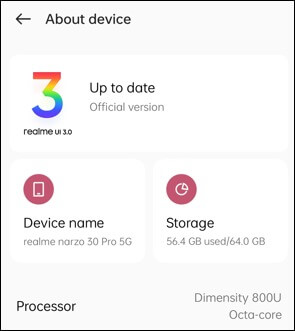
- Convert the image file format on Android
The following way you can try and fix the file type unsupported format error involves converting the image file type on your Android device itself. To do this, you’ll need an app like Pixlr – a free photo editing tool that allows users to open and edit multiple image formats from within their browser or mobile device.
Download and install Pixlr from the Google Play Store, launch it, select your image file, and choose which file format you’d like to convert it into (e.g., JPEG or PNG). Then save the changes and try opening the converted image file on your Android phone. If all goes well, you will be able to view it without any issues. - Clear app cache/data
If none of these steps work, try clearing your photo viewing app’s cache/data by going into Settings > Apps > [Photo Viewer App] > Storage > Clear Cache/Clear Data (depending on which version of Android you’re running). This will reset the app back to its default settings, which can often solve issues related to unsupported formats.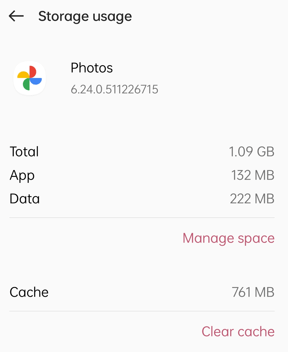
Note that this will also delete any custom settings you’ve made in the app; if this isn’t a big deal for you, then feel free to clear the data/cache and give it another go. - Using a photo repair software
Not being able to view your photos can be extremely frustrating, but thankfully there is the ultimate solution. With the right photo repair software, you can easily fix this error and reaccess all of your photos.
The Kernel Photo Repair tool is one of the best photo repair software available that can help you in repair photos that show an unsupported format error. This software not only repairs corrupt photos but also helps in recovering accidentally deleted images from memory cards, hard drives, and other storage media. It supports all major image formats like JPG/JPEG, TIFF/TIF, BMP, GIF, PNG, CR2 (Canon), NEF (Nikon), ORF (Olympus), MRW (Minolta), RAF (Fuji) & much more.It is extremely easier to use this tool as all you have to do is download and install it to your computer and then select the corrupted photos for repair. Once the scan is complete, the repaired image will be displayed with a preview option so you can see if it has been fixed before saving it back onto your device or storage medium.
Last say
In conclusion, although there could be multiple causes contributing to the “unsupported format” error when opening photos on Android Phones, we have covered the best methods and solutions to help fix this issue. With our deep knowledge and understanding of this matter, it is without a doubt that our solution using the best photo repair tool is one of the most effective approaches. This comprehensive solution can offer complete recovery functions such as fixing corrupt images and repairing unsupported multimedia files.
With the right tools and knowledge, you should be able to get back to viewing those priceless photos in no time. Get Started Today!