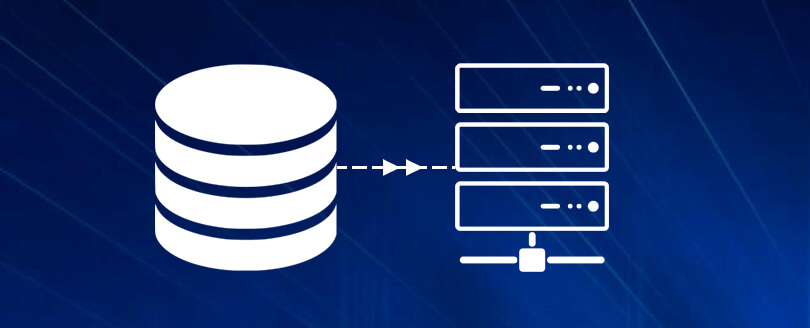Read time 3 minutes
Exchange Server upgrade is necessary for the betterment of email communication in the business as email is the core service of Exchange. There are several factors that push the administrator to go for the newest version of Exchange.
- There will be security complications as Microsoft stops providing security updates for older unsupported versions.
- Newer versions of Exchange Server may offer better integration with other Microsoft products and services, such as SharePoint, Teams, and Office 365.
- Regularly upgrading Exchange Server helps ensure that your email and collaboration platform is protected against security vulnerabilities and exploits.
- Exchange Server upgrades may introduce new features, enhancements, and improved functionality. These can improve productivity, enhance collaboration, and provide better user experiences.
When our Exchange Administrator migrated the Exchange Server 2007 SP2 to Exchange Server 2010 with more than 3000 mailboxes, the initial process was exemplary. At first, the transition for new CAS arrays and HUB transport servers and the redirection of the client access and mail flow worked fine. But when the migration of mailbox started, then the following error occurred:
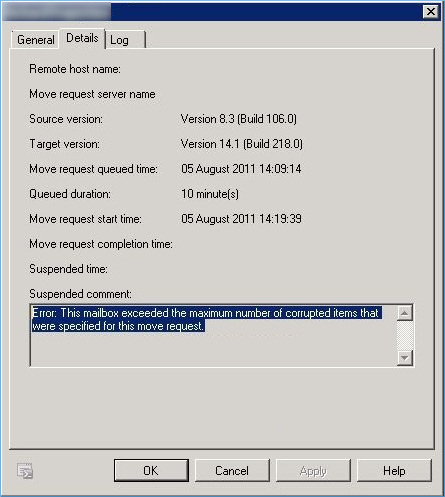
This error will stop the migration process, and you may no longer be able to transfer the mailboxes. The cause behind the error is that the user mailbox may have more corrupt items than Exchange can handle. The Exchange can be configured to skip the migration when the number of corrupt items in a user mailbox exceeds the specified number.
Solution to fix “This mailbox exceeded the maximum number of corrupted items” error
If you have encountered a similar message, then you can follow the solutions mentioned below:
Let’s suppose that the mailbox move request has a bad item limit set to 10. So, if the number of corrupt items is more than 10, then the move request will stop and give the error mentioned above. There is a simple set of commands, which you can run as an Administrator in the Exchange Management shell to increase the bad item limit. To do so, run the following command:
This command will bring out the details of the move request created for the mailbox named test mailbox.
This command will increase the bad item limit to 10.
The move request will resume the migration.
You can also choose to run a new move request with the help of command:
After completing these changes, it is quite probable that you will not need to face the same error again. If the error persists, then you can go for another method.
It is a risky solution as it allows the migration of all items, whether corrupt or not. Here are the steps to do that:
- Get the GUID of the damaged mailbox using the following command in Exchange Management Shell:
- Press F1 key.
- In the Registry Editor, find:
- Modify the key as required.
- Run the command to reset IIS
Now, the migration will be swift after the removal of corrupt items from isolation.
There is an inbuilt ESEUTIL utility that is used to fix minor corruption in the Exchange database. You can find it at:
This ESEUTIL tool has multiple switches which you can use as per the need. Some of the switches to tackle the error mentioned above are here:
- ESEUTIL /G – To check database integrity
- ESEUTIL /P – To repair corrupt database
- ESEUTIL /C – To run a hard recovery of the database
NOTE: Before running the ESEUTIL tool, you should backup your database.
First, dismount the database with the following command:
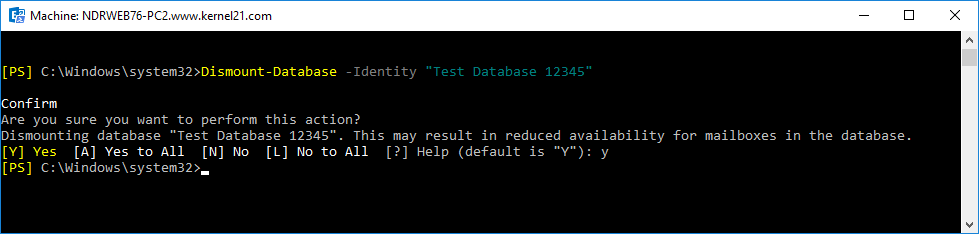
Now, run the following ESEUTIL Command
This command will check the integrity of the database file and inform you about its health.
You can also run a command to recover the database.
If you cannot remove the error or perform the migration, then it is wise to use a professional tool that will repair the database and migrate mailboxes to the desired destination. These tools are embedded with advanced algorithms and scanning techniques. Hence, they are highly proficient in repairing Exchange files facing any corruption issues – one reliable and effective tool for you is Kernel Migrator for Exchange. The second one is Kernel for Exchange Server, an advanced Exchange EDB recovery software.
Kernel Migrator for Exchange reduces all the complexities of migration and provides you with the best interface to migrate between any Exchange server versions. It is the best platform for Exchange-to-Exchange Migration. It has a separate option to increase the limit to skip the bad items for Exchange migration. You can easily use this option and save yourself from facing such an error.
Conclusion
If you have too many corrupt items, the migration of mailboxes from an older version to a newer version may get interrupted, mainly because of your bad item settings. In this case, you can increase the bad item limit, remove the bad item limit, or repair the damaged file using Eseutil. The repair process will be more effective if you use a professional tool like Kernel for Exchange Server. For migration purposes also, you can use a professional tool like Kernel Migrator for Exchange.