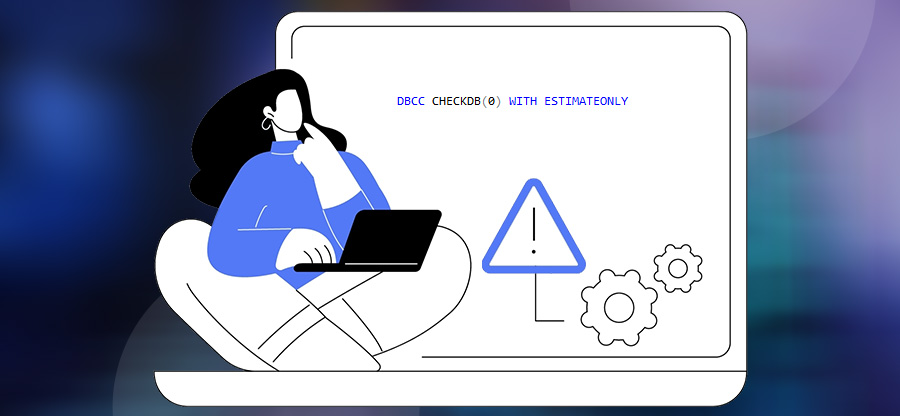Read time: 7 minutes
When you find data inconsistency and encounter errors with basic database queries, the first & most apparent conclusion you form is SQL table corruption. Every SQL database holds numerous tables containing data in row & column structure. They can number from a few to a few thousand.
A database is a crucial entity for any organization, storing important data. From basic operations like filling in registration forms to complex tasks like online money transactions, SQL database handles it all. Any form of corruption in the tables of SQL server database will interrupt common database operations such as data access, data insert, data update, or data deletion.
This blog will guide you with 2 proven solutions to completely fix the corrupted MDF file. The solutions will include one manual native method and one automated 3rd party SQL database recovery tool.
What are the causes of SQL table corruption?
Data in the SQL table can corrupt due to various reasons and bring a halt to several activities within an organization. The primary reasons which can lead to data damage in SQL Server are:
- An issue with storage location
- Incomplete SQL database migration.
- Malware/virus infection
- Hardware failures
- Power interruption
- Sudden system shutdown
- Accidental data deletion
Apart from the causes, you should look out for signs to identify corruption in database. Often, users find out about inconsistencies in the data when they try to export data from SQL to Excel. Unsupported characters & missing rows indicate for SQL repair table.
Best practices for maintaining a healthy database
In the previous section, we learned the common events that lead to a corrupted database. Let’s now look at the measures that any database administrator or any user must implement to prevent damage to the database. With the right implementation of these measures, the admin can avoid various database errors and prevent SQL injection attacks along with other cyber threats.
- Backups: Creating regular backups is essential to ensure data recovery and availability in case of any unforeseen events.
- Robust hardware: Hardware failure can easily cause the database to corrupt. Thus, creating a need for operations like repair SQL Server table. Having a robust system will eliminate this issue.
- Software updates: Regular updates help to avoid bugs and provide the latest security standards. For an interruption-free database operation, ensure to update your SQL server accordingly.
- Access control: Defining proper and adequate access levels is important for data security. Admin must take extra precautions when granting access levels to any user.
- DLP: Great emphasis must be put on implementing the ideas and goals of Data Loss Prevention (DLP). A proper DLP application will safeguard your data.
- Training: Educate employees about data security and the latest threats like cyber-attacks, ransomware, unsafe downloads, etc. Furthermore, the user must know the correct syntax for writing SQL queries to avoid SQL syntax error 1064.
How to repair SQL Server table?
For a table level recovery in SQL Server, we will use 2 methods. First, we will try one native manual method for SQL Server table repair. If it cannot yield satisfactory results, then we will try a professional SQL database recovery tool.
Method 1. SQL Server repair table using DBCC commands
If you cannot find a recent healthy backup that contains the most updated entries of your database, you can try dbcc commands. These commands check a database for any errors and allow user to run repairs on the database. To run the dbcc cmdlets, you first need to set the target database to single-user mode. To do so, follow the steps mentioned below:
- Run SQL Server Management Studio (SSMS) and right-click the database with corrupted MDF file. Select Properties.
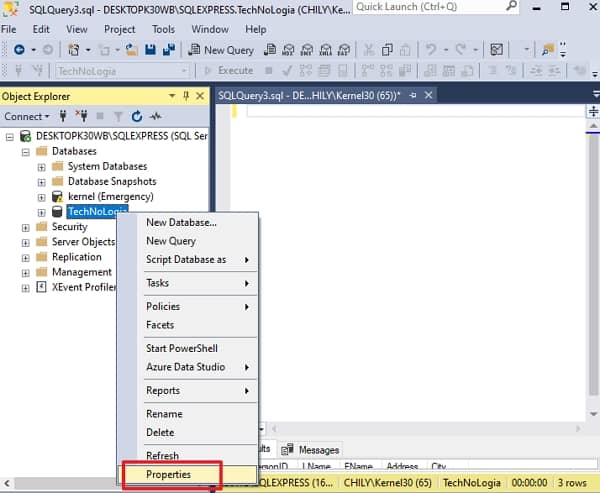
- Select Options and scroll down the right-side pane to find the option Restrict Access under State. Set the value to SINGLE_USER.
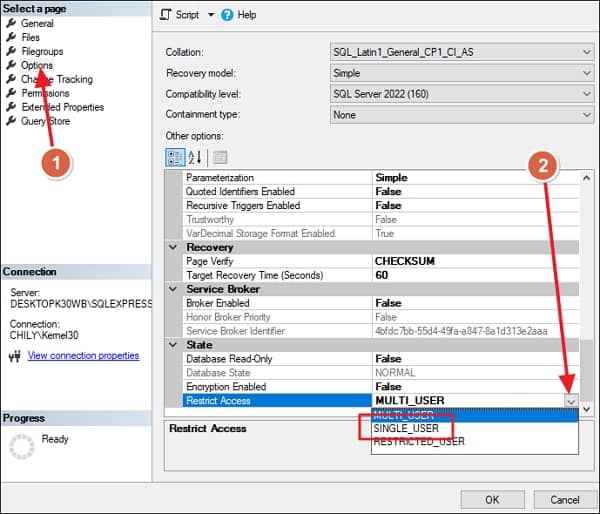
- Now, run the command:
dbcc checkdb(‘Name_of_Database’, REPAIR_REBUILD)
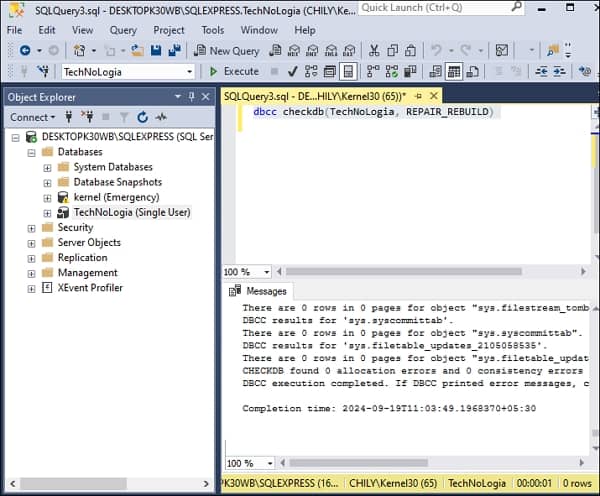
If you still find an error after running the above command, then try to run :
dbcc checkdb(‘Name_of_Database’), REPAIR_ALLOW_DATA_LOSS
This command will result in data loss. Therefore before running it, we recommend you create a backup of the database you are having trouble with. Running this command once may not be enough, therefore, run it multiple times until your database is restored to a consistent state. Remember, use it only as a last resort.
Method 2. Repair SQL Server table with an automated tool
Experts recommend using a backup file to rebuild & restore the master database. However, if you do not have a database backup and don’t want to risk losing your data with the dbcc commands permanently. Then, to repair SQL Server table, your best option is to use an automated tool like Kernel for SQL Database Recovery. This SQL recovery tool is embedded with robust algorithms to deeply and accurately analyze every database object.
To successfully repair an MDF file with Kernel tool, you will need to know the file location. Depending on the SQL Server version, the location of the MDF file may vary. Based on the database damage level, the tool offers two scan modes- Standard Scan & Advanced Scan. Use any for recovering corrupt MDF files.
The step-by-step process to repair SQL Server table with the tool is given below:
- Download, install, and launch SQL database recovery tool.
- Click Browse to find the MDF file. Click Recover to scan & load it.
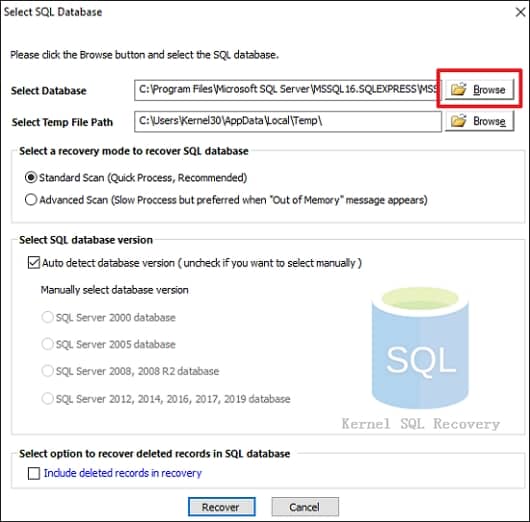
Note: To recover deleted data, you must select the option – Include deleted records in recovery.
- Open the table with damage.
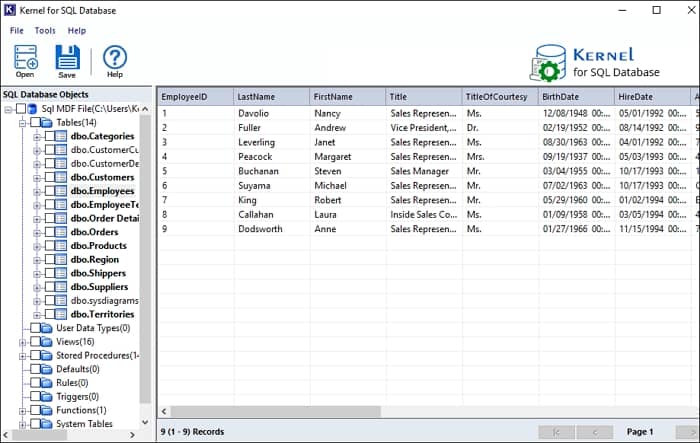
- Select the tables and click Save. Select Batch File in Saving Mode window and specify a saving location by clicking on Browse. Finally, click OK to start the recovery.
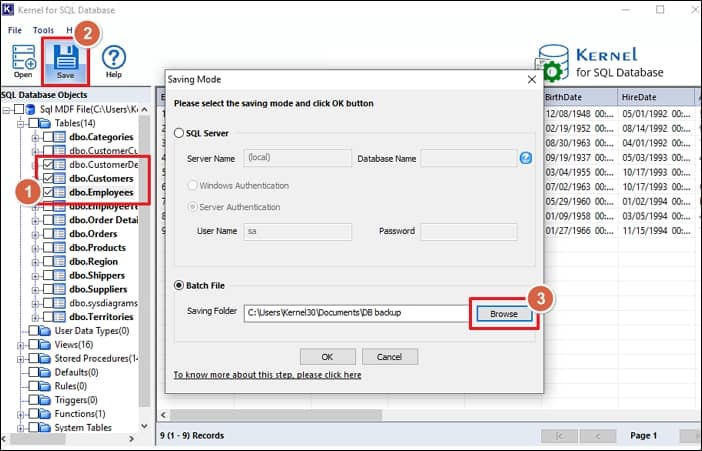
- After the recovery process is completed, a message of success will be shown. Click OK to exit the process.
Conclusion
Inability to access database content is a nightmare for any company or business. Therefore, implement the best practices to avoid ever getting into database trouble. However, if you are suffering from any form of corruption in SQL server table, the methods discussed above will provide a reliable fix. If manual processes are not feasible, try the automated tool Kernel for SQL Database Recovery. The tool can even recover deleted records from SQL Server.
FAQs
A. The DBCC commands can result in permanent data loss. Therefore, to save data we recommend professional SQL recovery tool to repair table in SQL Server.
A. Yes. If you have a backup file with the data that has been lost. Then, you can use the BAK file to recover deleted data. The backup file can also be used for jobs like SQL Server repair table.
A. Yes, you can use a tool like Kernel for SQL database recovery tool to view contents of the MDF file. The tool can also repair table in SQL Server.