Read time 5 minutes
Are you a victim of a STOP/DJVU ransomware attack on your video files that restricts file access or want to know how to protect or access your video files after such an attack? Then this webpage is just for you as it provides information about the nature of this ransomware, its effects, multiple helpful ways to access STOP/DJVU encrypted video files with a complete explanation. Go through this blog keenly to get all your answers.
You might be aware of ransomware that can affect your system and damage the files existing on it. But, STOP/DJVU ransomware is amongst one of the deadliest attacks that encrypt the data and make them inaccessible. However, once you pay the ransomware, the hackers will promise to send you the tools to decrypt the files and make them accessible again.
Also, decrypting a file takes time, and there is no guarantee that files will be decrypted completely. DJVU is not a common malware; it is injected into your system so that you purchase a decryptor tool to decrypt your files. Most of you might be speculating how this malware infects your computer. Well, there are a few reasons that could cause the ransomware like:
- Opened any untrustworthy software download sources
- Fake or duplicate software update or spam email campaigns
- Malicious programs like Trojans
Ransomware attacks may make your MP4, WMV, MOV, and other types of files inaccessible. Later, the attackers ask you to download decryptors to earn a ransom.
This article focuses on how you can repair your video files if they are encrypted due to STOP/DJVU Ransomware. However, if you are looking to decrypt your video files, then you can check out various tools and decryptors available over the Internet. In case, if you are not finding any decryptor, then you can opt for the following options to access your video files.
Ways to access STOP/DJVU encrypted files
- Create Shadow Copies of Files
Although most modern ransomware erases the shadow copies of your data, it is still a great way to access your data. For instance, multiple tools can help you get a shadow copy of your encrypted data. - Use a Windows Recovery Tool
When your video files are under a ransomware attack, it works in the following manner:- Open your original file and read its content
- Encrypt the data in your file
- Save the encrypted data to a new file
- Delete the original file
Now, the deleted file may be available somewhere on the attacked system or cloud platform. This data can quickly be recovered with the help of data recovery tools like Kernel Windows Data Recovery Software, which is specially designed to help you recover even permanently deleted data from your system drives.
- File Repair
STOP/DJVU Ransomware doesn’t encrypt the entire data; it encrypts a particular part of the file to make the aggregate data inaccessible. So, some files allow you to repair the data. Now, if you go for the manual methods to fix the encrypted files, then it’s not possible, as none of the methods support repairing encrypted video files.
In such cases, you need an advanced and smart utility that offers complete repairing for all types of video files – Kernel Video Repair.
Kernel Video Repair
It is the best video repair utility that is capable of repairing all types of corrupt, encrypted, or damaged video files. You can even repair multiple video files at once with this utility. Also, there are no limitations on the sizes of video files.
It follows a simple video repairing process that makes it easier for even non-technical users to repair the corrupt or damaged video files. Let’s have a swift look at the working process.
- First of all, download and configure the software on your system.
- From the home screen, click the ‘+’ folder icon to upload the video files that are encrypted.
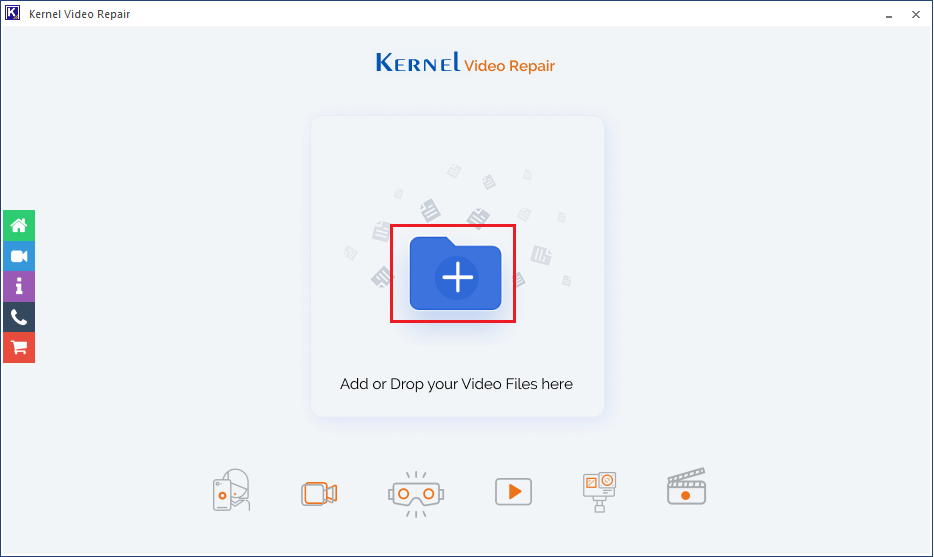
- Select the encrypted video files to upload it to the tool.
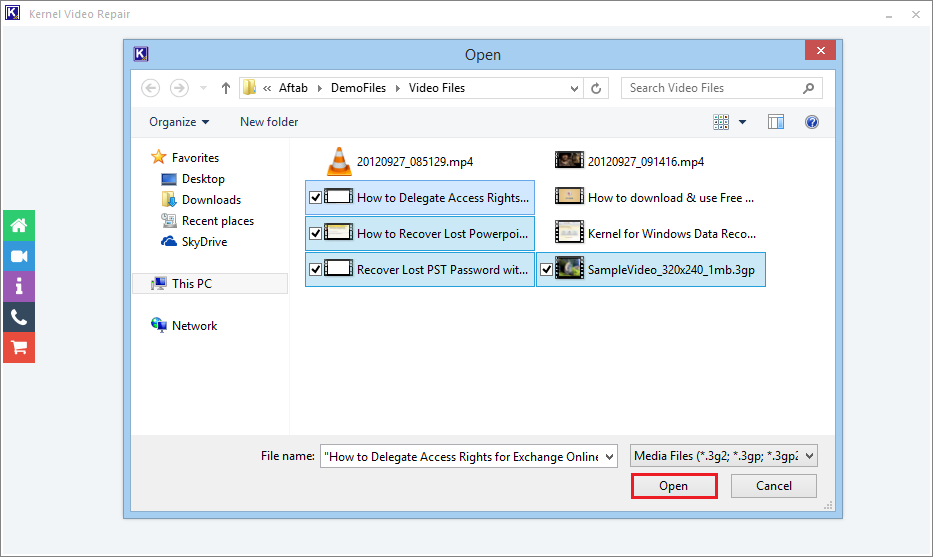
- Once the files are uploaded, click the Repair file button to begin the repairing process.
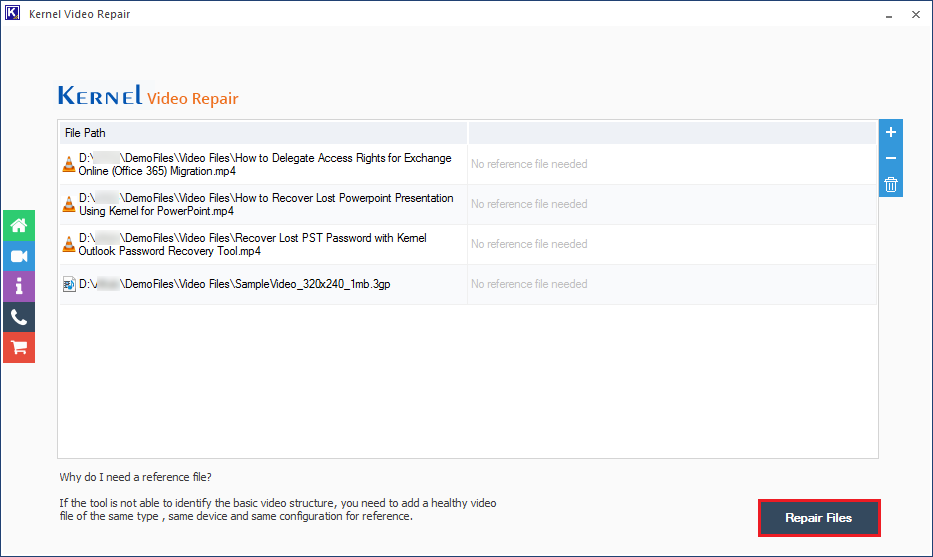
- Now, select a location to save the repaired files and click OK.
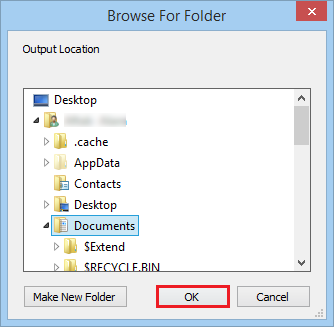
- The software will start repairing the video files, and once it is complete, the tool will show its status to ‘Success.’
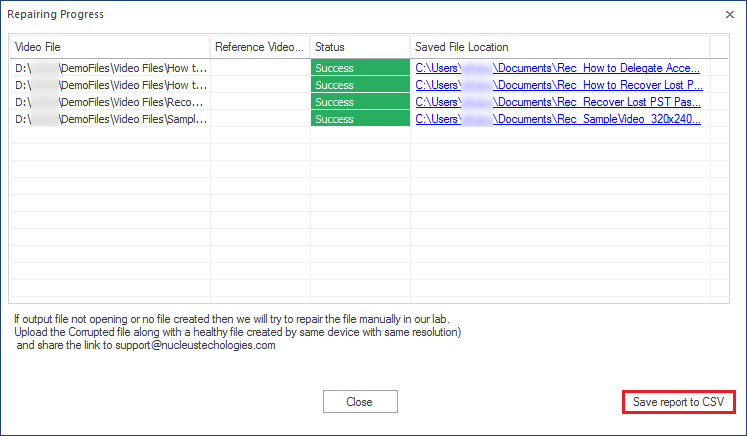
You can save the repairing process report in CSV format for future purposes.
Conclusion
You cannot protect your data from ransomware attacks, as it happens accidentally without any notification or warning. But, you can use methods to repair encrypted or corrupt video files that might help you access all your data. In this informative piece of content, we discussed how you could repair MP4, WMV, MOV files affected by STOP/DJVU ransomware with a practical utility – Kernel Video Repair.







